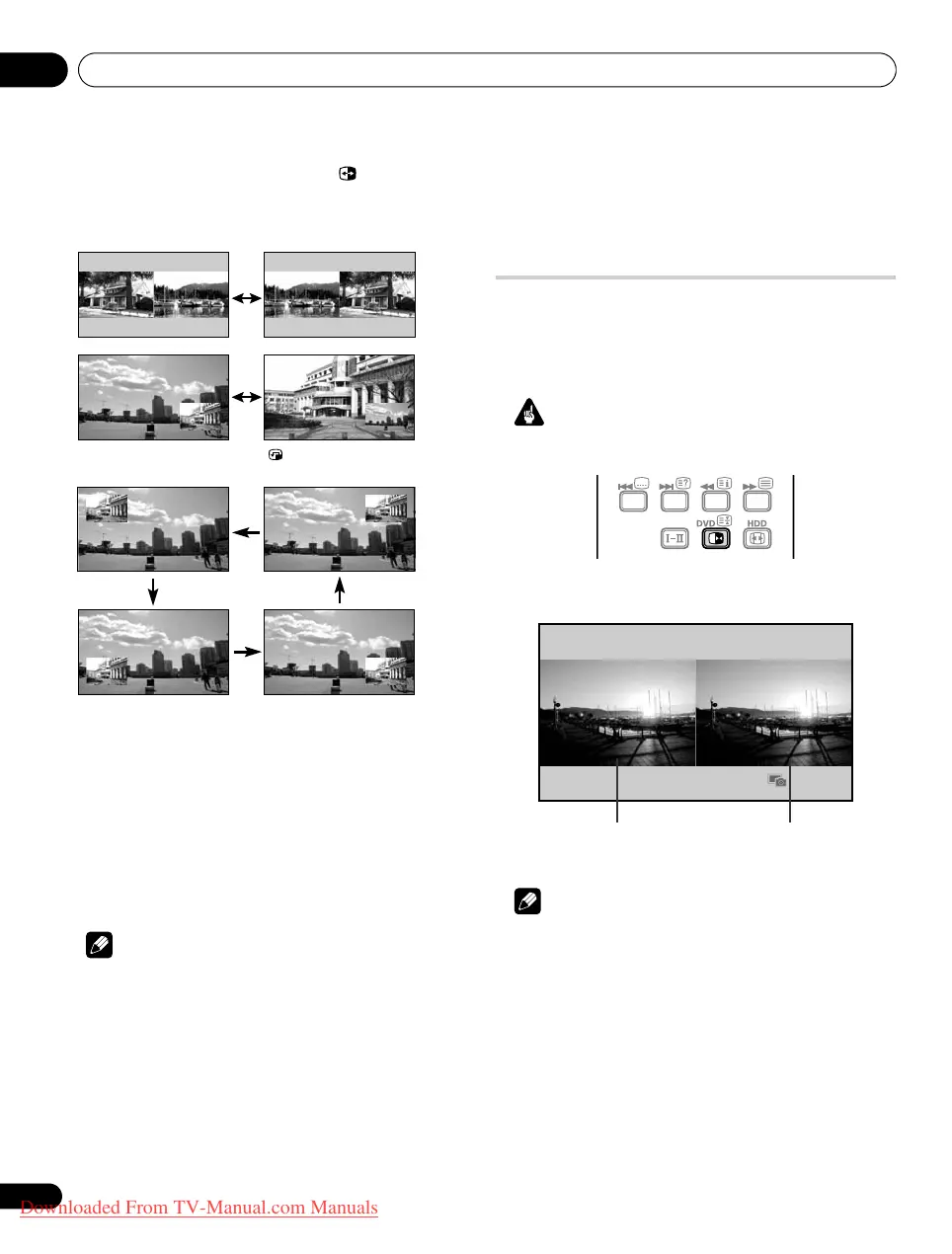Watching TV06
26
En
In 2-screen or picture-in-picture mode, press to switch the
position of the two screens shown.
The left screen (in the 2-screen mode) or the larger screen (in the
picture-in-picture mode) is the active screen which will be indicated
by “z”. The user is allowed to operate picture and sound.
In picture-in-picture mode, press to move the position of the
small screen anticlockwise.
2 To select the desired input source, press the appropriate input
source button.
If watching TV programmes, press P+/P– to change the channel.
Using the TOOLS Menu
You can also select the multiscreen mode from the TOOLS Menu.
1 Press TOOLS.
2 Select “Split”, “Swap” or “Shift” (
/
).
3 Select a mode (
/
).
For “Split” mode, select “Off (Single)”, “2-screen” or “P-in-P”.
The selected mode appears in the center of the TOOLS Menu.
Note
• Refer to the TOOLS Menu on page 73.
• The multiscreen function cannot display images from the same
input source at the same time. If you make such an attempt, a
warning message appears.
• The multiscreen function cannot display images from
combinations of two external input sources (“INPUT 1” to
“INPUT 5”, “PC”). It can display images from the following
combinations of input sources.
– Analogue TV (digital TV or Home Media Gallery) and external
source (“INPUT 1” to “INPUT 5”, “PC”)
• When you press EXIT, the single-screen mode is restored and
the corresponding menu is displayed.
• When in the 2-screen mode, images displayed on the right
screen may look less fine, depending on the images.
• While in the 2-screen or picture-in-picture mode, the analogue
favourite channel list and the digital channel list are unavailable.
Freezing images
Use the following procedure to capture and freeze one frame from
a moving image that you are watching.
• Before operating with the remote control unit, make sure to select
the TV mode using its
SELECT
button. See
Controlling other
equipment using the supplied remote control unit
on page 86.
Important
• Displaying a static image for a long period of time, or for shorter
periods of time everyday, may result in image retention.
1 Press
d
.
A still image appears on the right screen while a moving image is
shown on the left screen.
2 Press
d
again to cancel the function.
Note
• You cannot freeze the picture when using the 2-screen or
picture-in-picture mode.
• When this function is not available, a warning message
appears.
PDP-LX609H.book Page 26 Wednesday, August 6, 2008 4:00 PM
Downloaded From TV-Manual.com Manuals
