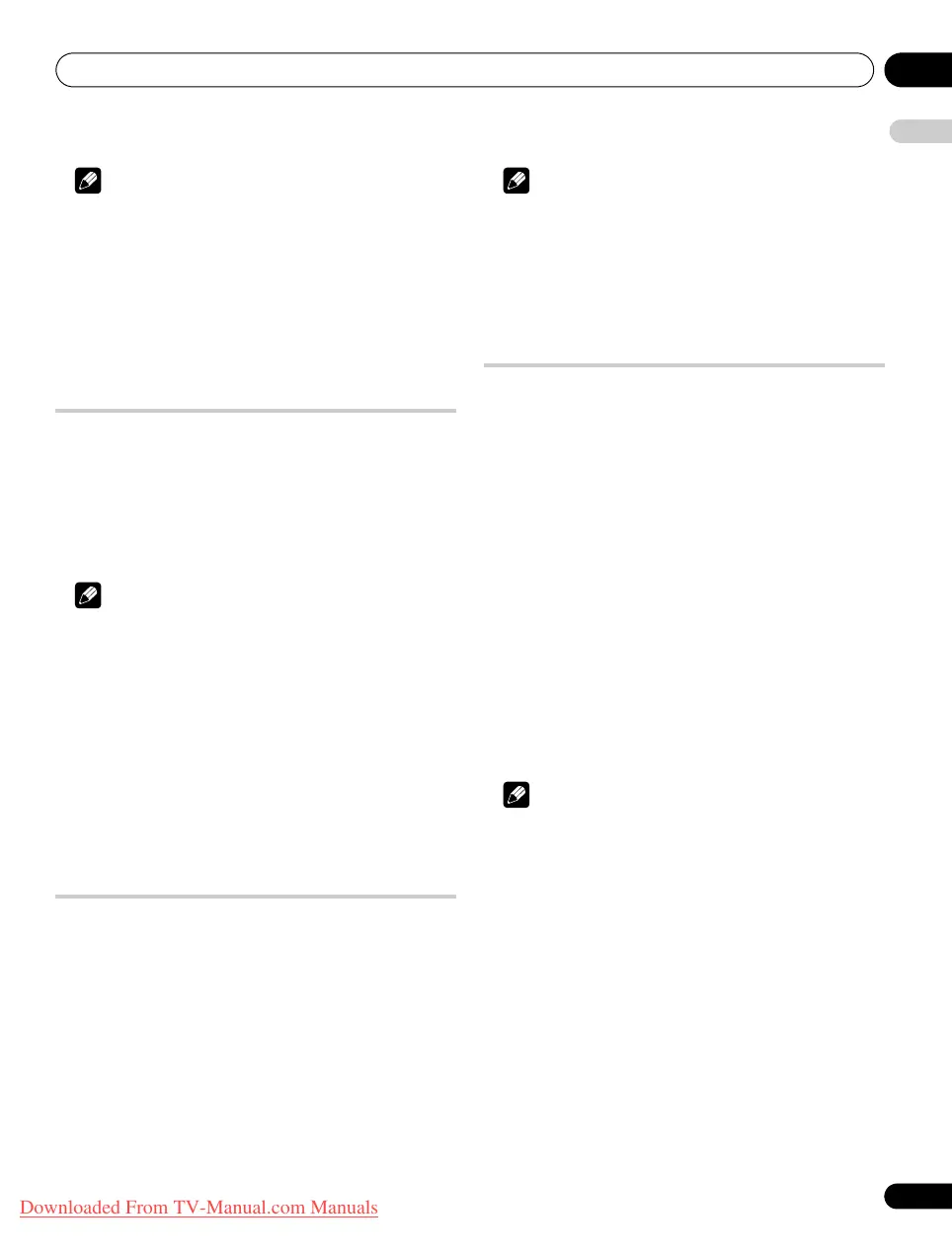Useful adjustment settings 11
55
En
English
Note
• To restore the factory defaults for all items, press / to select
“Reset” in step 3, and then press ENTER. A confirmation screen
appears. Press / to select “Yes”, and then press ENTER.
• Adjustments are stored separately according to input source.
• Depending on the displayed video, the image position may not
change even after adjustment.
• When “Dot by Dot” is selected for the screen mode, the
“Position” menu is dimmed.
Adjusting image positions and clock
automatically (PC source only)
Use Auto Setup to automatically adjust the positions and clock of
images coming from a personal computer.
1 Repeat steps 1 to 3 provided for
Switching the vertical drive
mode (AV source only)
.
2 Select “Auto Setup”
(/
then ENTER).
A message screen appears and Auto Setup starts.
3 Press HOME MENU to exit the menu.
Note
• When Auto Setup is finished, “Setup complete.” appears.
• Even when “Setup complete.” appears, Auto Setup may have
failed, depending on conditions.
• Auto Setup may fail with a PC image composed of similar
patterns or monochrome. If not successful, change the PC
image and try again.
• Be sure to connect the computer to the flat screen TV and
switch it on before starting Auto Setup.
• This function is not selectable when the PC is connected to the
HDMI terminal.
• Depending on the displayed video, the image position may not
change even after adjustment.
Adjusting image positions and clock
manually (PC source only)
Usually you can easily adjust the positions and clock of images
using Auto Setup. Use Manual Setup to optimize the position and
clock of images when necessary.
1 Repeat steps 1 to 3 provided for
Switching the vertical drive
mode (AV source only)
.
2 Select “Manual Setup”
(/
then ENTER).
3 Select the item to be adjusted
(/
then ENTER).
4 Perform adjustment
(/
and
/
).
With “Clock” or “Phase” selected, you can perform adjustment in
the parameter using /.
5 Press HOME MENU to exit the menu.
Note
• To restore the factory defaults for all items, press
/
to select
“Reset” in step 3, and then press ENTER. A confirmation screen
appears. Press
/
to select “Yes”, and then press ENTER.
• This function is not selectable when the PC is connected to the
HDMI terminal.
• Depending on the displayed video, the image position may not
change even after adjustment.
Selecting an input signal type
After connecting to the INPUT 1, INPUT 2, or INPUT 3 terminal,
specify the type of video signals to be received from the connected
equipment. For the type of the signals, see the operation manual
that came with the connected equipment.
Before starting the menu, press INPUT 1, INPUT 2, or INPUT 3 on
the remote control unit or press INPUT on the flat screen TV to
select an input source.
1 Repeat steps 1 to 3 provided for
Switching the vertical drive
mode (AV source only)
.
2 Select “Input Select“ (
/
then ENTER).
3 Select “Input” or “Audio Select” (
/
then ENTER).
4 Select a signal type (
/
then ENTER).
You can select the video input terminal for “Input”:
• For “INPUT 1”, you can select “Video” or “RGB”.
• For “INPUT 2”, you can select “Video”, “S-Video” or
“COMPONENT”.
• For “INPUT 3”, you can select “Video”, “S-Video” or “RGB”.
You can select the audio input terminal for “Audio Select”:
• Select “SCART” or “RCA”.
5 Press HOME MENU to exit the menu.
Note
• “INPUT 1” or “INPUT 3” is selectable only when “Disable” is
selected in the “Setting” for “HDMI Input”.
• You can select the signal in each input terminal.
• The “Audio Select” is only available when “COMPONENT” is
selected in “Input” for “Input Select”.
• If no image appears or images appear in inappropriate colours,
specify another video signal type.
• For the signal types to be specified, check the operation manual
that came with the connected equipment.
PDP-LX609H.book Page 55 Wednesday, August 6, 2008 4:00 PM
Downloaded From TV-Manual.com Manuals
