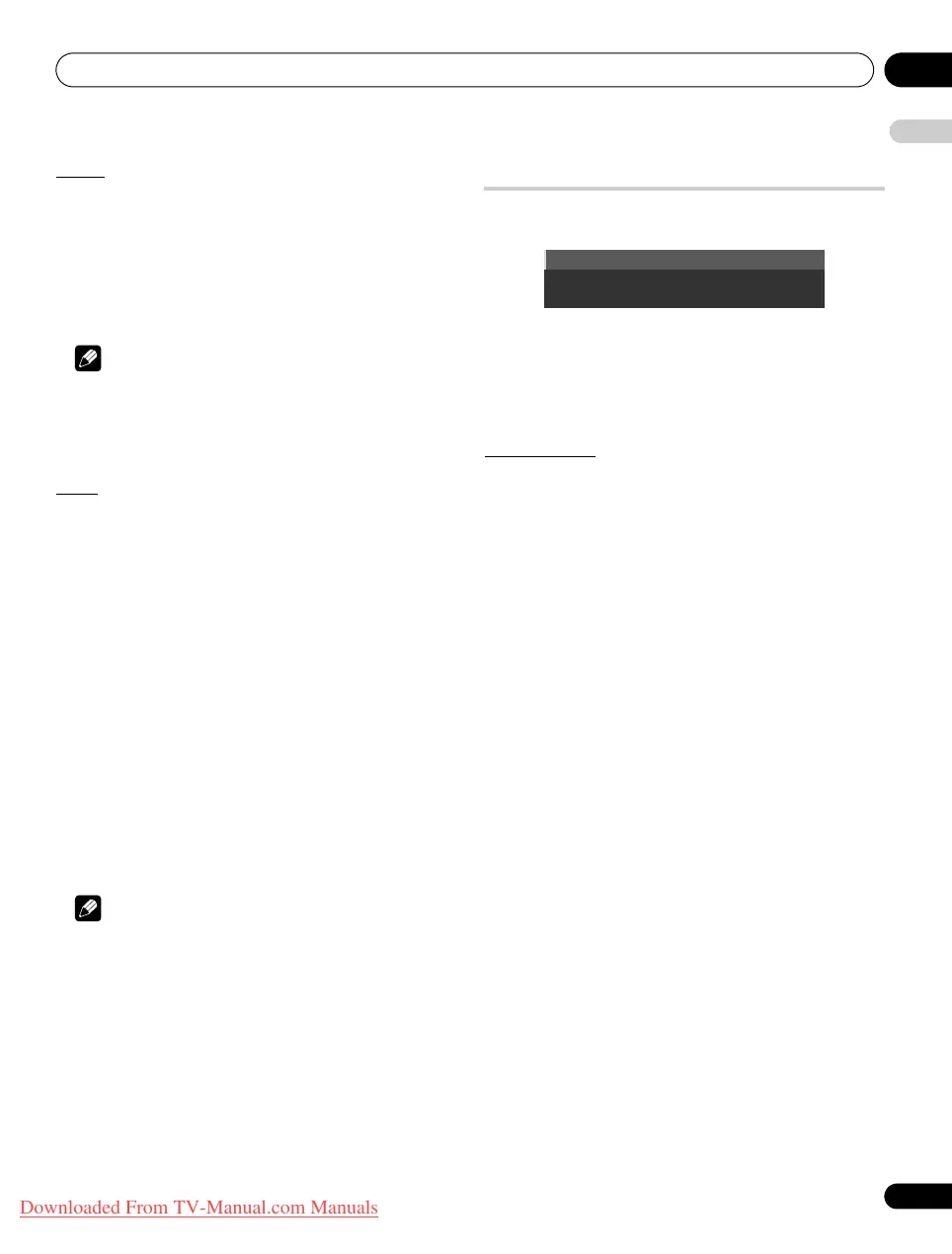Using with other equipment 12
83
En
English
Rotate
Use this option to rotate an image by 90º. This option is available on
the Photo Player screen.
1 While photo content appears, press
TOOLS
.
The TOOLS Menu appears on screen.
2 Select “Rotate” from the TOOLS Menu.
Each press of the ENTER button causes the displayed image to
rotate by one quarter clockwise. It toggles between 90º, 180º, 270º
and 0º.
Note
• The selected rotation angle is only effective for the image being
displayed.
• The default setting (0º) returns when you move and display
content on a different screen.
Zoom
Use this option to enlarge the photo content displayed. This option
is available on the Photo Player screen.
1 While photo content appears, press
TOOLS
.
The TOOLS Menu appears on screen.
2 Select “Zoom” from the TOOLS Menu.
3 Press
/
to select “On” or “Off” then
ENTER
.
Selecting “On” causes the enlarged photo content to always
appear.
Displayed image differs depending on the content: If the content’s
aspect ratio is longer than 16:9, it appears fully stretched
horizontally to both sides with images cropped at the top and
bottom. If the content’s aspect ratio is wider than 16:9, it appears
fully stretched vertically to top and bottom with images cropped on
the right and left sides.
A “zoom” icon appears on screen.
4 While in Zoom mode, use the arrow buttons to scroll the
content.
Press or if the content’s aspect ratio is longer than 16:9, or
if the content’s aspect ratio is wider than 16:9.
Pressing RETURN or ENTER causes the Zoom mode to cancel and
return to the normal screen.
Note
• The Zoom function is disabled when the content is a 16:9
picture.
HMG Setup
Use the HMG Setup option for Network Setup, Auto Connection
Setup and Default Settings.
1 Press
HMG
.
The Home Media Gallery menu appears on screen.
2 Select “HMG Setup” from the menu.
Use the arrow buttons to highlight an option then press ENTER.
3 Select “Network Setup”, “Auto Connection”, and “Default
Settings”.
Network Setup
Select whether to acquire the IP Address automatically or manually
or, when acquiring manually, set the IP Address and Subnet mask.
Automatic:
To perform the procedure, DHCP on your server or router must be
valid.
1 Select “Auto DHCP”.
2 Select “Yes”.
To exit Home Media Gallery, press
EXIT
or
HMG
.
Manual:
Before setting up, check your media server for IP Address and
Subnet mask information.
1 Select “Auto DHCP”.
2 Select “No”.
3 Select the setup item’s box.
Use or to highlight an entry item (IP Address or Subnet mask)
then press ENTER.
No need to enter “Default Gateway” and “DNS Server”.
4 Enter the figures using buttons
0
to
9
.
Subnet mask (such as 255.255.255.0): Enter the same figures as you
checked.
IP Address (such as 192.168.201.***): Enter the same figures as
used in the media server (PC, etc.) you use. For ***, enter three-digit
figures (0 – 254) that have not been used for network connections
yet.
Use or to highlight other entry area.
5 Press
ENTER
on the setup item’s box after the entry is
complete.
Repeat steps 3 to 4 to complete the necessary setup.
To exit Home Media Gallery, press
EXIT
or
HMG
.
Network Setup
Default Settings
Auto Connection
: On
PDP-LX609H.book Page 83 Wednesday, August 6, 2008 4:00 PM
Downloaded From TV-Manual.com Manuals
