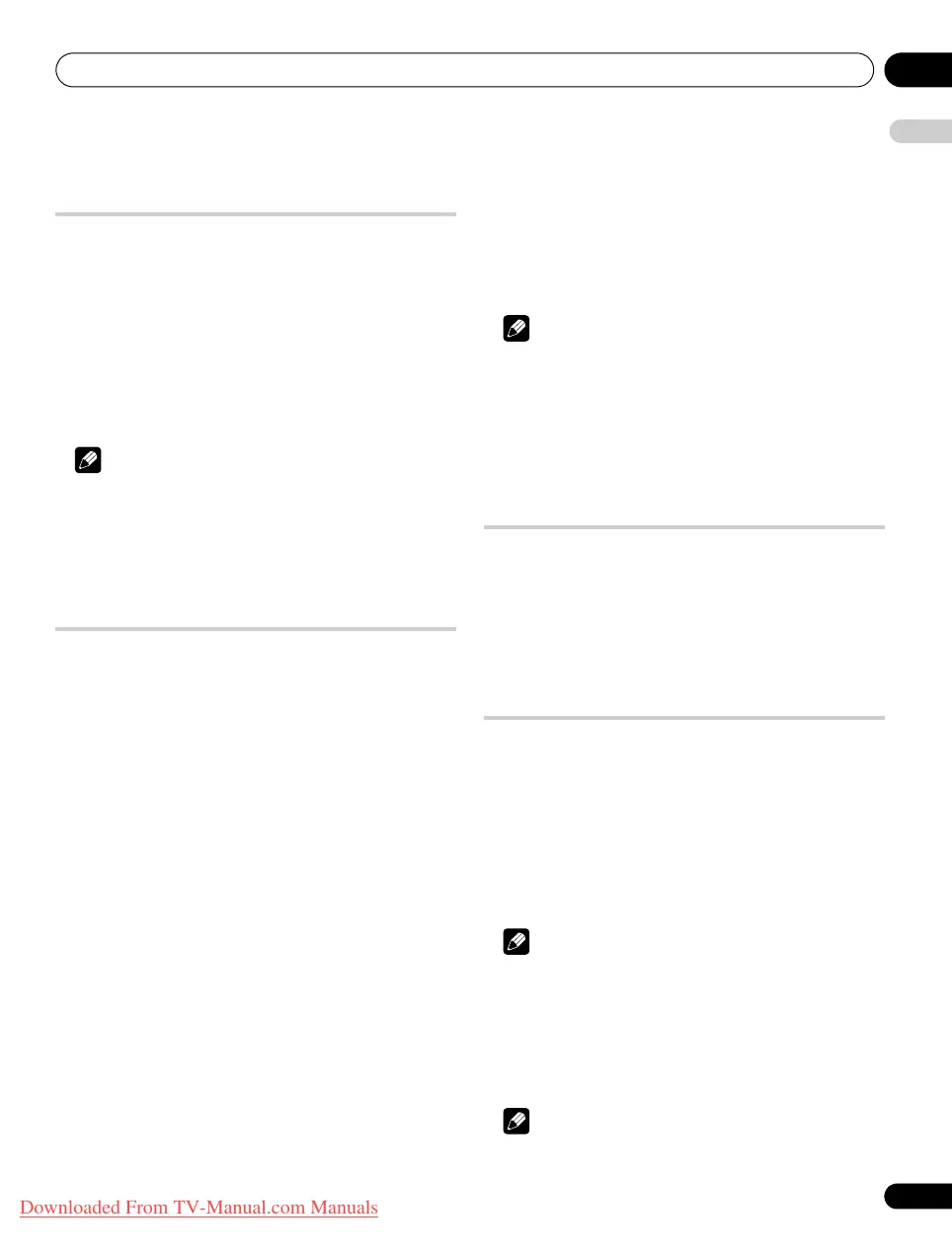Enjoying DTV/SAT broadcasts 09
47
En
English
Selecting languages for audio,
subtitles, and teletext
You may manually configure language settings for audio, subtitles,
and teletext.
1 Repeat steps 1 to 4 provided for
Setting Channel Options
.
2 Select “User Preferences” (
/
then ENTER).
3 Select “Language Settings” (
/
then
ENTER
).
4 Select “Primary Audio”, “Secondary Audio”, “Primary
Subtitle”, “Secondary Subtitle”, “Subtitle Mode” or “Teletext” (
/
).
Select “Translation” (default) or “Impaired” for “Subtitle Mode”.
5 Select a language (
/
).
Note
• When the “Country” setting (page 29) changes, the flat screen
TV automatically selects the factory default language regardless
of the “Primary/Secondary” language setting.
• You can select “Digital Tuner Setup” only when watching DTV/
SAT channels.
Using Software Update
This function is available only when “Norway” is selected for
“Country”. Turning on the Software Update function causes your flat
screen TV to automatically download and update the system’s
software when available. To make the most of this function, you
must leave the Auto Update option “On” from the Software Update
menu then turn the panel off using the remote control. To keep your
flat screen TV ready for update, follow the steps below.
1 Repeat steps 1 to 4 provided for
Setting Channel Options
.
2 Select “User Preferences” (
/
then ENTER).
3 Select “Software Update” (
/
then ENTER).
4 Select “Auto Update” (
/
then ENTER).
5 Select “On” (default) (
/
).
To activate the Software Update function, always select “On”.
If you select “Off”, a confirmation screen appears.
6 Select “Update Information” (
/
).
The Update Schedule screen appears.
When download information is available for software update, the
screen will display:
• Available update schedule
• Update operation guidelines
• Last updated time (updated every time a download is complete)
When download information is unavailable or after a download is
complete, only the last updated time appears with a message “No
software update information.”
7 When download information is available and you want to
load the update later, turn the power off on the remote control.
As soon as you turn the power On the next time, a message pops up
on the screen, announcing that new software data has been found
for update.
Your flat screen TV automatically begins downloading and updates
the system software according to the schedule. If the download is
complete, the last updated time is updated.
8 Press HOME MENU again to quit the menu.
Note
• We recommend that you normally select “On” for “Auto Update”
in step 5.
• The pop-up screen in step 7 appears for a few seconds for any
input sources.
• If the preset recording time and download time overlap,
recording has a priority over downloading. In this case,
downloading is not executed.
Using Channel List
TV signals sometimes carry channel information available only in
your country. The channel information can be obtained and
displayed as a channel list only when your flat screen TV is set to
receive the channel information.
1 Repeat steps 1 to 5 provided for
Setting Channel Options
.
2 Select “Channel List” (
/
).
3 Select “All” or “My country” (
/
).
Adjusting the clock
Clock data is obtained from broadcasting signals. This can cause a
difference from the actual time depending upon the area, especially
when receiving signals from a satellite. To prevent this, follow the
procedure below.
1 Repeat steps 1 to 4 provided for
Setting Channel Options
.
2 Select “Clock” (
/
then ENTER).
3 Select “Manual Offset” or “Offset Value” (
/
then ENTER).
Select “On” or “Off” (default) for “Manual Offset”.
“Offset Value” is available when selecting “On” for “Manual Offset”.
Select the value from –12 to +11.
Note
• You can select “Digital Tuner Setup” only when watching DTV/
SAT channels.
Using MHEG application (UK only)
Some stations bring you programmes with the MHEG (Multimedia
and Hypermedia Expert Group) application encoded, letting you
experience DTV interactively.
When provided, the MHEG application will start when you press m.
Note
• This function may not work properly when subtitle is activated
(see page 44).
PDP-LX609H.book Page 47 Wednesday, August 6, 2008 4:00 PM
Downloaded From TV-Manual.com Manuals
