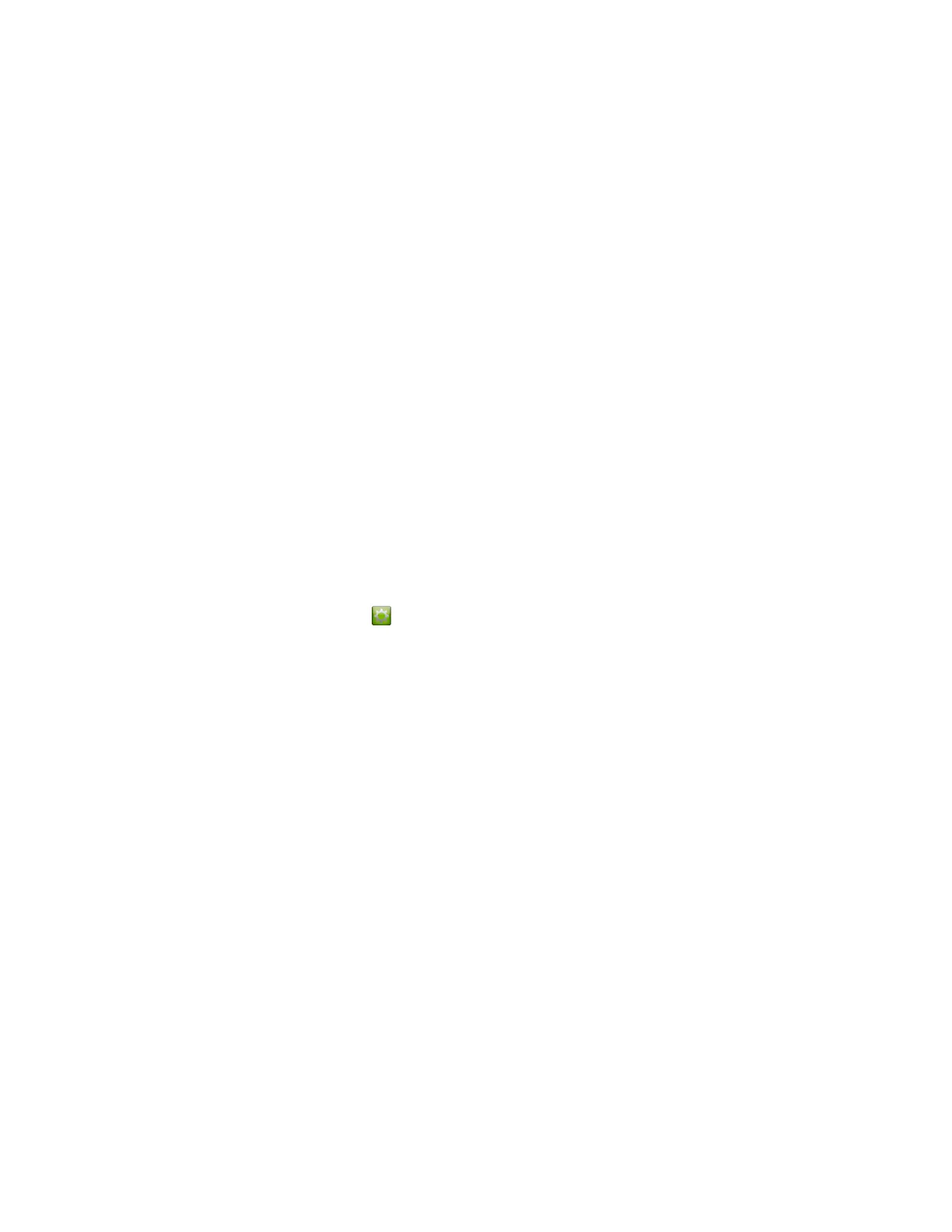Resume a Held Call in a Conference Call
When there is a call on hold, you can resume the held call.
Procedure
» Touch Resume Call.
Hang Up an Individual Call in a Conference Call
In a conference call, you can hang up calls individually.
Procedure
» On the Active Call screen, select the call that you want to hang up and touch Hang Up.
Hang Up All Calls
When you are in a conference call, you can hang up one call at a time or hang up all calls at once.
Procedure
» At the top of the Active Call screen above the list of individual calls, touch Leave Conference.
Set Up a Meeting Password
You can set up a meeting password to ensure only the desired participants can join a call.
Procedure
1. From the Home screen, touch .
2. Touch the RealPresence Group Series System tab.
3. Enter the password in the Meeting Password field by using the on-screen keypad.
Enter a Meeting Password
Before you can join a conference call, you might be prompted to enter a meeting password.
Procedure
• If a prompt appears on the screen, use the on-screen keypad to enter the password.
• If you need to generate touch tones (DTMF tones) with the RealPresence Touch, touch Keypad
from the Call screen.
Then use the keypad number buttons.
Microsoft Skype for Business Meetings
If your system is deployed in a Microsoft environment, you can participate in meetings that are hosted by
Microsoft audio and video servers.
RealPresence Group Series systems can connect to Microsoft Exchange Server and retrieve calendar
information associated with a Microsoft Outlook or Microsoft Office 365 account. If the Home screen does
not display calendar information, the system is not registered with the Microsoft Exchange Server.
Contact your administrator to register the system.
Using a Polycom
®
Touch Control Device
Polycom, Inc. 102
