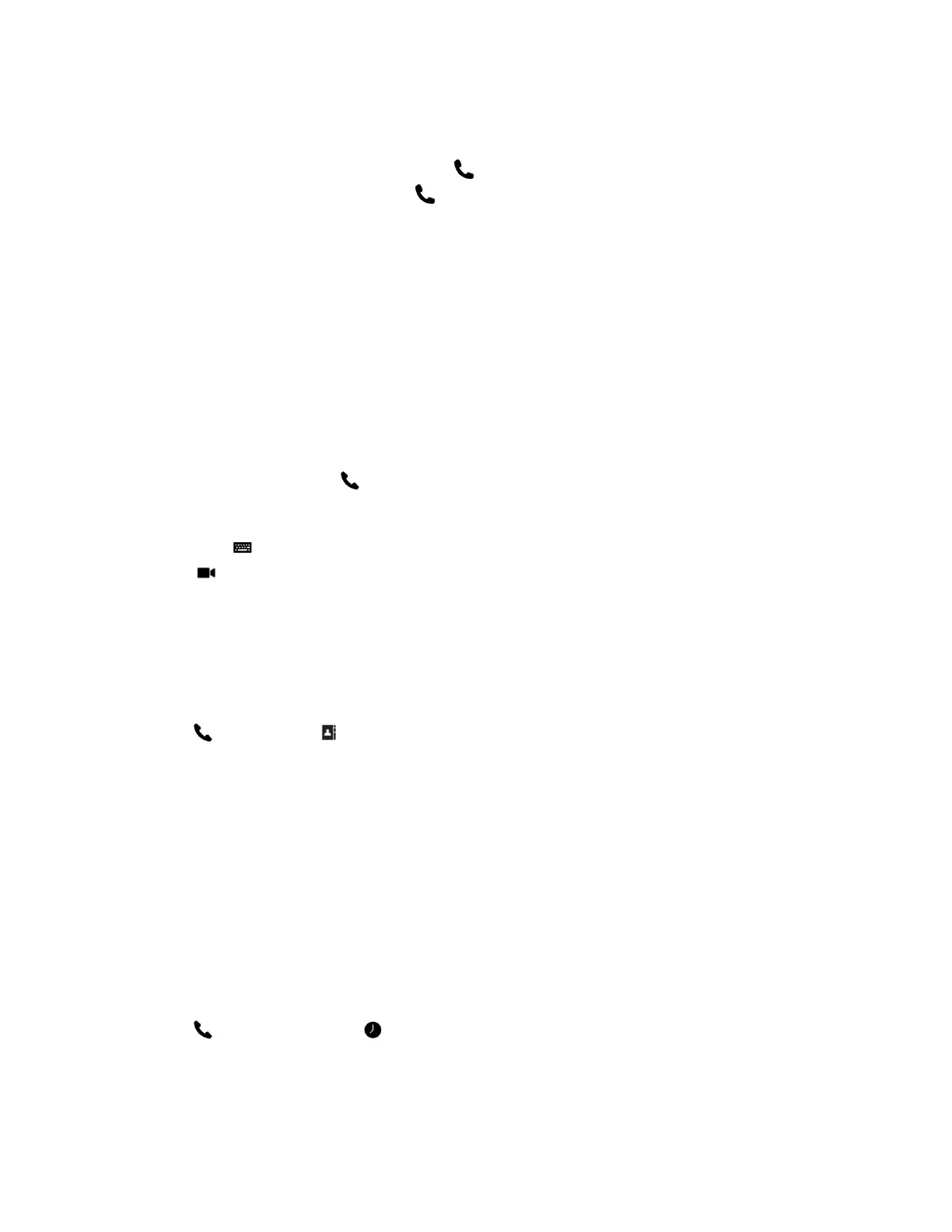Procedure
1. From the Home screen, tap Place a Call,
2. From the Place a Call screen Keypad, tap .
3. Enter the telephone number and tap .
Call by Entering a Name or Number
When you place a call, you can enter a contact's name or number using the onscreen keyboard.
Depending on the capabilities of your system and the system you are calling, the dialing information you
enter could be similar to one of the following examples:
• IPv4 address: 10.11.12.13
• H.323 or SIP extension: 2555
• Host name: stereo.polycom.com
• SIP address: user@domain.com
Procedure
1. On the Home screen, tap Place a Call.
The Place a Call screen displays with the onscreen numeric keyboard.
2. Enter your contact's information using the onscreen numeric keyboard, or tap the Onscreen
Keyboard and enter your contact's information.
3. Tap .
Call from the Contacts Screen
If your system administrator has added a directory and contacts, you can view your favorites and search
for contacts registered to the same Global Directory Server.
Procedure
1. Tap Place a Call > Contacts.
2. Do one of the following:
• Select a contact from the list of contacts.
• Tap a group and select a contact.
• Using the onscreen keyboard, enter your contact's name and tap your contact in the search
results.
3. Tap Call.
Call from the Recent Calls List
You can choose a number to call from the Recent Calls list, which includes the most recent incoming and
outgoing calls.
Procedure
1. Tap Place a Call and tap Recent.
2. Tap a recent outgoing or incoming call.
Using the Touch User Interface
Polycom, Inc. 42
