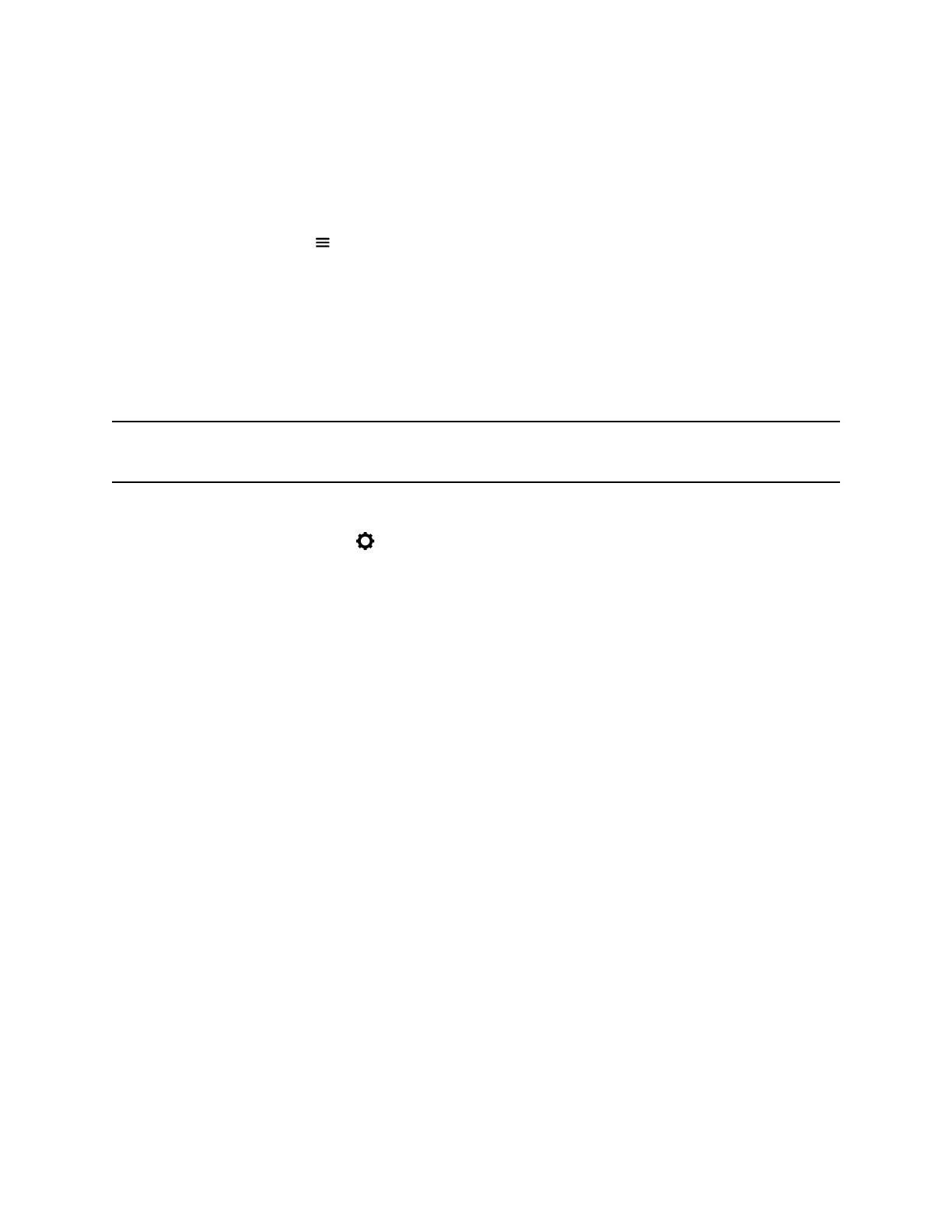Locate Company Contact Information
If your administrator has configured the RealPresence Touch device to include your company’s contact
information, you can access it on the device
Procedure
» From any screen, tap Menu and select Help. The Contact Information screen displays; it
includes a Help Desk phone number, your administrator’s name, and other helpful contact
information.
View the System Status of the EagleEye Director II Camera System
from a RealPresence Touch Device
You can view the system status of an EagleEye Director II camera system from the RealPresence Touch
device.
Note: You cannot view the system status if the EagleEye Director II camera system is not
connected or is not selected as the current camera source.
Procedure
1. From the Home screen, tap
2. On the Settings screen, navigate to System Information > Room System > EagleEye Director
II > More Info.
Using a Polycom
®
RealPresence Touch
™
Device
Polycom, Inc. 82
