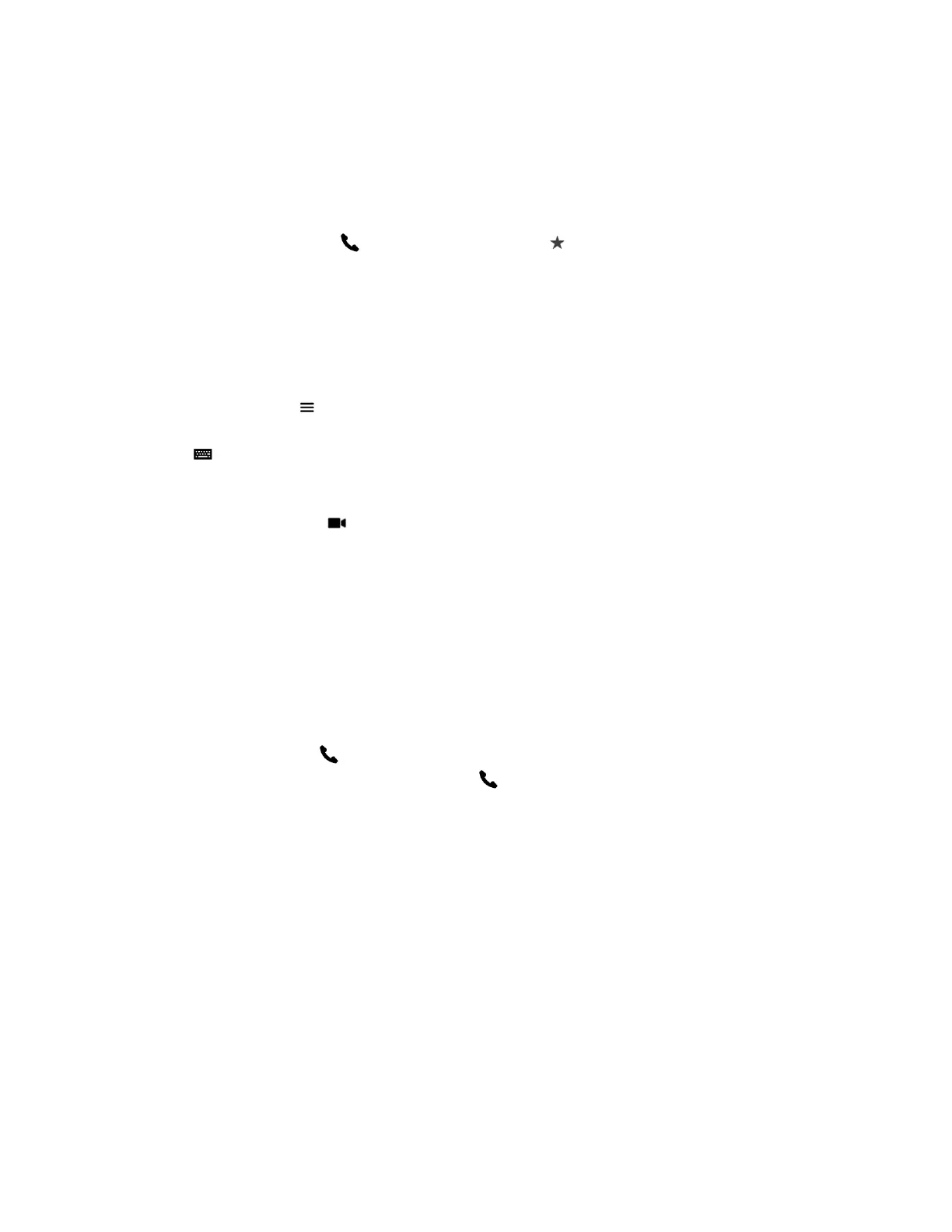Call Using Speed Dial
If your administrator has enabled Speed Dial and added contacts, you can call contacts from the Speed
Dial screen.
Procedure
1. On the Home screen, tap Place a Call, and then tap Speed Dial.
2. Tap a contact on the Speed Dial screen. The paired system dials the contact.
Call Using the Directory
If you want to call someone who is not in your Contacts list, you can perform a directory search.
Procedure
1. On any screen, tap Menu, then Place a Call.
2. Tap the Contacts tab.
3. Tap , then enter a name to search.
4. If no records are found, tap Continue Search on the Server.
5. Tap the contact name you want to call in the list.
6. To dial the contact, tap .
Place an Audio-Only Call on the RealPresence Touch
If your administrator enabled audio-only calls, you can place an audio-only call using the RealPresence
Touch device. Keep in mind the following when placing audio-only calls:
▪ You can place audio and video calls in any order at any time during a conference call.
▪ You cannot view video or share content as an audio-only participant during a conference call.
Procedure
1. From the Home screen, tap Place a Call.
2. From the Keypad, tap Audio.
3. Enter the number using the keyboard and tap .
Answer a Call
You can choose to answer an incoming call using the RealPresence Touch.
If your administrator has configured your room system to automatically answer point-to-point calls, no
action is required.
Procedure
» Touch Answer to answer an incoming call.
Decline a Call
You can choose to decline an incoming call using the RealPresence Touch.
If your administrator has configured your system to automatically decline calls, no action is required.
Using a Polycom
®
RealPresence Touch
™
Device
Polycom, Inc. 69
