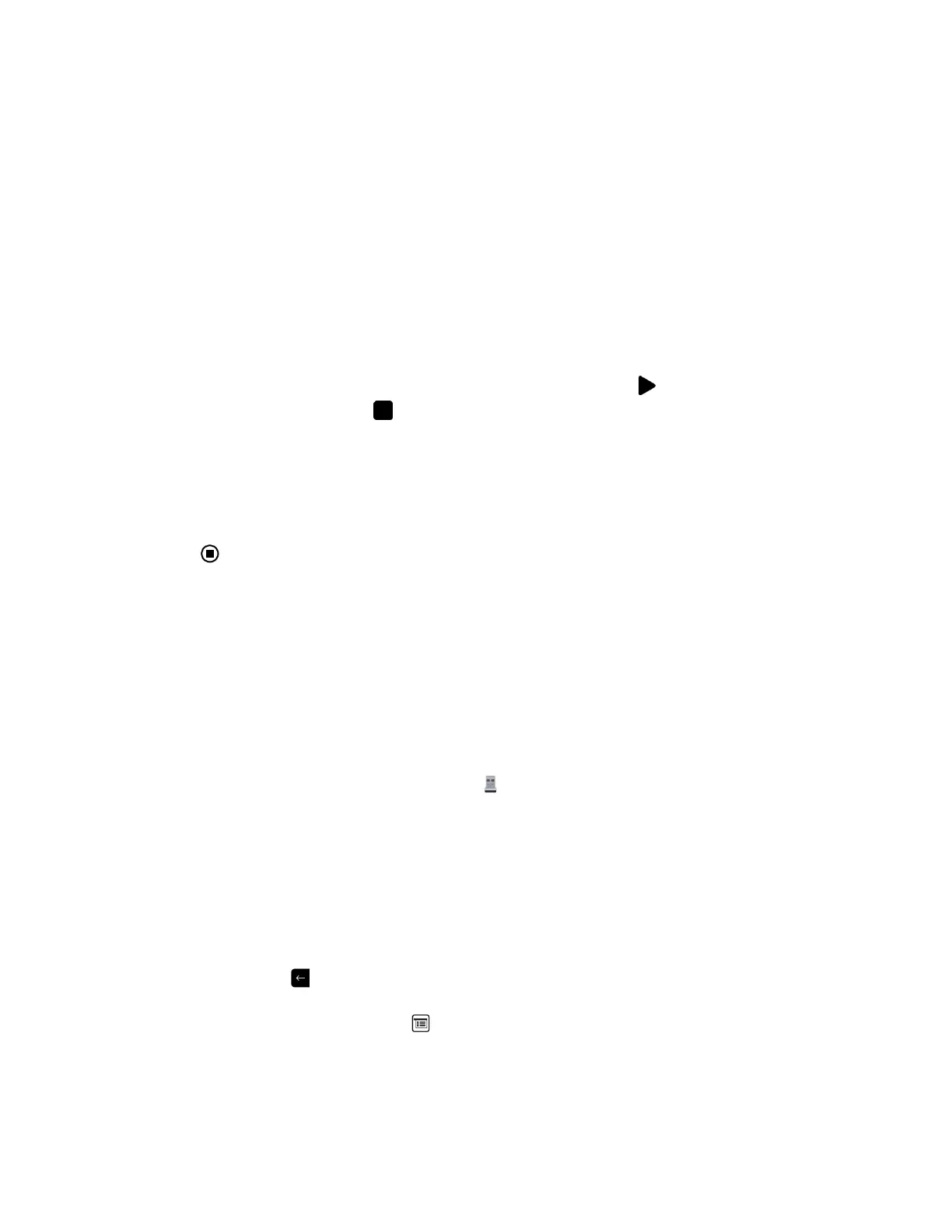4. Follow the instructions in the installation wizard.
Share Content with Polycom
®
People + Content
™
IP
People + Content IP enables you to send content from a computer that is connected directly to a Polycom
Touch Control.
Procedure
1. Using the USB content cable, connect the computer directly to the underside of the Touch Control.
If auto-run is enabled on the computer, you are prompted to run People + Content IP. If auto-run is
disabled on your computer, People + Content IP shows up as an external drive, and you must
navigate to My Computer to launch it manually.
2. Launch People + Content IP.
3. In People + Content IP, open the content you want to show and click .
4. To stop showing content, click .
Stop Sharing Content with People + Content IP
When you are done showing content, make sure you stop People + Content IP.
Procedure
» Click in the People + Content IP application.
Share Content from a USB Drive
A Polycom Touch Control device can show content stored on a USB drive.
If another participant has People+Content IP connected to the system to show content, that content must
be stopped before you can show content with the Polycom Touch Control using a USB drive.
Procedure
1. Connect the USB device to the USB port on the right side of the Polycom Touch Control.
2. From the Home screen or Call screen, touch Show Content.
3. To view files stored on a USB drive, touch the USB drive.
4. Navigate to the file that you want to show.
The Polycom Touch Control can open slideshows (.pptx), documents, and images
(.bmp, .gif, .jpg, .png).
• To browse by Name, File Type, or Date Modified, do the following:
◦ Touch the tabs at the bottom of the screen.
◦ Touch a tab again to reverse the sort order.
◦ Touch a folder to open it.
◦ Touch to go back one level.
• To filter by All Files, Recently Viewed Files, or type of file such as Slide Presentations,
Documents, or Images, touch .
• To search for a file, touch the search field at the top of the screen. Touch a folder to open it.
5. To view a file, touch it.
Using a Polycom
®
Touch Control Device
Polycom, Inc. 107
