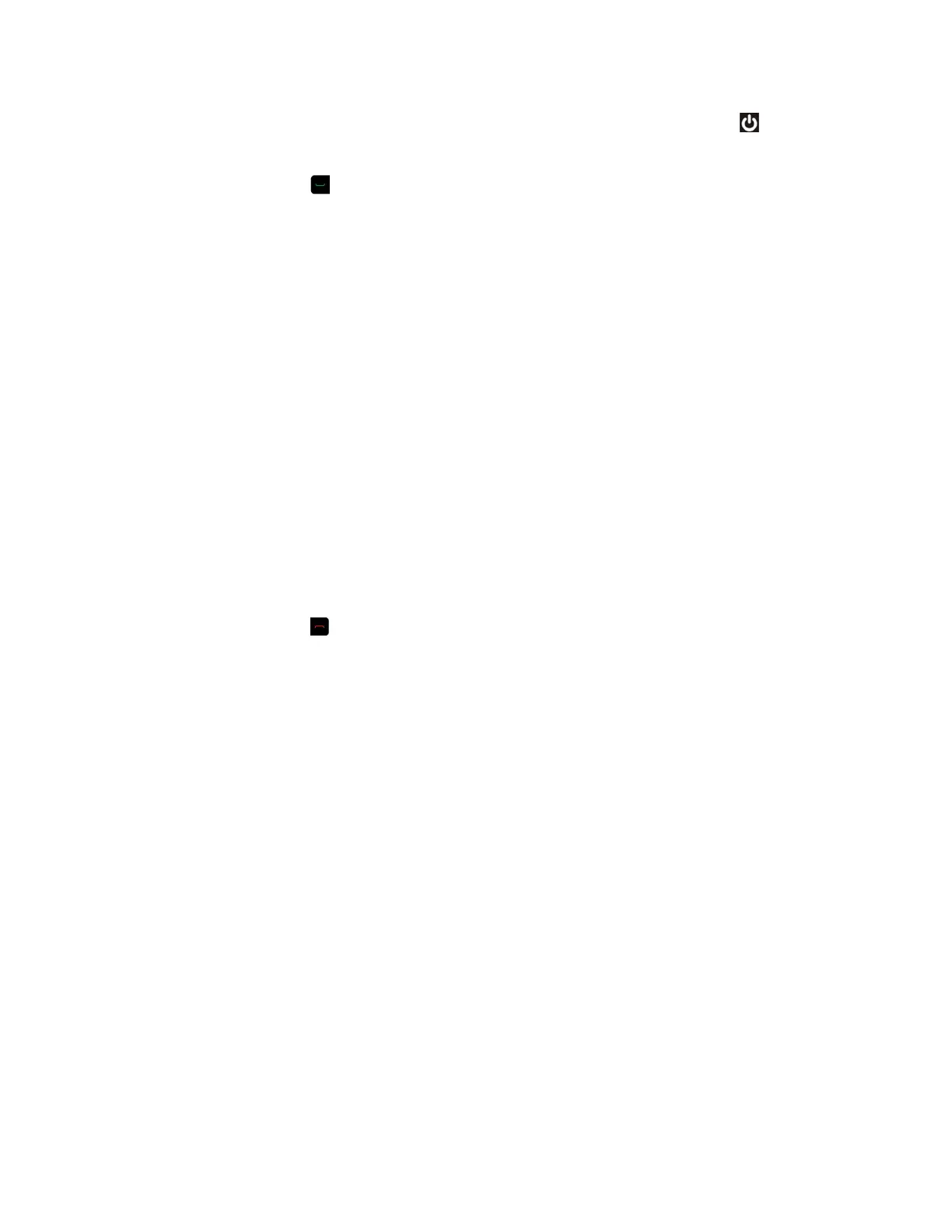▪ On RealPresence Group 300, 310, 500, and 700 systems, touch and hold the power
sensor on the front of the system. Because the power sensor is touch sensitive, you can
place your finger on or close to the sensor.
▪ Press and hold on the remote control.
When the system is powered on successfully, the LED on the front panel turns blue and the
Polycom splash screen displays.
System Health Check
After the system is powered on, the system automatically performs a system health check, which is
known as a power on self test (POST).
The status of the POST sequence is shown using the LED indicator light on the front of the device, or in
the text field display on the front of the system. For more information about what the colors of the
indicator lights mean, contact your administrator.
All test results are logged in the system memory. When the test sequence completes with no severe
errors, the system starts normally.
Power Off a RealPresence Group System
Before changing any connected accessories, you need to power off the RealPresence Group system.
Procedure
» Do one of the following:
▪ Touch and hold the power sensor on the front of the system.
▪ Press and hold on the remote control.
The indicator light changes color and blinks when the system is shutting down.
Getting Started with Polycom RealPresence Group Series
Polycom, Inc. 10
