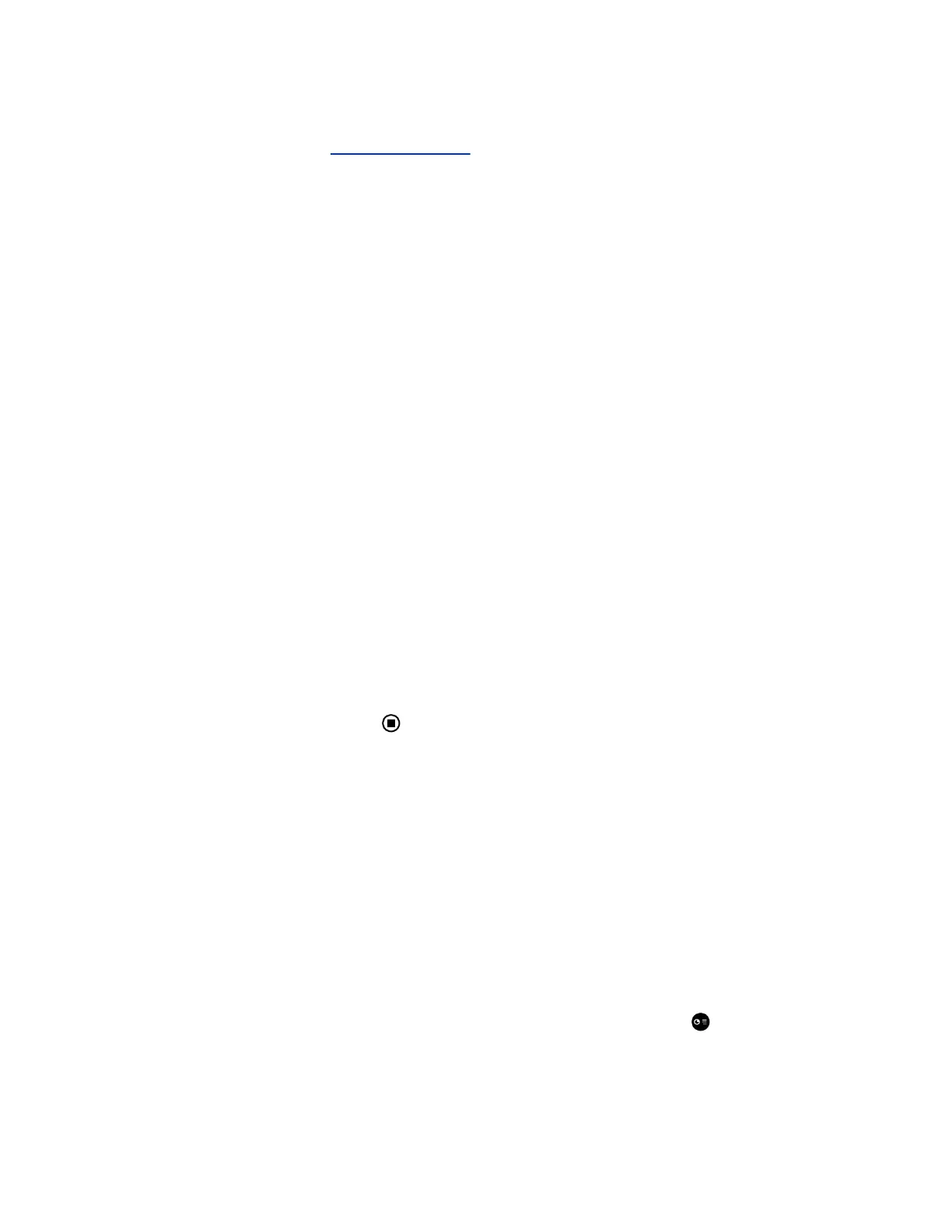Procedure
1. On a computer, visit the People + Content IP page.
2. Download the People + Content IP software for Mac or PC.
3. Open the zip file and click on the application installation.
4. Follow the instructions in the installation wizard.
Share Content using People + Content IP
After you connect a USB micro cable from your computer to the RealPresence Touch, you can share
content that is on the computer. When the USB micro cable is connected, the People + Content IP
application is available as a drive on your computer.
The computer does not need a LAN connection for this feature, because content information is sent over
the USB micro cable connected to the RealPresence Touch device. Windows and Macintosh computers
are supported. Content audio is not supported.
Procedure
1. After you connect the USB micro cable, open the People+ContentIP.exe or .dmg file to start the
application. Enter the Conferencing System IP address of the system and click Connect.
2. On the RealPresence Touch, tap Content.
3. Under Content source, tap People+Content IP and tap Show Content.
Content on your computer is now showing on the connected room system monitor.
Stop Sharing Content from People+Content IP
After sharing content from a connected computer, you can choose to stop showing content on the
RealPresence Touch device.
Procedure
1. On the RealPresence Touch device, tap Content.
2. Under People+Content IP, tap Stop Content.
The content from the connected computer is no longer showing.
Share Content Using VisualBoard
To show content, you can use the RealPresence Touch to launch the VisualBoard application on the
paired room system.
The content displays on the room system touch monitor, where you can make annotations on the content.
For information on using the VisualBoard application to annotate content, refer to Polycom
®
VisualBoard
™
Technology Application with Polycom
®
RealPresence
®
Group Series User Guide.
Procedure
1. To show content using the VisualBoard application, do one of the following:
▪ In a Call: On the RealPresence Touch, tap Content.
▪ Out of a Call: On the RealPresence Touch, from the Home screen, tap Show Content.
2. Under Content source, tap VisualBoard, and then tap Show Content.
The VisualBoard application displays on the paired room system monitor.
Using a Polycom
®
RealPresence Touch
™
Device
Polycom, Inc. 75
