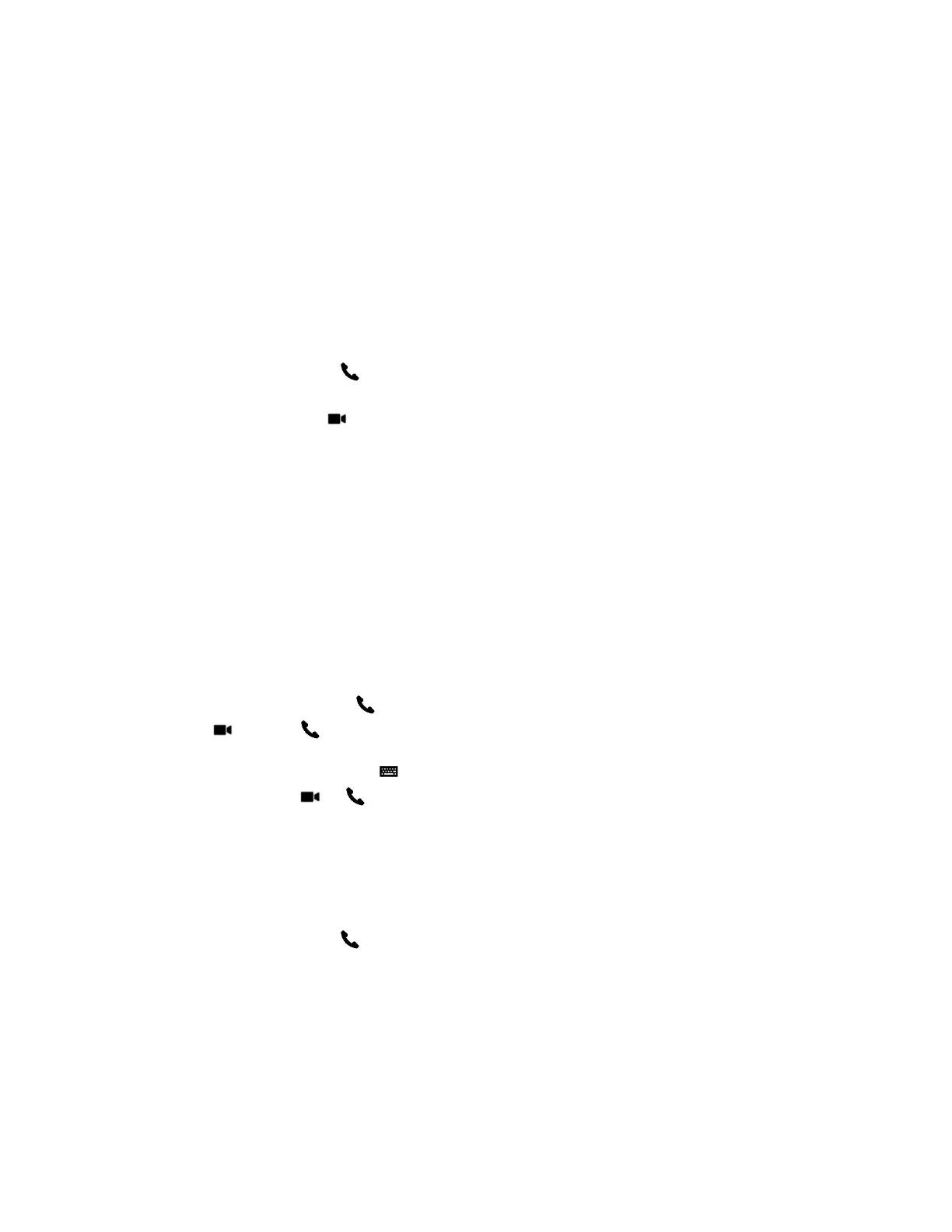Calling
There are several ways to initiate calls on the system. You can place a call by entering your contact’s
name or number, choosing a contact in the directory, or calling a speed dial or recent contact.
You can perform all of the functions that are available when making audio, video, or conference calls.
Call Using Contacts
You can select an existing contact from a list and dial the participant.
Procedure
1. On the Home screen, tap Place a Call, and then tap Contacts.
2. Tap a contact in the contact list.
3. To dial the contact, tap .
Call by Entering a Name or Number
You can place a direct call by entering the name or number using the RealPresence Touch.
Depending on the capabilities of your system and the system you are calling, the dialing information you
enter could be similar to one of the following examples:
▪ IPv4 address: 10.11.12.13
▪ H.323 or SIP extension: 2555
▪ Host name: stereo.polycom.com
▪ SIP address: user@domain.com
Procedure
1. From the Home screen, tap Place a Call.
2. Select Video or Audio
3. On the Place a Call screen, enter the number or name to call in the input field. To use a keyboard
to enter letters or numbers, tap .
4. To dial the call, tap or .
Call Using Recent Calls
You can select a recent call from a list and dial the participant.
Procedure
1. On the Home screen, tap Place a Call, and then tap Recent.
2. Specify whether you want to see all calls, recently placed calls, or received calls.
3. Tap a contact in the list. The RealPresence Touch dials the recent contact.
Using a Polycom
®
RealPresence Touch
™
Device
Polycom, Inc. 68
