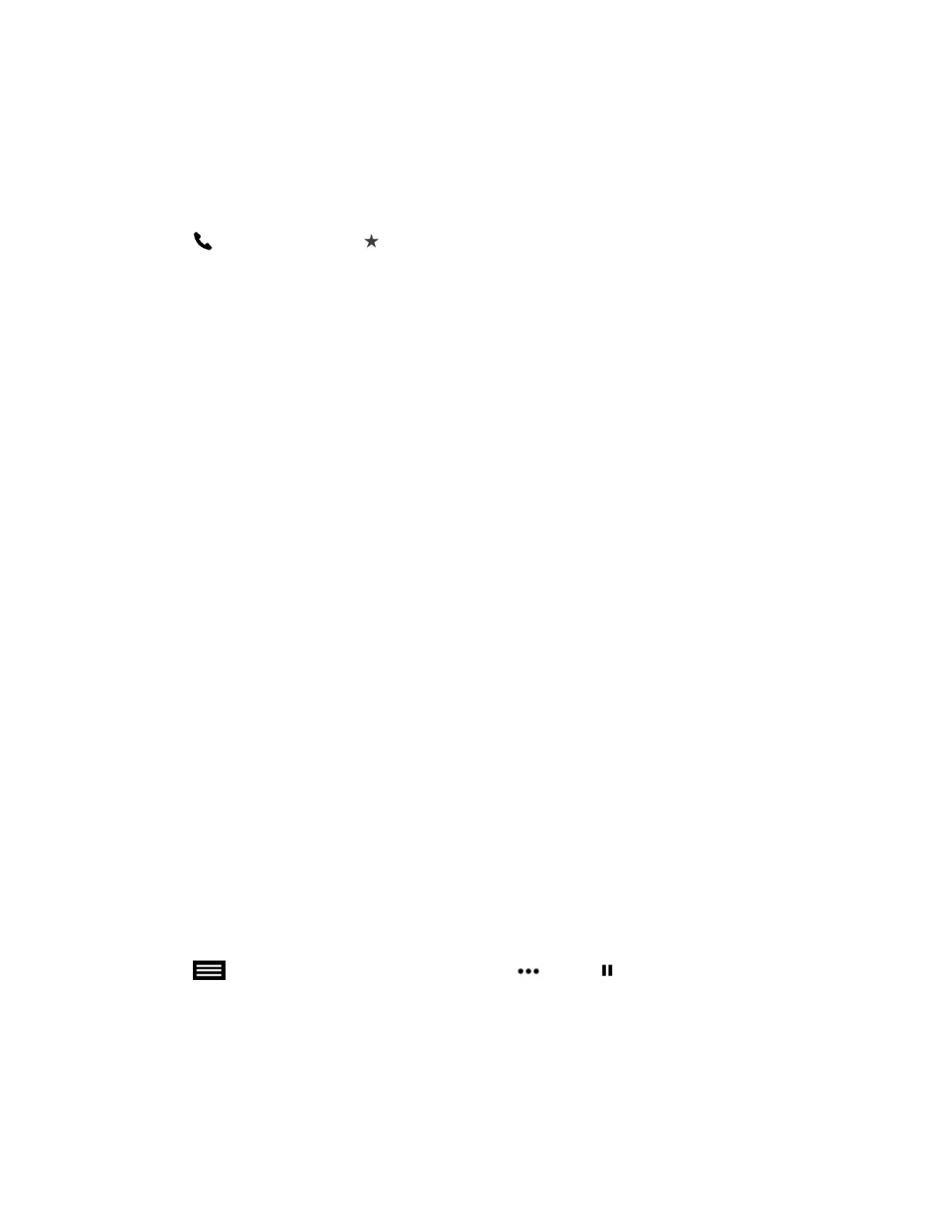Call a Speed Dial Entry
Your administrator can save a list of contacts as speed dials, which enables you to quickly call and start a
meeting with a contact.
Procedure
1. Tap Place a Call and tap Speed Dial.
A list of contacts added as speed dials is displayed.
2. Tap a speed dial contact.
Accept a Call
If the system is not set to answer calls automatically, you can choose to answer or ignore an incoming
call.
Procedure
» Tap Accept.
Accept a Call during a Call
When you receive an incoming call during a call, you can choose to place the current call on hold or hang
up the current call and answer the incoming call.
Procedure
» Do one of the following:
• Tap Hold + Accept.
• Tap Hang Up + Accept.
Decline a Call
If you do not want to answer an incoming call when you are in a call or not in a call, you can choose to
ignore the incoming call.
Procedure
» Tap Decline.
Hold a Call
You can place a point-to-point call on hold, and then answer an incoming call, make an outgoing call, or
switch between two calls.
Procedure
» Tap to open the Quick Access menu then tap More > Hold.
Hold a Call and Place a Call
You can place your current call on hold and place a call to another contact.
Using the Touch User Interface
Polycom, Inc. 43
