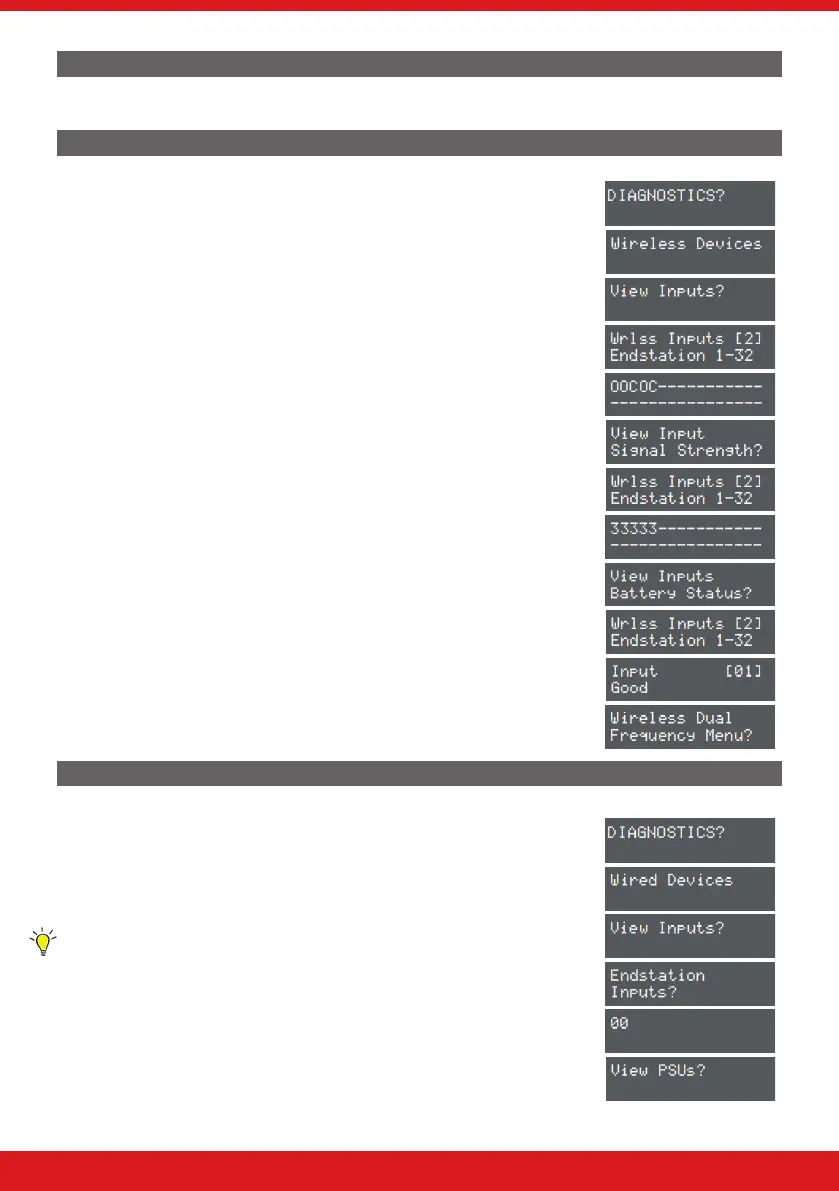36
ENFORCER V11 PROGRAMMING GUIDE
TABLET KEYPADS
This menu shows the IP addresses allocated to the tablets communicating with the control panel. There can be a
maximum of 4 communicating with the panel at any one time.
WIRELESS DEVICE DIAGNOSTICS
1. Press b or h to scroll to ‘DIAGNOSTICS?’. Press .
2. ‘Wireless Devices’. Press .
3. ‘View Inputs’: To view each zone status, press .
4. Use [ or ] to choose which zones to view. Press .
5. The status of each zone will be shown.
6. Press h twice to exit, and h again for the next sub-menu item.
7. ‘View Input Signal Strength’: To view each zones signal strength press .
8. Use [ or ] to choose which zones to view. Press .
9. The status of each zone will be shown
10. Press h twice to exit, and h again for the next sub-menu item.
11. Repeat the above for ‘View Bells Signal Strength’, and ‘View Arming
Station Signal Strength’.
12. ‘View Inputs Battery Status’:. Press .
13. Use [ or ] to choose which zones to view. Press .
14. The status of each zone will be shown.
15. Press h twice to exit, and h again for the next sub-menu item.
16. Repeat the above for ‘View Bells Battery Status’, and ‘View Arming Station
Battery Status’
17. ‘Wireless Dual Frequency Menu’. To view Dual Frequency menu
information. Press .
18. Press h to exit.
WIRED DEVICE DIAGNOSTICS
1. Press b or h to scroll to ‘DIAGNOSTICS?’. Press .
2. Press h until ‘Wired Devices’ is displayed:. Press .
3. ‘View Inputs’: To view each zone status, press .
4. ‘Endstation Inputs’: To view each zone status on the I/O board, press .
5. The status of each zone will be shown:
Hint: Press again to view each zone individually, and the resistance readings.
6. Press h twice to exit, and h again for the next sub-menu item.
7. Repeat the above for ‘ZEM Inputs’.
8. ‘View PSUs’: To view the power supply information press .
9. ‘Endstation PSUs’: The voltage will be displayed. Press . Press to
view the power supply information for ZEMs, output modules, keypads and
readers.
10. Press h twice to exit.
