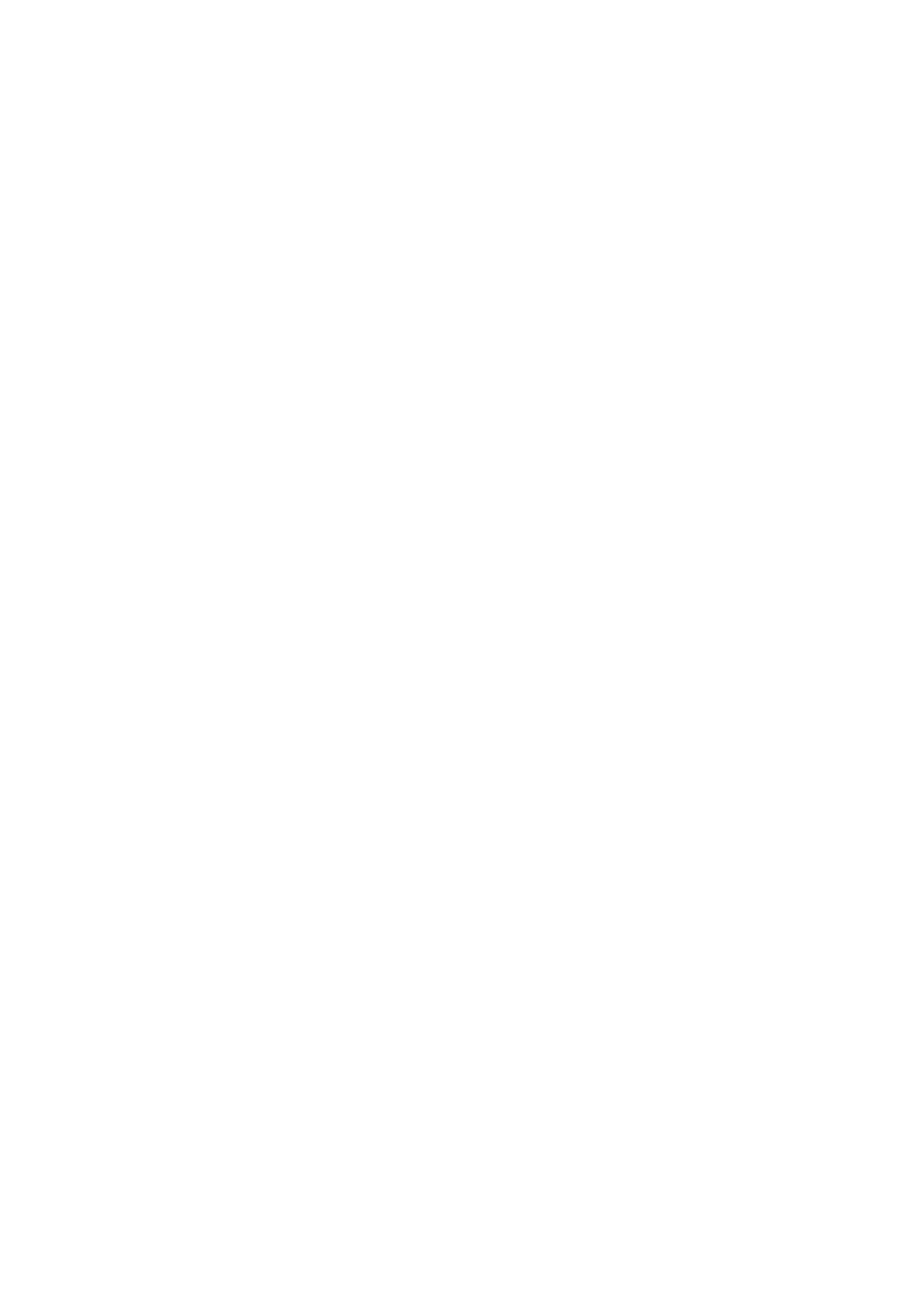12.3EnablingAIS
EnablingAISintheChartapplication
ToenabletheAISoverlayintheChartapplication
followthestepsbelow.
ToenabletheAISoverlayyoursystemmustinclude
anAISreceiverortransceiver.TheAISoverlayis
notavailablein3Dview.
FromtheChartapplicationmenu:
1.SelectPresentation.
2.SelectOverlays.
3.SelectAIS:sothatOnisselected.
SelectingAIS:switchestheAISbetweenOnand
Off.
ForAISinformationrefertoChapter12AIS
(AutomaticIdenticationSystem).
EnablingAISintheRadarapplication
FromtheRadarapplicationmenu:
1.SelectAIS.
2.SelectDisplayAIS:.
3.Selecttherelevantoptionfromthelist:
i.All—AllAIStargetwithinrangewillbe
displayed.
ii.Dangerous—OnlyAIStargetsthatarewithin
yourspeciedSafedistancearedisplayed.
iii.Off—AIStargetsarenotdisplayed.
12.4AIScontextmenu
WhenanAIStargetisselected,theChartapplication
contextmenuincludesAIStargetinformationand
menuoptions.
ThecontextmenuprovidesthefollowingAIStarget
data:
•BuddyName/VesselName/MMSI
•CPA
•TCPA
•COG
•SOG
Thecontextmenualsoprovidethefollowingmenu
options:
•AISVector—SwitchtargetvectorsOnandOff.
•AISData—SwitchonscreentargetdataOnand
Off.
•ShowInterceptions—SwitchindividualT arget
interceptionOnandOff.
•ViewAISData
•AddBuddy—Addtargettothebuddydirectory.
•AcquireTarget(onlyavailableifRadaroverlayis
switchedon.)
•SlewIRcamera(onlyavailablewhenpan/tilt
thermalcameraisconnectedandoperating.)
Accessingthecontextmenu
1.Non-touchscreenandHybridT ouchdisplays:
i.Movethecursorovertheareaorobjectand
pressingtheOkbutton.
2.HybridT ouchandTouchonlydisplays:
i.Selectandholdonanareaorobject,or
ii.WiththeChartCall-outdisplayedselectthe
Call-outbox.
120
LightHouseMFDoperationinstructions