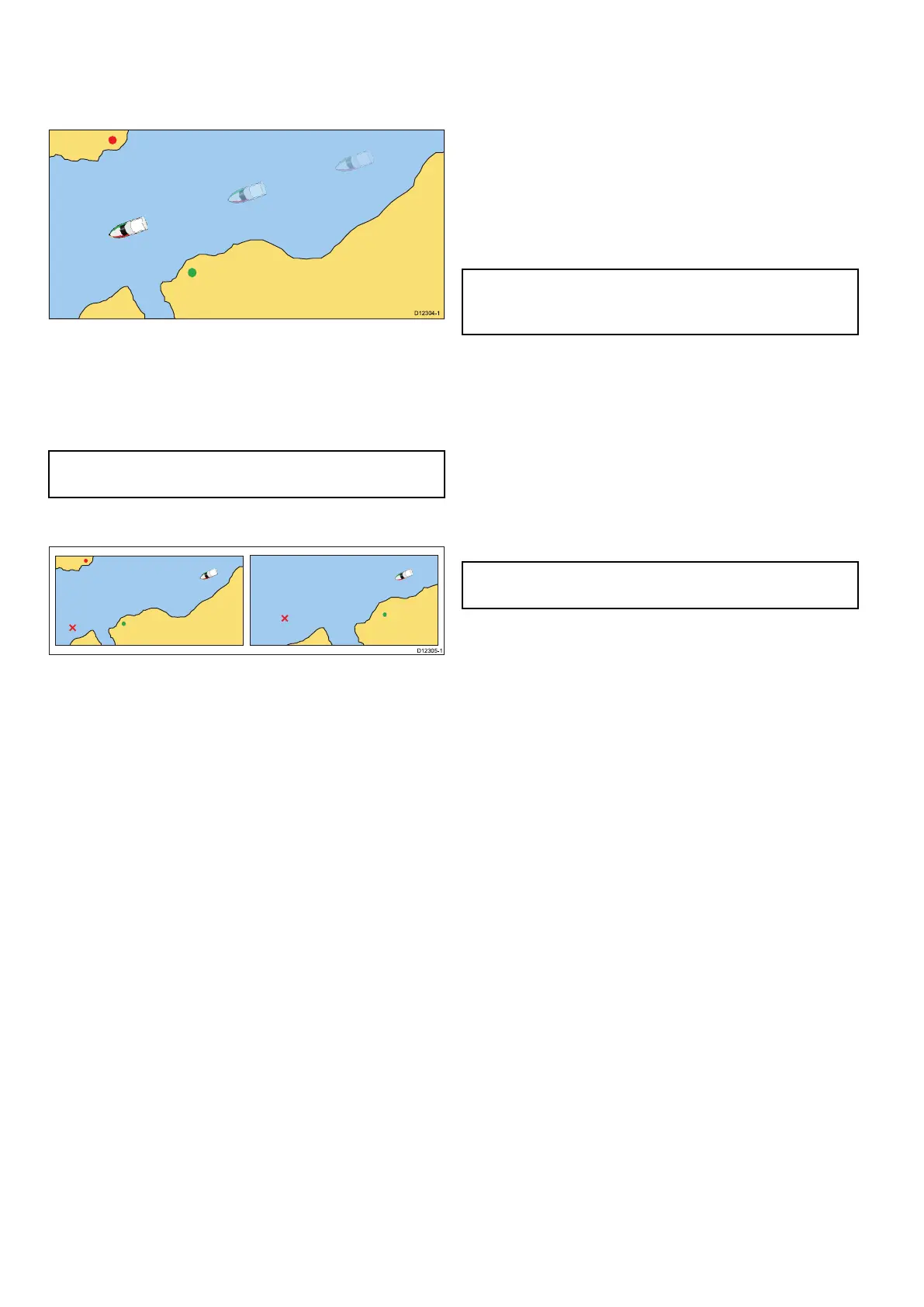offset.IfyouchangethepositiontoPartialOffset
orFullOffset,theviewaheadofyourvesselwillbe
increased.
TrueMotion
WhenthemotionmodeissettoTrueMotion,
thechartisxedandthevesselmovesintrue
perspectivetoxedlandmasseson-screen.Asthe
vessel’spositionapproachestheedgeofthescreen,
thechartpictureisautomaticallyresettorevealthe
areaaheadofthevessel.
Note:ItisnotpossibletoselectTrueMotionwhen
theorientationissettoHeadUp.
AutoRange
AutoRangeselectsandmaintainsthelargest
possiblescaleofchartthatwilldisplayboththe
vesselandthetargetwaypoint.Autorangeisnot
availableifradar-chartsynchronizationison.
Settingthemotionmode
Tochangethemotionmodefollowthestepsbelow.
Fromthechartapplicationmenu:
1.SelectPresentation.
2.SelectView&Motion.
3.SelectMotionMode:.
4.SelectTrueMotion,RelativeMotion,orAuto
Rangeoptionasappropriate.
Onceselectedthescreenwillupdatetoreectthe
newmode.
Changingthepositionoftheboaticon
Fromthechartapplicationmenu:
1.SelectPresentation.
2.SelectView&Motion.
3.SelectBoatPosition.
4.SelectCenter,PartialOffset,orFullOffsetas
appropriate.
14.12Multiplechartsynchronization
Youcansynchronizetheheading,range,and
positioninformationacrossmultiplechartviewsand
networkeddisplays.
Whenchartsynchronizationisenabled:
•Itisindicatedby“CHRTSync”inthechart
applicationtitlebar.
•Anychangesmadetotheheading,rangeor
positioninanychartinstancewillbereectedin
allotherchartinstances.
Note:Whenthe2Dand3Dchartviewsare
synchronized,theMotionModeisalwaysRelative
Motion.
Synchronizingmultiplechartinstances
FromtheChartapplication’sView&Motionmenu:
(Menu>Presentation>View&Motion)
1.SelectChartSync.
2.SelectChartfromthelist.
Atickisplacednexttotheselectedoption.
3.Repeatthestepsaboveforeachchartinstance
andifrequiredoneachnetworkedMFDyouwant
tosyncthechartview.
Note:YoucannotsynctoanotherChartifRadar
syncisturnedon.
168
LightHouseMFDoperationinstructions