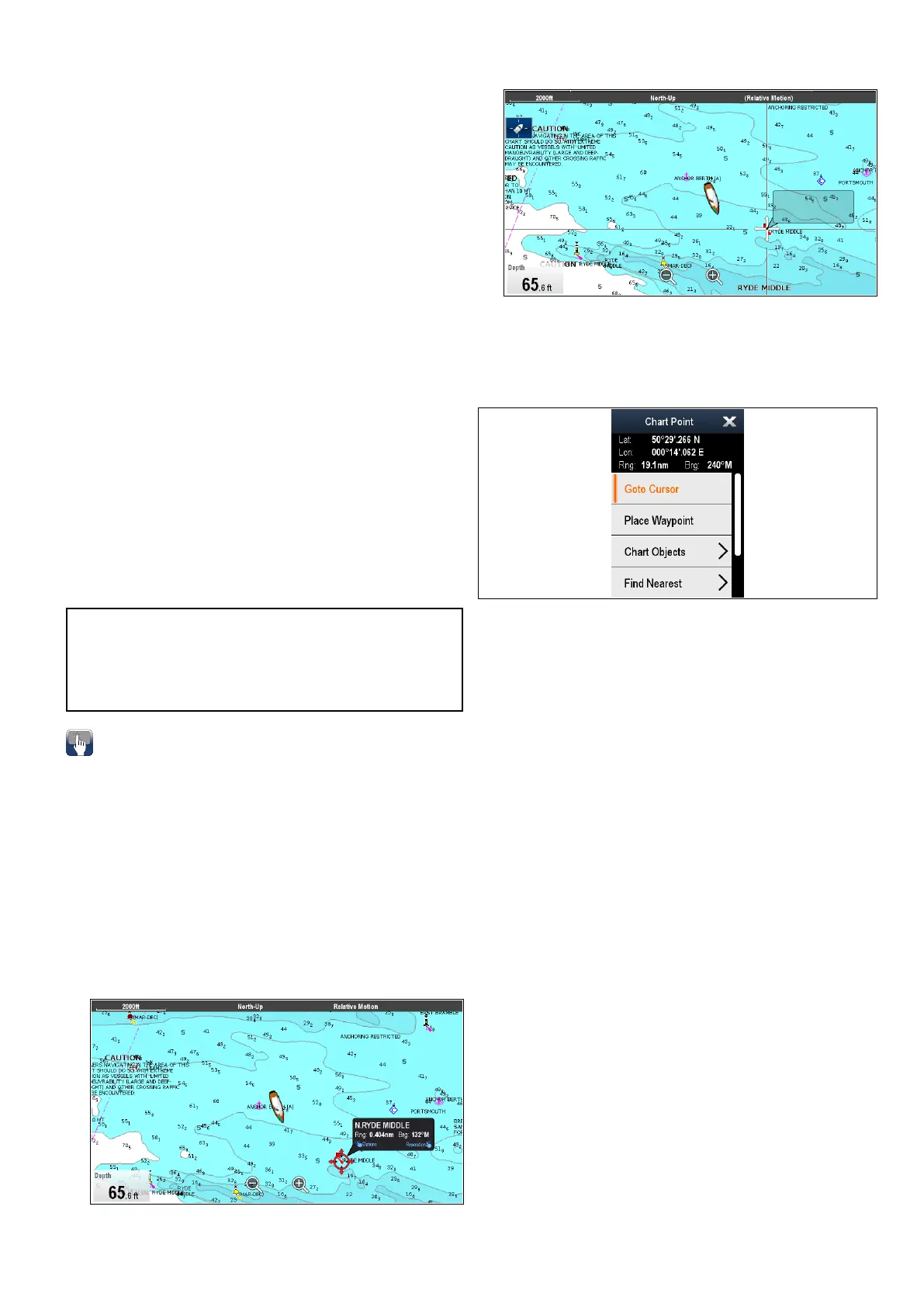preferencespage.Thesystempreferencespage
canbeaccessedfromthehomescreen:Set-up>
SystemSettings>SystemPreferences>System
Datum.
Whenyouchangethedatumforyourmultifunction
display,thechartgridwillsubsequently
moveaccordingtothenewdatum,andthe
latitude/longitudeofthecartographicfeatureswill
alsochangeaccordingly.Yourmultifunctiondisplay
willattempttosetupanyGPSreceivertothenew
datum,asfollows:
•IfyourmultifunctiondisplayhasabuiltinGPS
receiveritwillautomaticallycorrelateeachtime
youchangethedatum.
•IfyouhaveaRaymarineGPSreceiverusing
SeaTalkorSeaT alk
ng
,itwillautomatically
correlateeachtimeyouchangethedatumonthe
multifunctiondisplay.
•IfyouhaveaRaymarineGPSreceiverusing
NMEA0183,orathird-partyGPSreceiver,you
mustcorrelateitseparately.
Itmaybepossibletouseyourmultifunctiondisplay
tocorrelateanNMEA0183GPSreceiver.Fromthe
homescreengotoSet-up>Systemsettings>GPS
Set-up>ViewSatelliteStatus.Ifthedatumversion
isdisplayed,itmaybepossibletochangeit.From
thehomescreengotoSet-up>Systemsettings>
DataSources>GPSDatum.
Note:Raymarinerecommendsthatyoucheckthe
displayedvesselpositioninthechartapplication
againstyouractualproximitytoaknowncharted
object.AtypicalGPShasanaccuracyofbetween
5and15m.
UsingChartCall-outs
OntouchscreenMFDstouchinganareaonscreen
displaysaCall-outwhichprovidesinformationabout
theselectedlocationorobject.
Call-outsareenabledbydefaultandcanbedisabled
fromtheHomescreen:Homescreen>Customize>
DisplayPreferences>ChartTouchCall-outs.
1.T ouchinganareaorobjectopenstheCall-out.
TheCall-outwillcloseautomaticallyafter10
secondsorwillcanbeclosedbytouchinga
differentlocation,bypanningorzoomingthe
chartareaorbypressingtheBackbutton.
2.T ouchtheCall-outtoopentheContextmenu.
3.Ifyoudidnotselectthecorrectlocation,youcan
repositiontheCall-outbyswipingyourngerover
anotherareaorobject.
Chartcontextmenu
Thecontextmenuprovidespositionaldataforthe
cursorpositioninrelationtoyourvesselandaccess
tomenuoptions.
Thefollowingmenuoptionsareavailable:
•GotoCursor
•StopGoto/StopFollow
•PlaceWaypoint
•Photo
•TideStation(onlyavailableifatidestationis
selected.)
•CurrentStation(onlyavailableifacurrentstation
isselected.)
•PilotBook(onlyavailableatcertainports.)
•Animate(onlyavailableifatideorcurrentstation
isselected.)
•ChartObjects
•FindNearest
•Measure
•BuildRoute
•AcquireTarget(onlyavailableifRadaroverlayis
switchedon.)
•Slewthermalcamera(onlyavailablewhen
thermalcameraisconnectedandoperating.)
Accessingthecontextmenu
1.Non-touchscreenandHybridT ouchdisplays:
i.Movethecursorovertheareaorobjectand
pressingtheOkbutton.
2.HybridT ouchandTouchonlydisplays:
i.Selectandholdonanareaorobject,or
ii.WiththeChartCall-outdisplayedselectthe
Call-outbox.
Chartapplication
157
