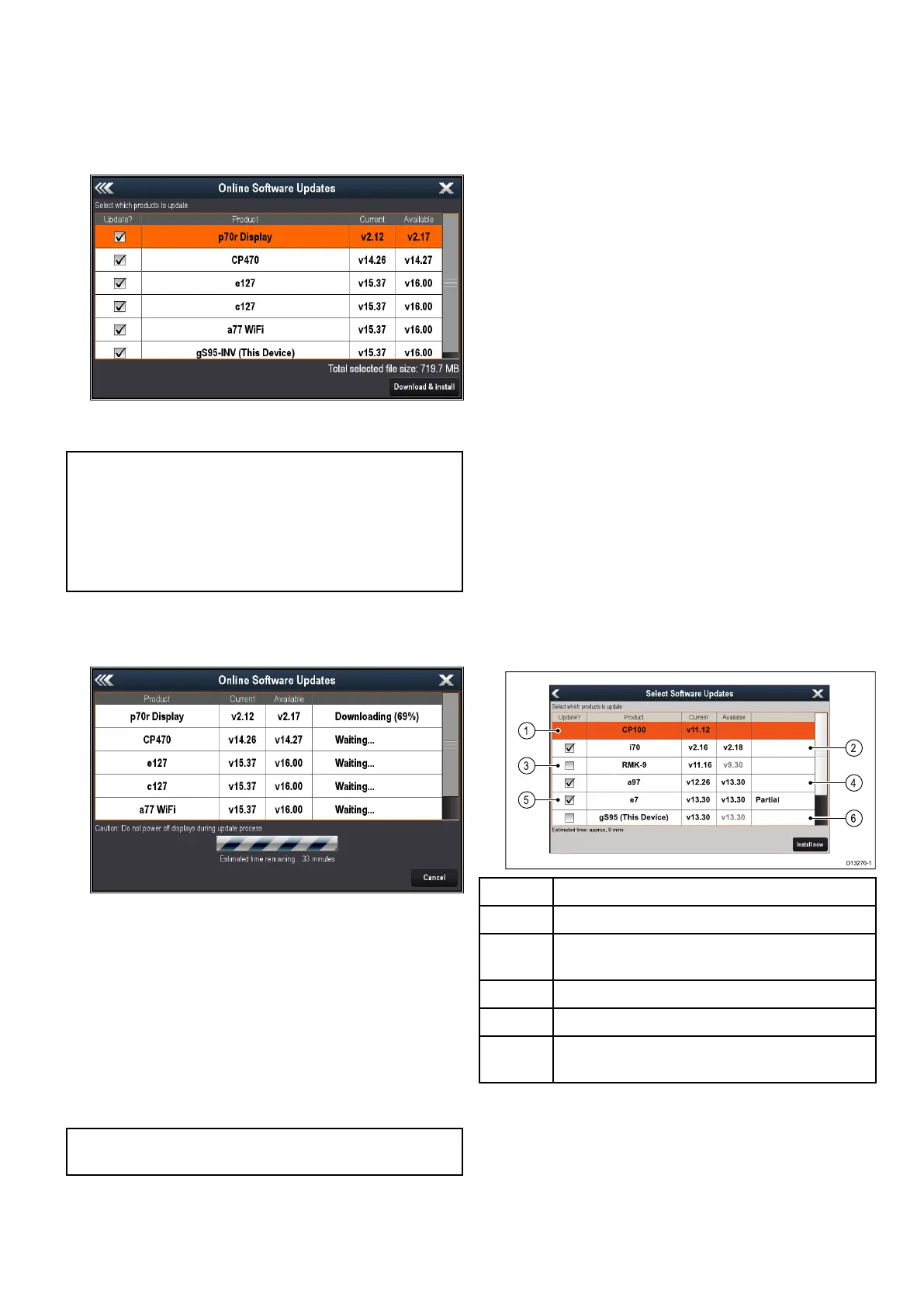1.SelectCheckOnlineforUpdates.
TheMFDwillnowattempttoestablishan
internetconnection.Pleasefollowanyonscreen
instructions.
2.OnceaconnectionisestablishedtheMFDwill
checkfornewsoftwareupdatesavailableforyour
Raymarineproducts.
3.Selectthesoftwareupdatesthatyouwantto
download.
Note:
•Softwarelesaredownloadedtointernal
storageortoMicroSDcarddependingonthe
freespaceavailable.
•Downloadedsoftwarelesaredeletedoncethe
softwareupdateprocessiscomplete.
4.SelectDownloadandInstall.
Thesoftwarewillnowbedownloadedtoyour
MFDandtheninstalledontheselectedproducts.
DownloadingsoftwareupdatestoMicroSD
card
Softwareupdatescanbedownloadedfromthe
Raymarinewebsite.
Toperformasoftwareupdateyouwillneed:
•APCorAppleMacwithaninternetconnection
andacardreader.
•AFAT32formattedMicroSDcardwithSDcard
adaptor.
Note:Donotuseacartographychartcardfor
softwareupdatesoruserdata/settingsbackups.
1.GototheSoftwareupdatesectionoftheRayma-
rine
®
websitewww.raymarine.com/software
2.Comparethelatestavailablesoftwareagainstthe
softwareversionofyourRaymarine
®
products.
3.Ifthesoftwareonthewebsiteisnewerthanthe
softwareonyourproductsdownloadtherelevant
softwarepackage.
4.InserttheMicroSDcardintoyourPCorMaccard
reader.
Dependingonyourcomputerscardreadertype
anSDcardadaptormayberequired.
5.Unzipthedownloadedsoftwarepackage‘zip’le
totheMicroSDcard.
6.Ifused,removetheMicroSDcardfromtheSD
cardadaptor.
Performingsoftwareupdates
AttentionDoNOTperformsoftwareupdateswhilst
yourboatisunderway.
1.Backupyouruserdataandsettings.
2.InserttheMicroSDcardcontainingsoftware
updatelesintothecardreaderofyourData
MasterMFD.
Iftheinsertedcardcontainsupdatedsoftware
foradeviceonyoursystem,afterafewseconds
apop-upmessageisdisplayed.Ifyouneed
tore-installordowngradesoftwarethenselect
theCheckCardforUpdatesoptionfromthe
Maintenancemenu:Homescreen>Set-up>
Maintenance.
3.SelectYes.
Asecondpop-upisdisplayed.
4.SelectOk.
TheSoftwareupdatespageisdisplayed.
S95 (Th is Devic e) v13.30 v13.30
7 v13.3 0 v1 3 .30 P a rtia l
MK-9 v11.1 6 v 9.30
CP 100 v11.1 2
70 v2.16 v2.1 8
Estimat e d time : ap prox. 9 mins
D13270-1
2
4
6
1
3
5
1
Nosoftwareupdateavailableonmemorycard
2
Softwareupdateavailableonmemorycard
3
Softwareonmemorycardisolderthanthe
softwareinstalledontheproduct
4
Softwareupdateavailableonmemorycard
5
Partialsoftwareupdateavailableonmemorycard
6
Softwareversiononmemorycardisthesameas
thesoftwareinstalledontheproduct
Ifasoftwareupdateisavailableonthememory
cardtheUpdate?boxisautomaticallyticked.
5.Ontouchscreendisplaysyoucanselectandhold
ontheavailablesoftwareversiontoseefurther
detailsaboutthesoftwarethatwillbeinstalled.
Gettingstarted
49
