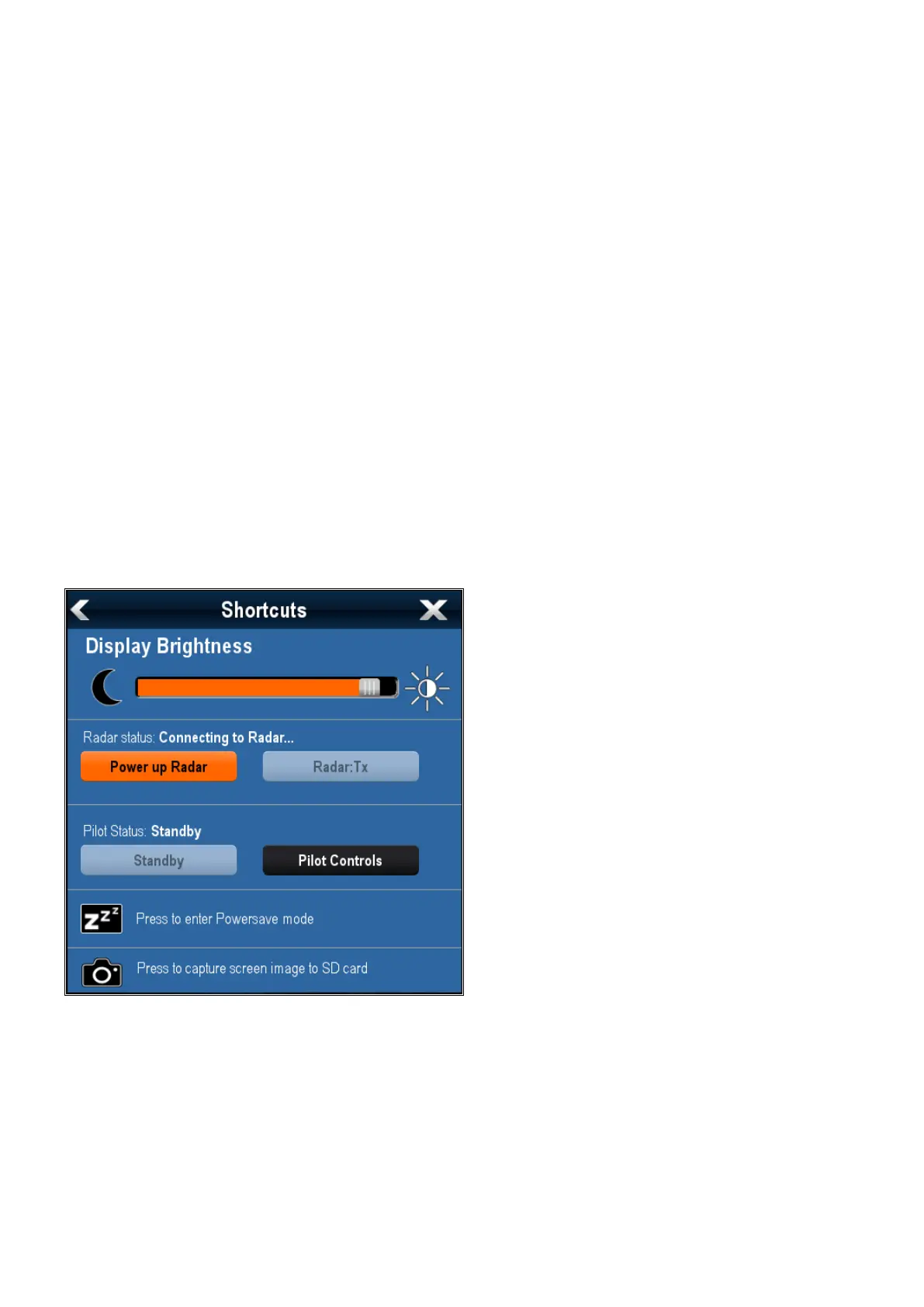Onscreenrangecontrols
Youcanenableanddisableonscreenrangecontrols
onHybridT ouchdisplaysbyfollowingthesteps
below.
FromtheHomescreen:
1.SelectCustomize.
2.SelectDisplayPreferences.
3.SelectRangeControls.
SelectingRangeControlswillswitchbetween
showingandhidingtheonscreenrangecontrols.
Sharedbrightness
Youcansetupsharedbrightnessgroupstoadjust
thebrightnessonmultipleunitssimultaneously.
Thefollowingunitsarecompatiblewithshared
brightnessgroups:
•LightHouse
TM
poweredMFDs
•SeaTalk
ng®
InstrumentdisplaysandPilot
controllers
Oncecompatibleunitsareaddedtoashared
brightnessgroup,anybrightnessadjustmentmade
toanyoftheunitsinthegroupisalsoreectedin
allotherunitsinthatgroup.Anon-screensingle
brightnesscontrolisavailableforcontrollingany
unitsinthebrightnessgroup:
Multiplebrightnessgroupscanbecongured.This
canreectthephysicallocationoftheunitsonyour
vesselifrequired.Forexample,theunitsatyour
helmcanbesettoonegroup,andtheunitsonthe
ybridgecanbesettoadifferentgroup.Inthis
example,anybrightnessadjustmentsmadetoaunit
atthehelmwouldbeautomaticallyreectedinthe
otherunitsatthehelmbutnotontheybridge.
Thesharedbrightnessfunctionrequiresthe
following:
•Allunitsmustbecompatiblewiththeshared
brightnessfunction(seelistofcompatibleunits
above).
•Beforeaunitcanrespondtoasharedbrightness
adjustmentitmustbeassignedtotherelevant
BrightnessGroup.
•Asingleunitcanonlybelongtoonebrightness
groupatanyonetime.
•TheSharebrightnesssettingmustbesettoOn
forallunitsinthebrightnessgroup.
•WhensettingupabrightnessgroupaninitialSync
brightnessoperationmustbeperformed,withall
thedisplaysinthatgrouppoweredon,tocongure
thedisplaybrightnessofallunitsinthegroup.
Settingupsharedbrightness
Withthehomescreendisplayed:
1.SelectCustomize.
2.SelectDisplayPreferences.
3.SelectSharedBrightness.
4.SelecttheOnoptionfortheSharedbrightness
menuitem.
5.SelectBrightnessGroup.
6.Selectanappropriatebrightnessgroup.
7.Repeattheprocessfortheotherdisplaysyou
wantinthebrightnessgroup.Ifthedisplayisnot
amultifunctiondisplay,refertothedocumentation
thataccompaniestheunitforinstructionson
setting-upsharedbrightness.
8.Onceallrequireddisplayshavebeenadded
tothesamebrightnessgroup,selectSync
Brightnessonthemultifunctiondisplay.
Asharedbrightnessmessageisdisplayed.
9.Ensurealldisplaysinthebrightnessgroupare
poweredon.
10.SelectSync.
Whencompletedamessageisdisplayed
conrmingthatsharedbrightnesshasbeen
congured.
Oncesharedbrightnesshasbeensuccessfully
congured,changingthebrightnessofanydisplayin
thatbrightnessgroupwillautomaticallychangethe
brightnessofalldisplaysinthatgroup.
Customizingyourdisplay
65
