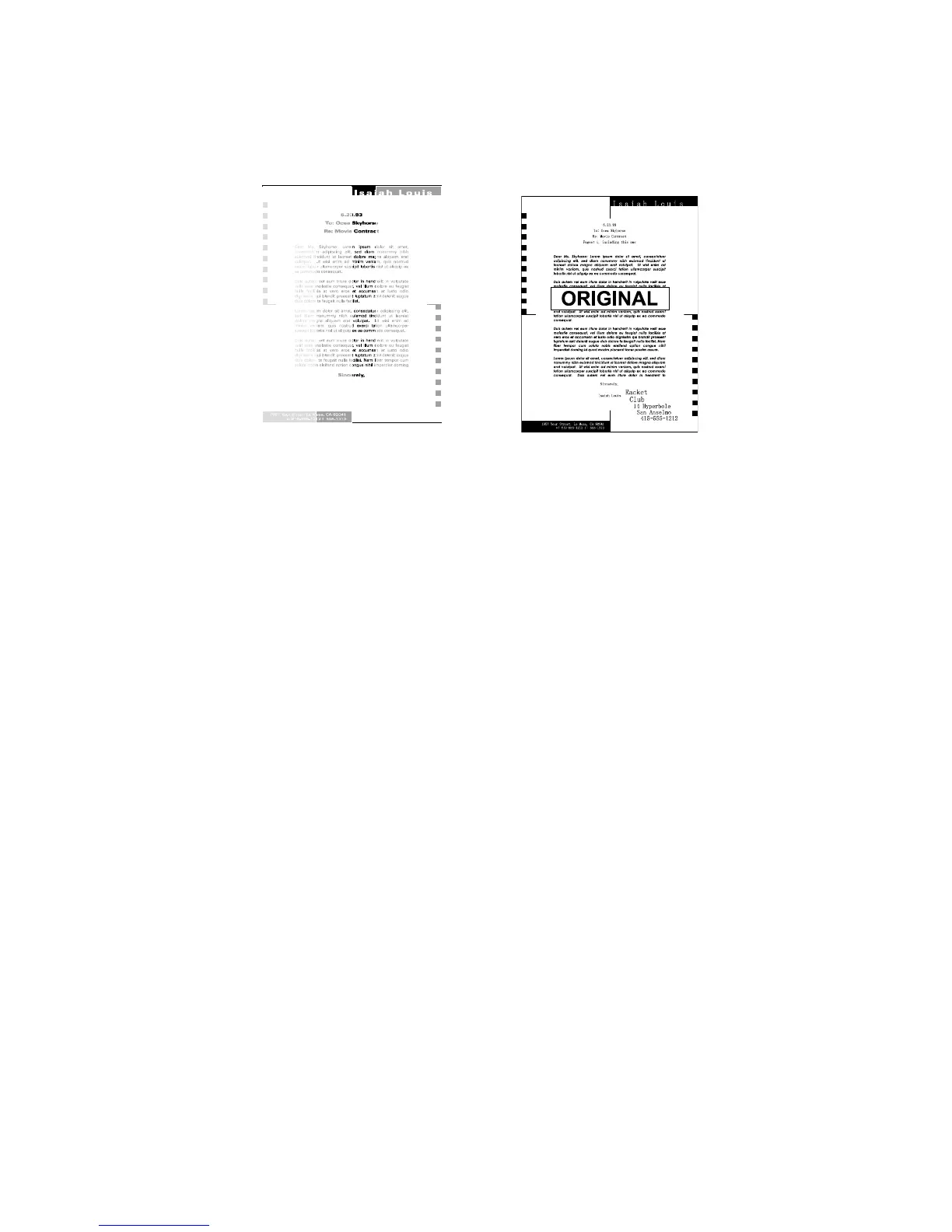COPY QUALITY TROUBLESHOOTING 14 June, 2002
4-4
4.1.4 UNEVEN IMAGE DENSITY
Possible Cause (Scanner)
• Dirty exposure glass
• Partial scanner lamp defect
Action
• Clean the exposure glass of the contact image sensor.
• Replace the contact image sensor.
Possible Cause (Printer)
• Poor drum sensitivity.
• Dirty laser optic components.
• A deformed toner doctor blade.
• Uneven toner supply in the toner hopper.
Action:
1. Print a solid black test pattern, and open the cover in the middle of printing.
2. If the image is lighter in the center of the image, the toner may be low. Replace
the cartridge. If it is not, go to step 3.
3. Check to see if the toner is evenly distributed on the drum.
• If it is not, check the cartridge and the laser optic components.
• If it is, check if there is any dirt on the transfer roller surface.
H310T503.WMF
H310T504.WMF