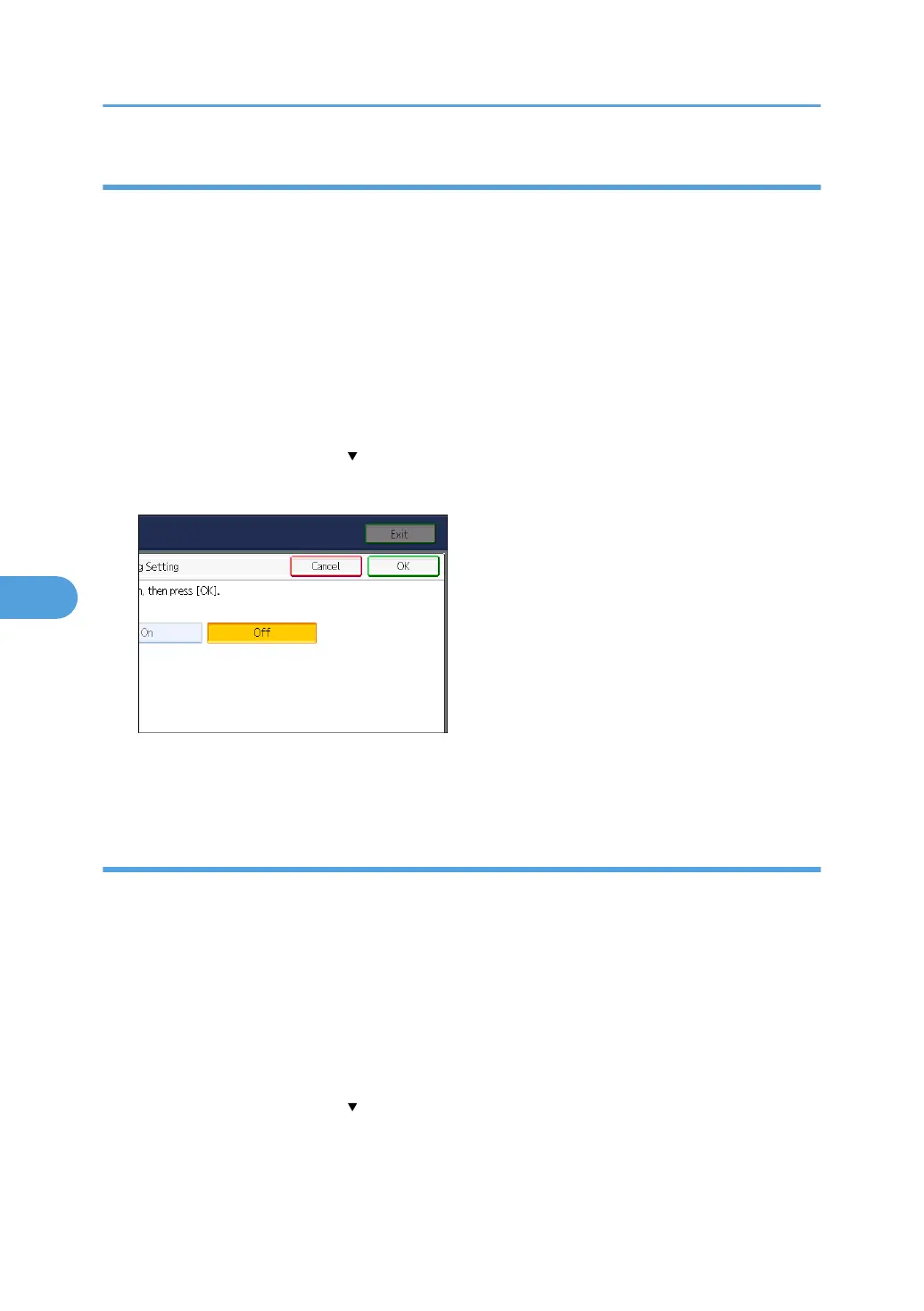Disabling log transfer to Remote Communication Gate S
Use the following procedure to disable log transfer from the machine to Remote Communication Gate S.
Note that you can change the log transfer setting to [Off] only if it is already set to [On].
For details about Remote Communication Gate S, contact your sales representative.
For details about the transfer log setting, see Remote Communication Gate S manual.
1. Press the [User Tools/Counter] key.
2. Press [System Settings].
3. Press [Administrator Tools].
4. Press [Transfer Log Setting].
If this item is not visible, press [ Next] to display more settings.
5. Press [Off].
6. Press [OK].
7. Press the [User Tools/Counter] key.
Specifying Delete All Logs
By deleting the log stored in the machine, you can free up space on the hard disk.
To delete all logs from the control panel, you must use Remote Communication Gate S or enable the Job
Log or Access Log collection settings using Web Image Monitor first.
1. Press the [User Tools/Counter] key.
2. Press [System Settings].
3. Press [Administrator Tools].
4. Press [Delete All Logs].
If this item is not visible, press [ Next] to display more settings.
The confirmation screen appears.
5. Press [Yes].
6. Managing Access to the Machine
146
