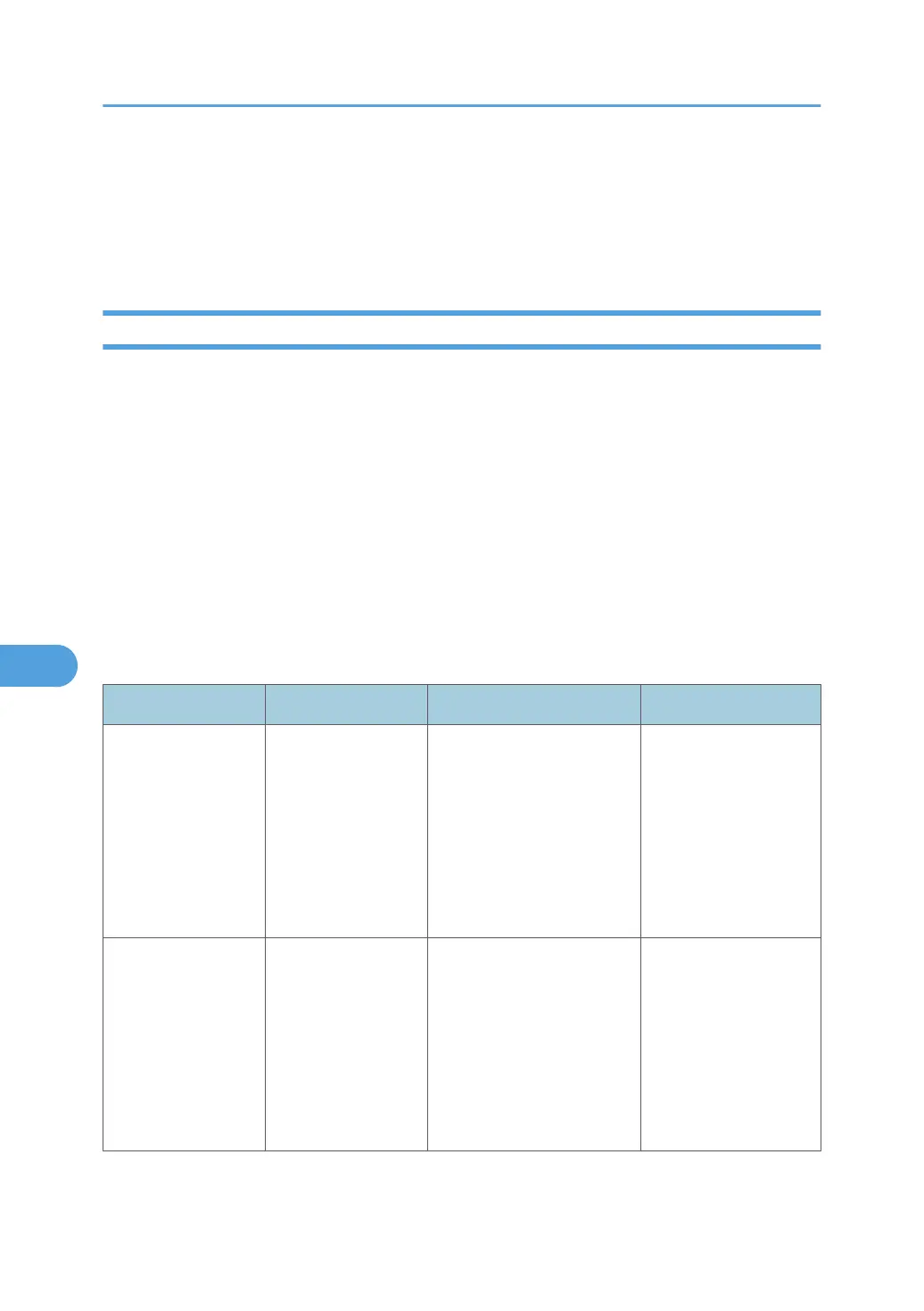6. Click [OK].
Access control is set.
7. Click [OK].
8. Click [Logout].
Enabling and Disabling Protocols
This can be specified by the network administrator.
Specify whether
to enable or disable the function for each protocol. By making this setting, you can specify
which protocols are available and so prevent unauthorized access over the network. Network settings can
be specified on the control panel, or using Web Image Monitor, telnet, SmartDeviceMonitor for Admin or
Remote Communication Gate S. If you use SmartDeviceMonitor for Admin, start Web Image Monitor from
SmartDeviceMonitor for Admin and configure the settings from there. For details about making settings
using SmartDeviceMonitor for Admin or Remote Communication Gate S, see the manual for each
application. For details about making settings using telnet, see "Remote Maintenance Using telnet",
Network and System Settings Reference. To disable SMTP on Web Image Monitor, in E-mail settings, set
the protocol to anything other than SMTP. For details, see Web Image Monitor Help.
For details about logging in and logging out with administrator authentication, see "Logging in Using
Administrator Authentication" and "Logging out Using Administrator Authentication".
Protocol Port Setting Method When Disabled
IPv4 -
• Control Panel
• Web Image Monitor
• telnet
• SmartDeviceMonitor
for Admin
• Remote
Communication Gate S
All applications that
operate over IPv4
cannot be used.
IPv4 cannot be disabled
from Web Image
Monitor when using
IPv4 transmission.
IPv6 -
• Control Panel
• Web Image Monitor
•
telnet
• SmartDeviceMonitor
for Admin
• Remote
Communication Gate S
All applications that
operate over IPv6
cannot be used.
7. Enhanced Network Security
172
