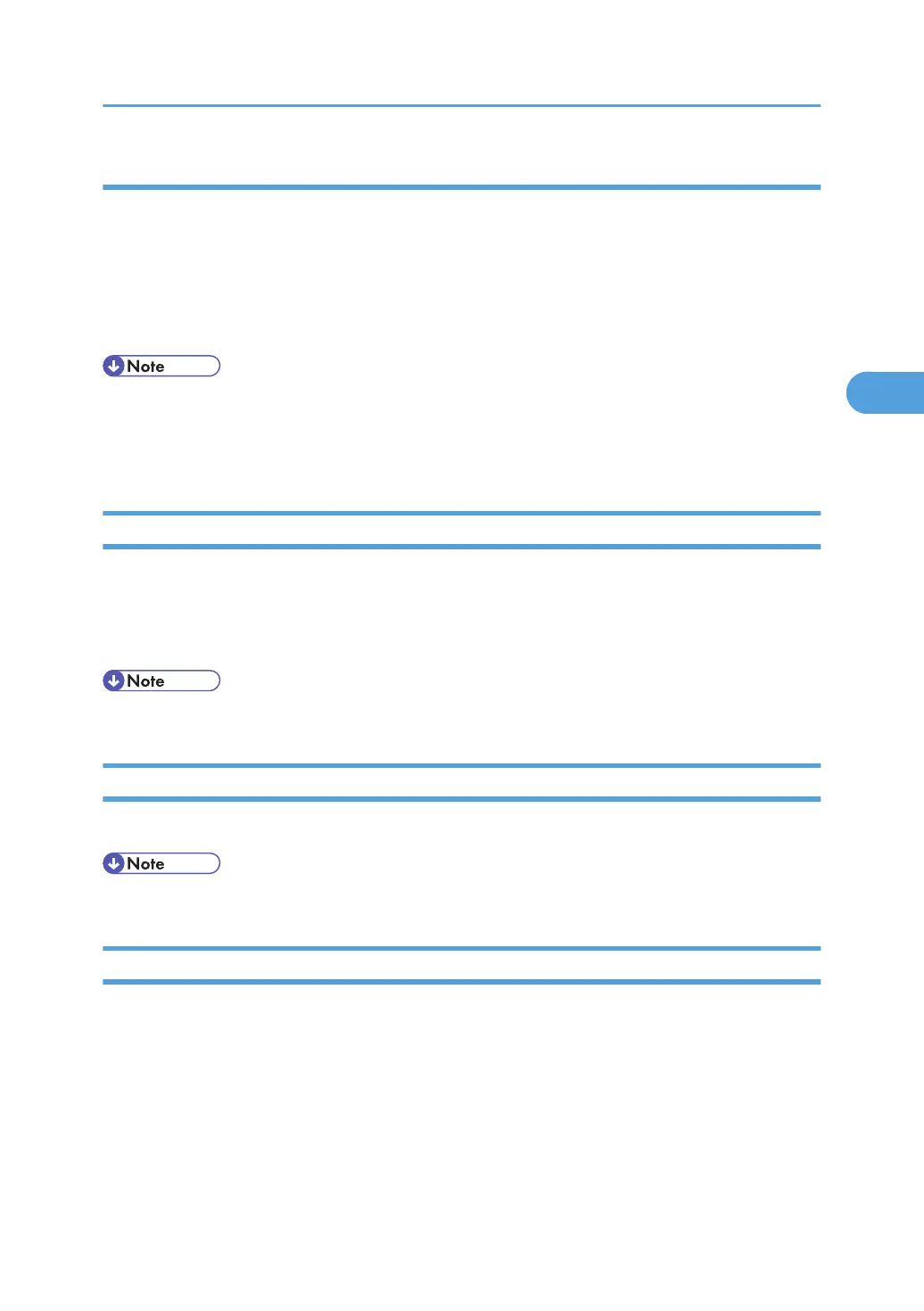Logging out Using the Control Panel
Follow the procedure below to log out when Basic Authentication, Windows Authentication, LDAP
Authentication, or Integration Server Authentication is set.
1. Press the [Login/Logout] key.
2. Press [Yes].
The message, "Logging out... Please wait." appears.
• You can log out using the following procedures also.
• Press the operation switch.
•
Press the [Energy Saver] key.
Logging in Using Web Image Monitor
This section explains how to log in to the machine via Web Image Monitor.
1. Click [Login] on the top page of Web Image Monitor.
2. Enter a login user name and password, and then click [Login].
• For user code authentication, enter a user code in "Login User Name", and then click [Login].
Logging out Using Web Image Monitor
1. Click [Logout] to log out.
• Delete the cache memory in Web Image Monitor after logging out.
User Lockout Function
If an incorrect password is entered several times, the User Lockout function prevents further login attempts
under the same user name. Even if the locked out user enters the correct password later, authentication will
fail and the machine cannot be used until the lockout period elapses or an administrator or supervisor
disables the lockout.
To use the lockout function for user authentication, the authentication method must be set to Basic
authentication. Under other authentication methods, the lockout function protects supervisor and
administrator accounts only, not general user accounts.
If User Authentication is Specified
83
