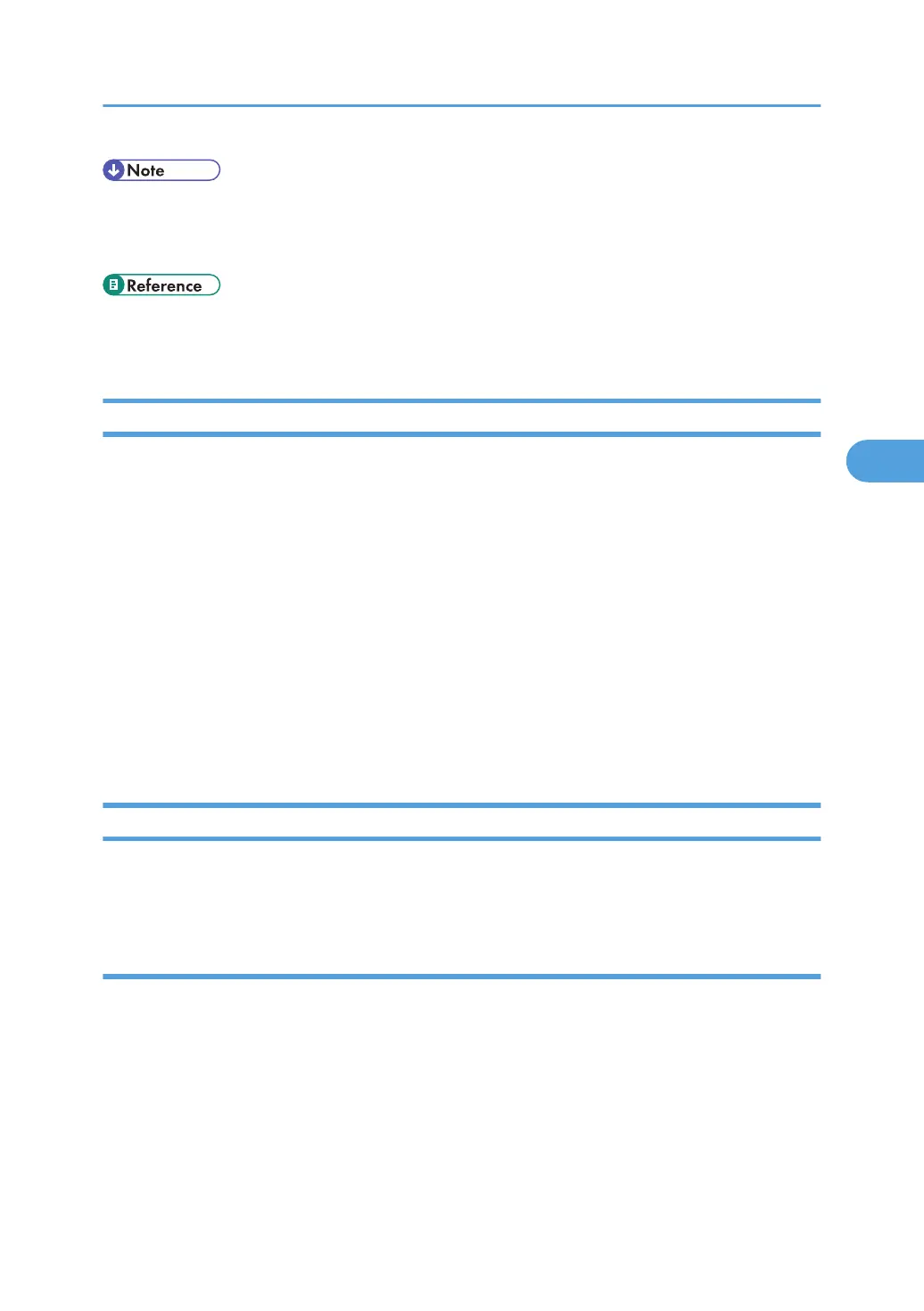• The "Edit", "Edit / Delete", and "Full Control" access permissions allow a user to perform high level
operations that could result in loss of or changes to sensitive information. We recommend you grant
only the "Read-only" permission to general users.
• p.33 "Logging in Using Administrator Authentication"
• p.34 "Logging out Using Administrator Authentication"
Changing the Owner of a Document
Use this procedure to change the owner of a document.
Only the file administrator can change the owner of a document.
1. Press the [Document Server] key.
2. Select the file.
3. Press [File Management].
4. Press [Change Access Priv.].
5. Under "Owner", press [Change].
6. Select the user you want to register.
7. Press [Exit].
8. Press [OK] twice.
Specifying Access Permissions for Files Stored Using the Scanner Function
If user authentication is set for scanner function, you can specify access privileges for stored files when
storing them in Document Server. You can also change the access privileges for the file.
Specifying Access Permissions When Storing a File
This section explains how to specify the access privileges and then store a file in Document Server under
the scanner function.
Configuring Access Permissions for Stored Files
99
