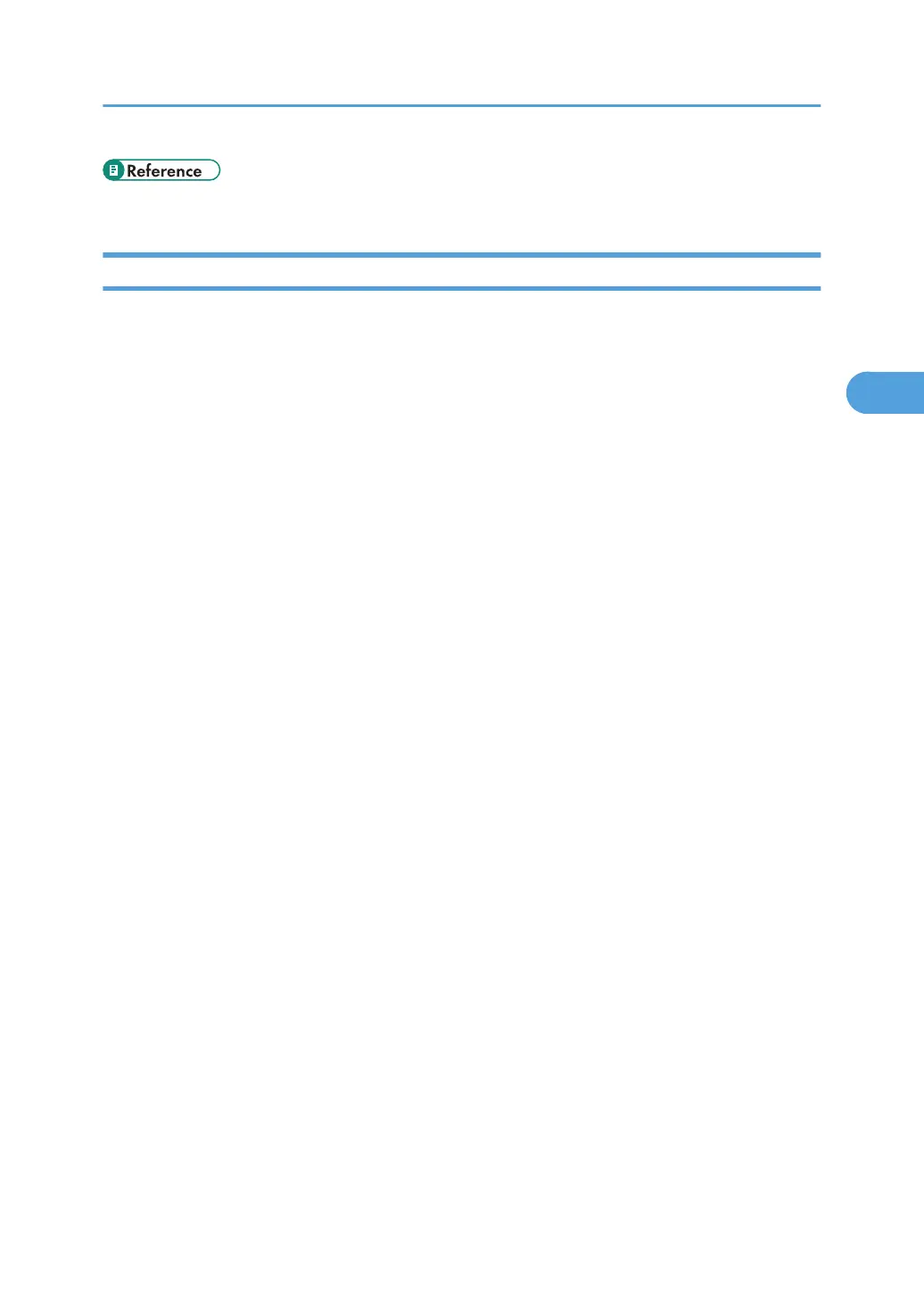• p.143 "Limiting Available Functions"
Installing Internet Information Services (IIS) and Certificate Services
Specify this setting if you want the machine to automatically obtain e-mail addresses registered in Active
Directory.
We recommend you install Internet Information Services (IIS) and Certificate services as the Windows
components.
Install the components, and then create the server certificate.
If they are not installed, install them as follows:
Windows Server 2008 R2 is used to illustrate the procedure.
1. On the [Start] menu, point to [Administrator Tools], and then click [Server Manager].
2. Click [Roles] in the left column, click [Add Roles] from the [Action] menu.
3. Click [Next>].
4. Select the "Web Server (IIS)" and "Active Directory Certificate Services" check boxes, and
then click [Next>].
5. Read the content information, and then click [Next>].
6. Confirm that [Certification Authority] is checked, and then click [Next>].
7. Select [Enterprise], and then click [Next>].
8. Select [Root CA], and then click [Next>].
9. Select [Create a new private key], and then click [Next>].
10. Select a cryptographic service provider, key length, and hash algorithm to create a new
private key, and then click [Next>].
11. In "Common
name for this CA:", enter the Certificate Authority name, and then click [Next>].
12. Select the validity period, and then click [Next>].
13. Leave the "Certificate database location:" and the "Certificate database log location:"
settings set to their defaults, and then click [Next>].
14. Read the notes, and then click [Next>].
15. Select the role service you want to use, and then click [Next>].
16. Click [Install].
17. When the installation is complete, click [Close].
18. Close [Server Manager].
Windows Authentication
61
