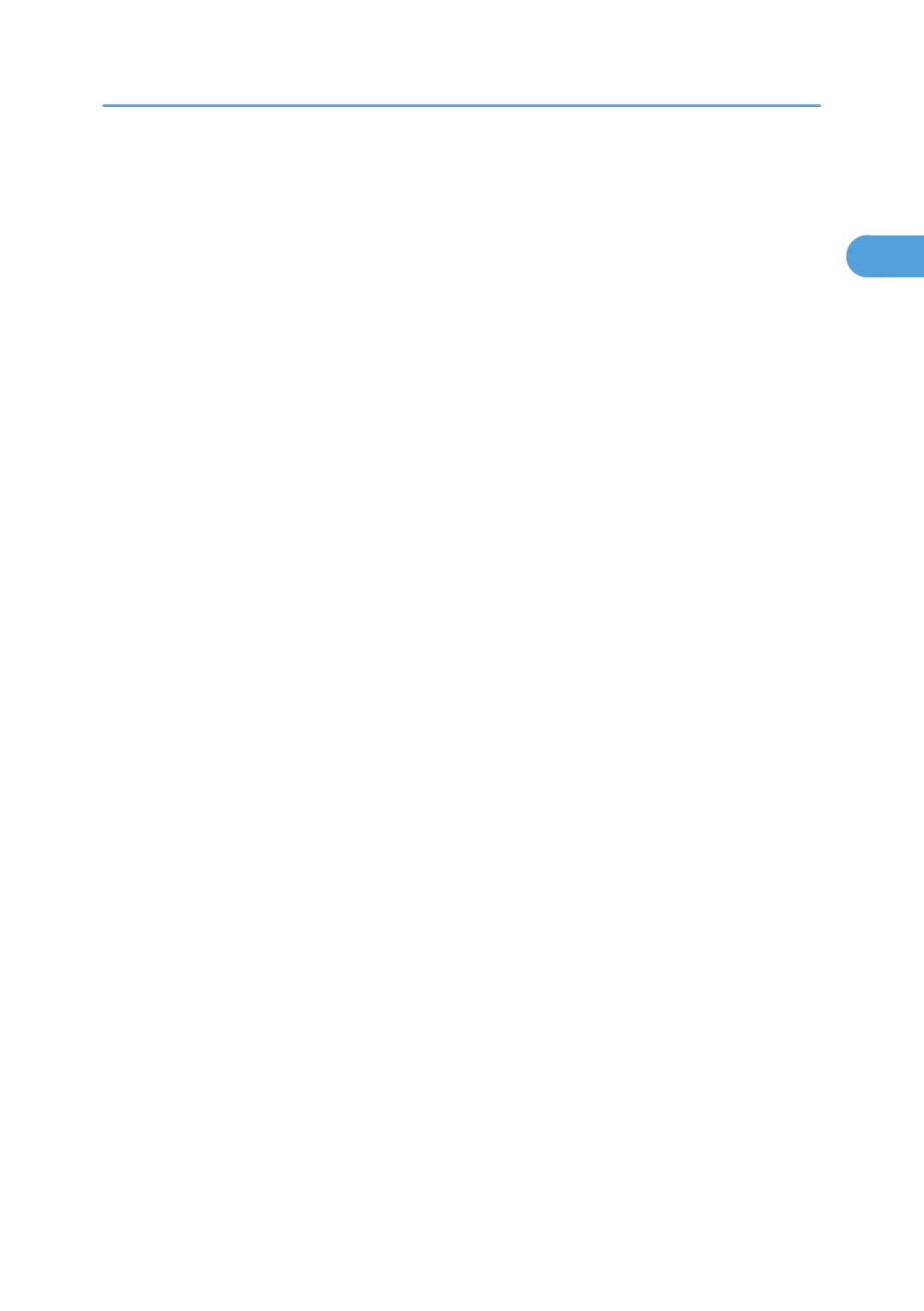5. Specify IPv4 Address.
For details on how to specify the IPv4 address, see "Interface Settings", Network and System
Settings Reference.
6. Be sure to connect this machine to a network that only administrators can access.
7. Start Web Image Monitor, and then log in to the machine as the administrator.
For details about logging in to Web Image Monitor as an administrator, see "Using Web Image
Monitor to Configure Administrator Authentication".
8. On the Configuration screen, click [E-mail] under "Device Setting", and then specify the
administrator address in "Administrator E-mail Address".
9. Install the device certificate.
For information on how to install the device certificate, see "Protection Using Encryption".
The settings for device certificate creation can be configured only if an administrator e-mail
address is specified.
10. Enable secure sockets layer (SSL).
For details about enabling SSL, see "Protection Using Encryption".
11. Change the administrator's user name and password.
For details about specifying administrators' user names and passwords, see "Registering the
Administrator".
To enable higher security, proceed to step 2 in the following "Enabling enhanced security".
12. Press [OK] twice.
You will be automatically logged out.
13. Press the [User Tools/Counter] key.
Enabling enhanced security
1. Configure the security settings for the machine by following steps 1 to 11 in the previous
section, "Enabling security".
2. To use only the ports that have high security, set [Network Security Level] to [Level 2].
If [Network Security Level] is set to [Level 2], some functions will be unavailable.
For details, see "Specifying Network Security Level" and "Enabling and Disabling Protocols".
3. In Web Image Monitor, log in to the machine as the network administrator and set
[FTP], which has weak security, to [Inactive] and also set [SNMPv3 Function] to
[Inactive].
For details about the functions that will be unavailable if "FTP" and "SNMPv3" are set to [Inactive],
see "Enabling and Disabling Protocols".
4. Press the [User Tools/Counter] key on the control panel.
5. Press [System Settings].
Setting up the Machine
13
