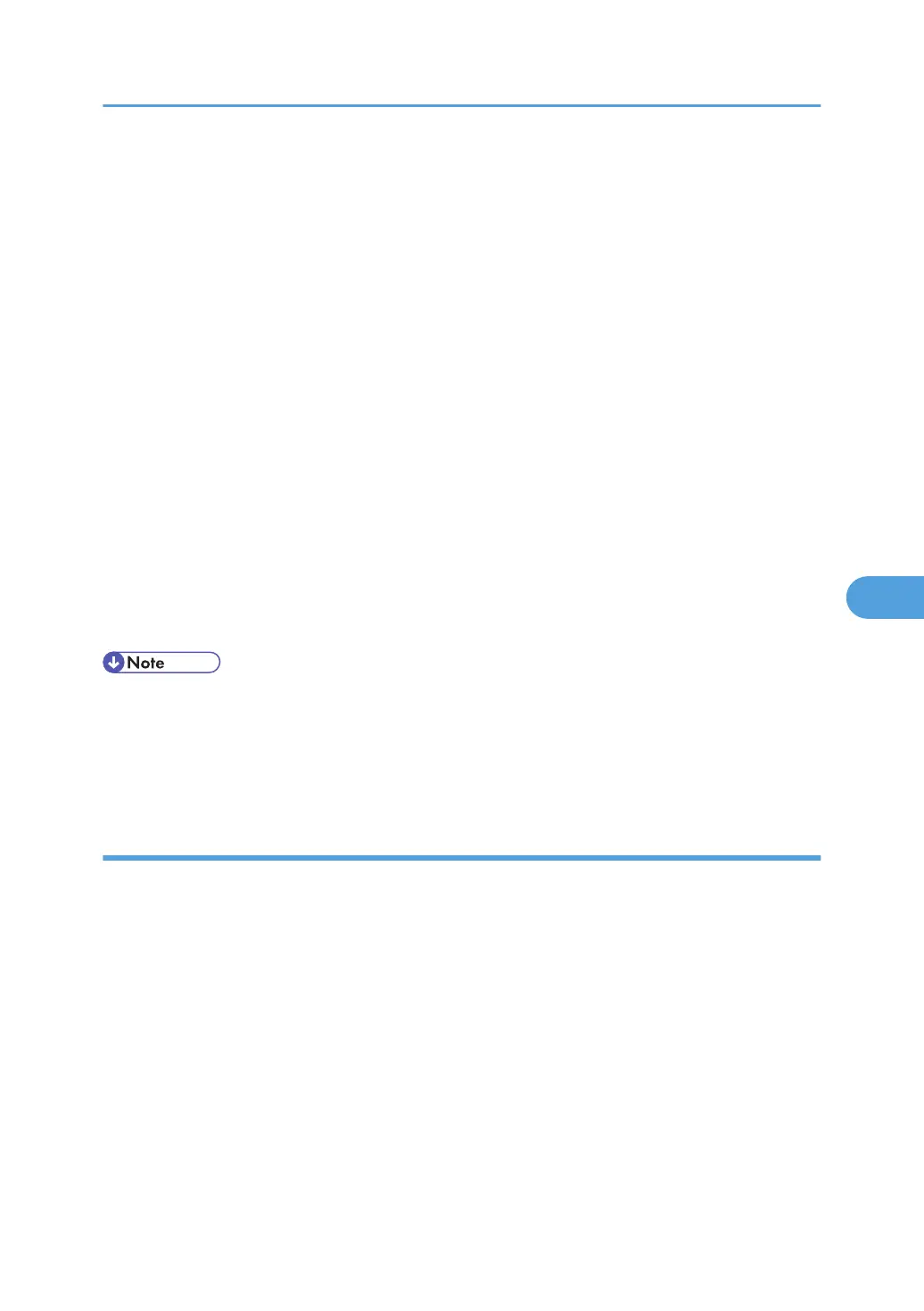1. Open a Web browser.
2. Enter " http://(the machine's IP address or host name)/" in the address bar.
When entering an IPv4 address, do not begin segments with zeros. For example: If the address is
"192.168.001.010", you must enter it as "192.168.1.10" to connect to the machine.
The top page of Web Image Monitor appears.
3. Click [Login].
The machine administrator can log in using the appropriate login user name and login password.
4. Click [Configuration], and then click [Logs] under "Device Settings".
5. Select [Active] under "Encrypt Logs".
To disable log encryption, select [Inactive].
If other changes have been made in related log settings, they will occur at the same time.
6. Click [OK].
A confirmation message appears.
7. Click [OK].
The log is encrypted.
8. Click [Logout].
• In order to enable encryption, either "Collect Job Logs" or "Collect Access Logs", or both must be set
to [Active].
•
If the data stored in the machine has been encrypted, the log files will still be encrypted, regardless
of this setting.
Deleting all logs
Use the following procedure to delete all logs stored in the machine.
1. Open a Web browser.
2. Enter " http://(the machine's IP address or host name)/" in the address bar.
When entering an IPv4 address, do not begin segments with zeros. For example: If the address is
"192.168.001.010", you must enter it as "192.168.1.10" to connect to the machine.
The top page of Web Image Monitor appears.
3. Click [Login].
The machine administrator can log on using the appropriate login user name and login password.
4. Click [Configuration], and then click [Logs] under "Device Settings".
5. Click [Delete] under "Delete All Logs".
Managing Log Files
149
