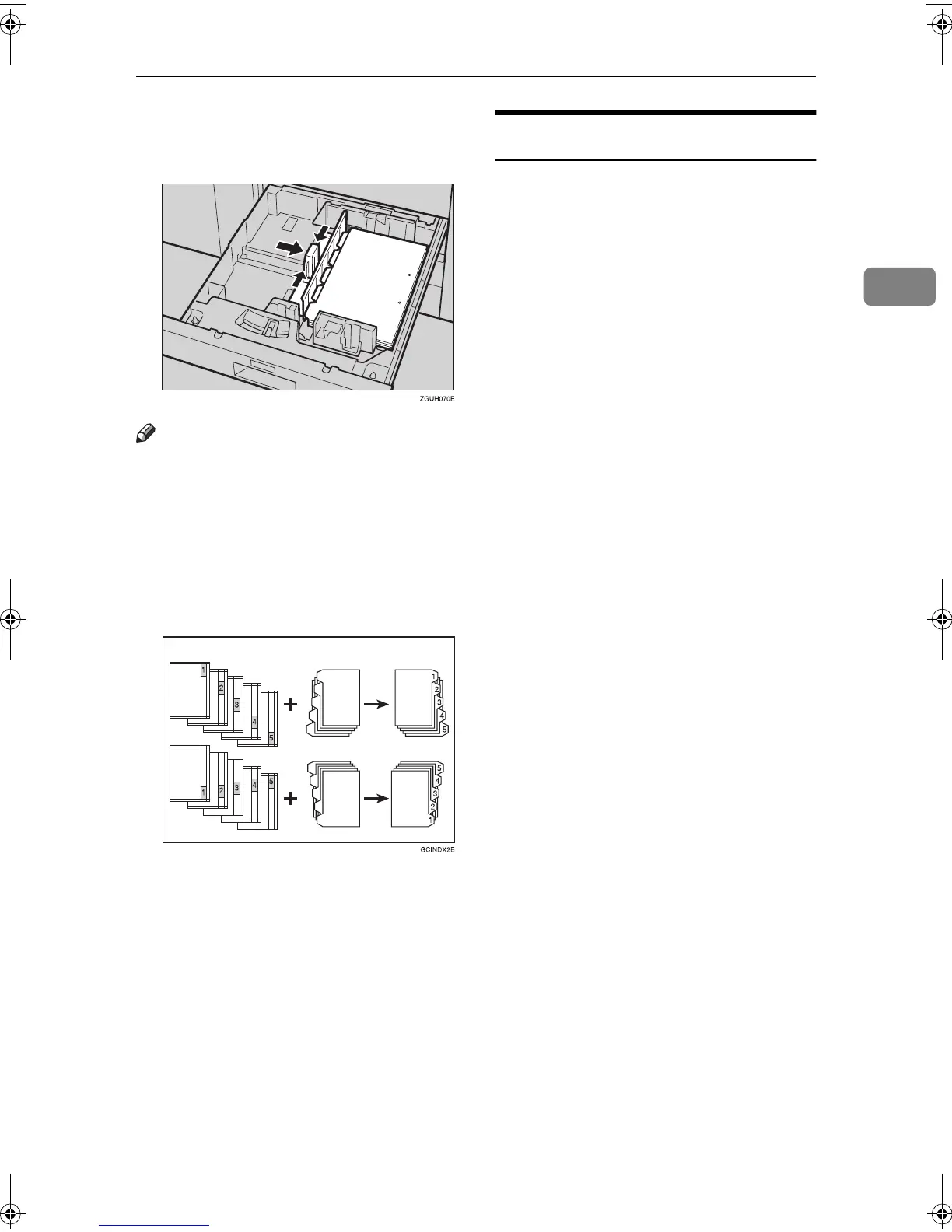Basic Procedure
23
2
❒ Adjust the back fence position so
that the tab sheet fence will fit the
tab stock.
Note
❒ Check the position of the index tab
to avoid cropping the image.
❒ Set the tab stock with the side to be
copied facing down.
❒ Tab stock is always fed starting
from the top tab.
1.
Originals
2.
Tab stock
3.
Copies
A
AA
A
Select the paper tray where the
tab stock is set.
B
BB
B
Place originals, and then press the
{
{{
{Start}
}}
} key.
Auto Start
Copying starts immediately when the
machine is ready.
A
AA
A
Make your settings while “
Se-
lect copy mode, then press
{
{{
{Start}
}}
}.
” and “
Scanning origi-
nals can be started
” are dis-
played alternately.
B
BB
B
Place the original.
C
CC
C
Press the {
{{
{Start}
}}
} key.
The machine scans the original.
Copying starts automatically once
the machine is ready.
1
2
3
MartiniC2_EN_Copy-F1_FM.book Page 23 Tuesday, July 27, 2004 1:43 PM
