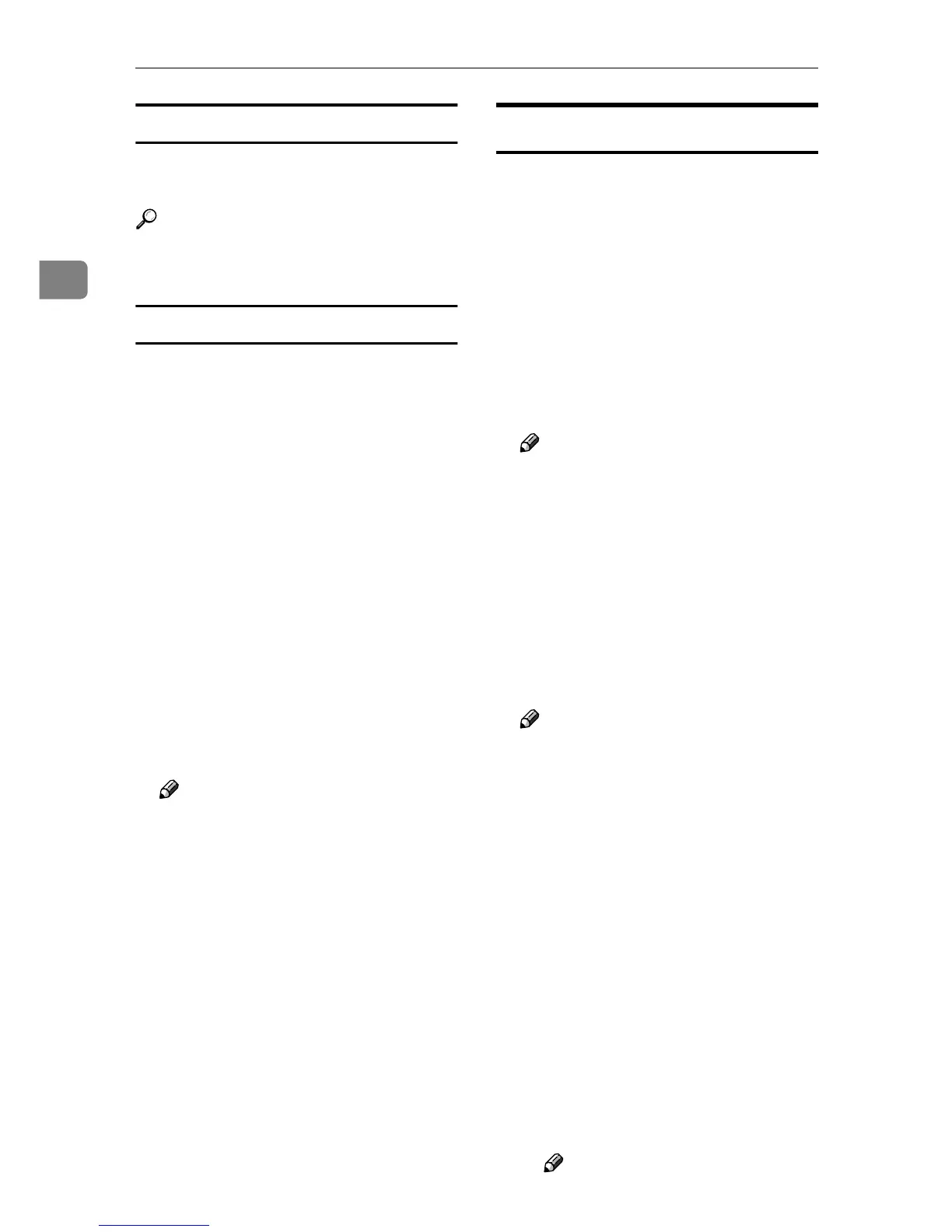Connecting and Setting Up
40
2
Print List
You can check items related to the
network in use.
Reference
For details about printing, see p.40
“Printing the Interface Settings”.
Printing the Interface Settings
The configuration page shows the
current network settings and network
information.
A
AA
A
Press the {
{{
{User Tools/Counter/Inquiry}
}}
}
key.
B
BB
B
Press [System Settings].
C
CC
C
Press [Interface Settings].
D
DD
D
Press [Print List].
E
EE
E
Press the {
{{
{Start}
}}
} key.
The configuration page is printed.
F
FF
F
Press [Exit].
G
GG
G
Press the {
{{
{User Tools/Counter/Inquiry}
}}
}
key.
Note
❒ You can also exit by pressing
[Exit] on the User Tools main
menu.
File Transfer
❖
❖❖
❖ Delivery Option
Enables or disables sending stored
or scanned documents via the
ScanRouter V2 Professional deliv-
ery server.
• On
• Main Delivery Server IP Ad-
dress
• Sub Delivery Server IP Ad-
dress
• Off
Note
❒ Default: Off
❒ Set this option when specifying
whether or not to use ScanRout-
er V2 Professional. If you do,
you will have to re-register I/O
devices in ScanRouter V2 Pro-
fessional.
❖
❖❖
❖ Capture Server IP Address
Specify the capture server IP ad-
dress.
Note
❒ This setting appears when the
media link board is installed,
and that the capture function is
being used by the ScanRouter
V2 Proffessional.
❖
❖❖
❖ Fax RX File Transmission
• VSetting per Line
Specifies whether or not re-
ceived fax documents are sent
to ScanRouter V2 Professional
for each fax line.
• Line 1:Deliver to Server/Do
not Deliver
• Line 2:Deliver to Server/Do
not Deliver
• E-mail:Deliver to Server/Do
not Deliver
Note
❒ Default: Do not Deliver
