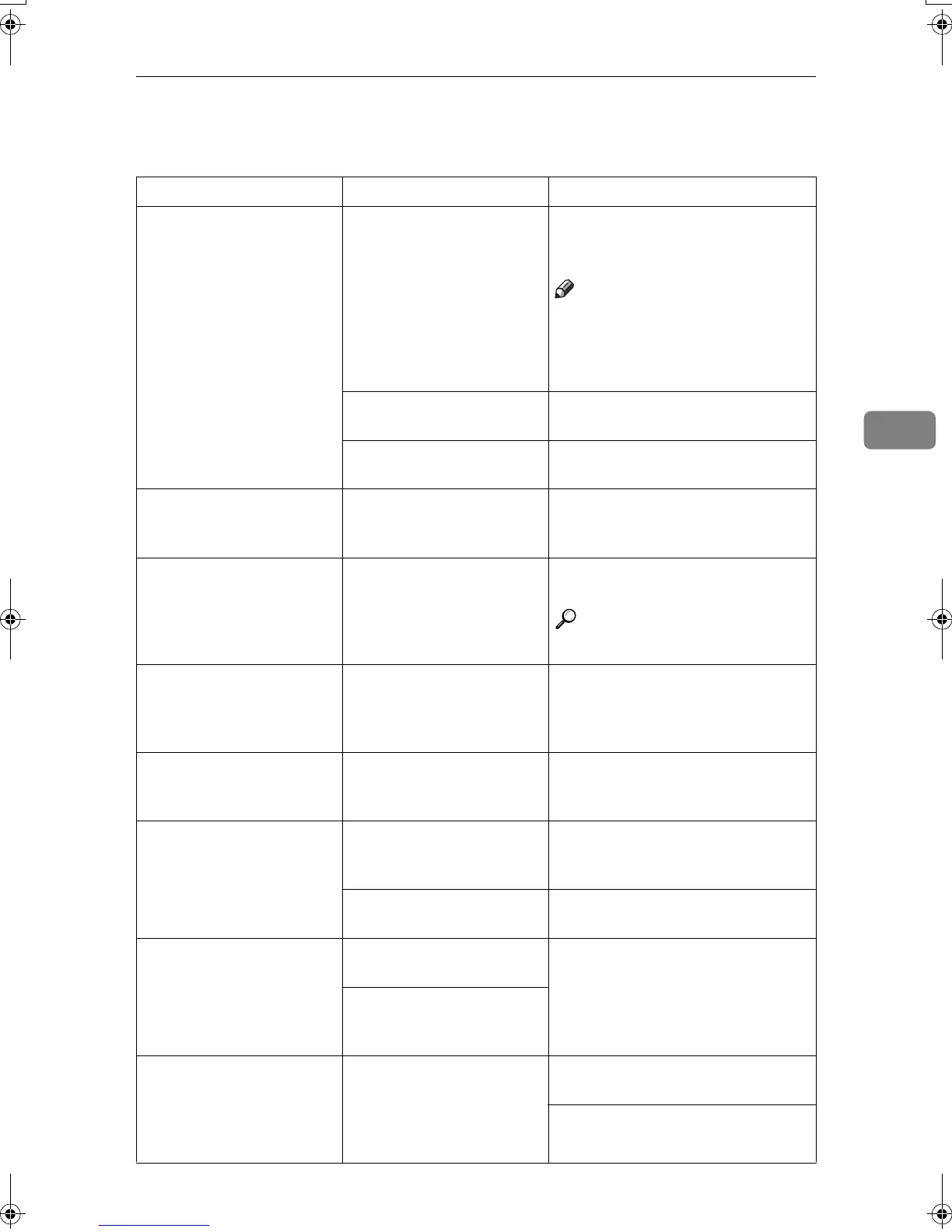If You Cannot Make Copies As You Want
111
4
If You Cannot Make Copies As You Want
Problem Causes Solutions
Copies are not stapled. There are jammed staples
in the stapler.
Remove jammed staples. See “Re-
moving Jammed Staples”, General
Settings Guide.
Note
❒ After removing jammed staples,
staples might not eject the first
few times you try to use the sta-
pler.
The number of copies ex-
ceeds stapler capacity.
Check the stapler capacity. See p.144
“Staple”.
Copy paper is curled. Turn the copy paper over in the
tray.
Paper jams occur frequent-
ly.
The paper size is not cor-
rect.
Set the correct paper size. See
“Changing the Paper Size”, General
Settings Guide.
You cannot combine sever-
al functions.
Selected functions cannot
be used together.
Check the combination of functions
and make the settings again.
Reference
⇒ p.137 “Combination Chart”
When sorting, the pages
are divided into two
blocks.
The memory became full in
the middle of sorting and
the pages were delivered in
two blocks.
You can interrupt copying when the
memory becomes full. ⇒ p.134
“Memory Full Auto Scan Restart”
In Double Copies mode,
parts of the original image
are not copied.
Combination of original
and copy paper is not cor-
rect.
Select A3L for A4 K originals and
A4 for A5 originals (when using a
100% ratio).
In Border, Center, or Cen-
ter/Border mode, parts of
the original image are not
copied.
You have set an erase mar-
gin that is too wide.
Set a narrower margin with the User
Tools. You can set a margin between
2–99mm.
Originals are not scanned
correctly.
Set the originals correctly.
In Margin Adjustment
mode, parts of the original
image are not copied.
You have set an erase mar-
gin that is too wide.
Set a narrower margin with the User
Tools.
There is a lack of margin
space on the opposite side
of the binding position
In Image Repeat mode, the
original image is not cop-
ied repeatedly.
You selected copy paper
the same size as the origi-
nals, or you did not select
the proper reproduction
ratio.
Select copy paper larger than the
originals.
Select the proper reproduction ratio.
MartiniC2_EN_Copy-F1_FM.book Page 111 Tuesday, July 27, 2004 1:43 PM
