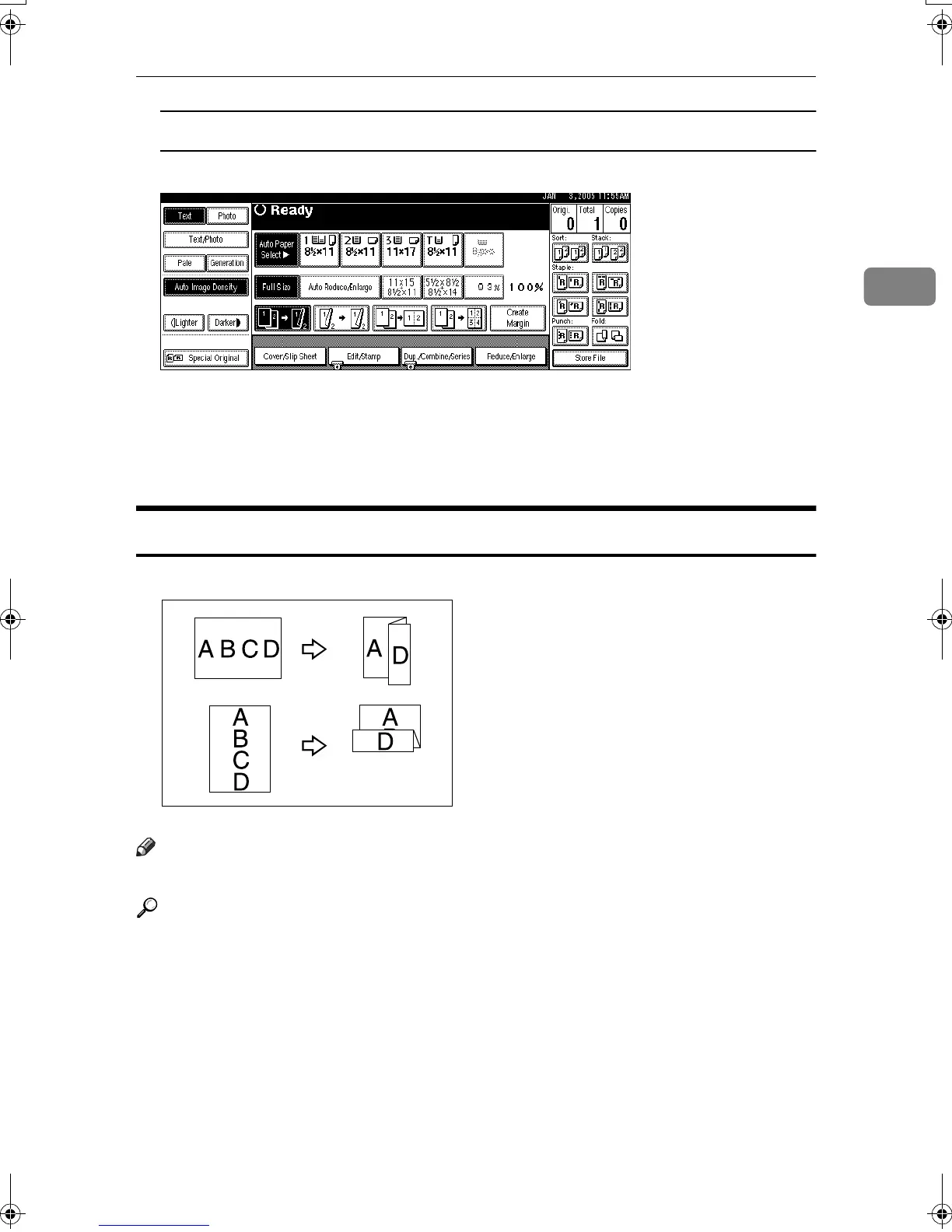Copier Functions
43
2
When the Z-folding unit is installed
A Press [Punch].
B Select the punch hole position, and then press [OK].
B
BB
B
Enter the number of copy sets with the number keys.
C
CC
C
Place the originals, and then press the {
{{
{Start}
}}
} key.
Z-fold
Makes two parallel folds, one of which faces in and the other facing out.
Note
❒ You cannot use the bypass tray with this function.
Reference
For related settings, see “Z-fold Position” in “User Tools (System Settings)”,
General Settings Guide.
ACC010S
MartiniC2_EN_Copy-F1_FM.book Page 43 Tuesday, July 27, 2004 1:43 PM