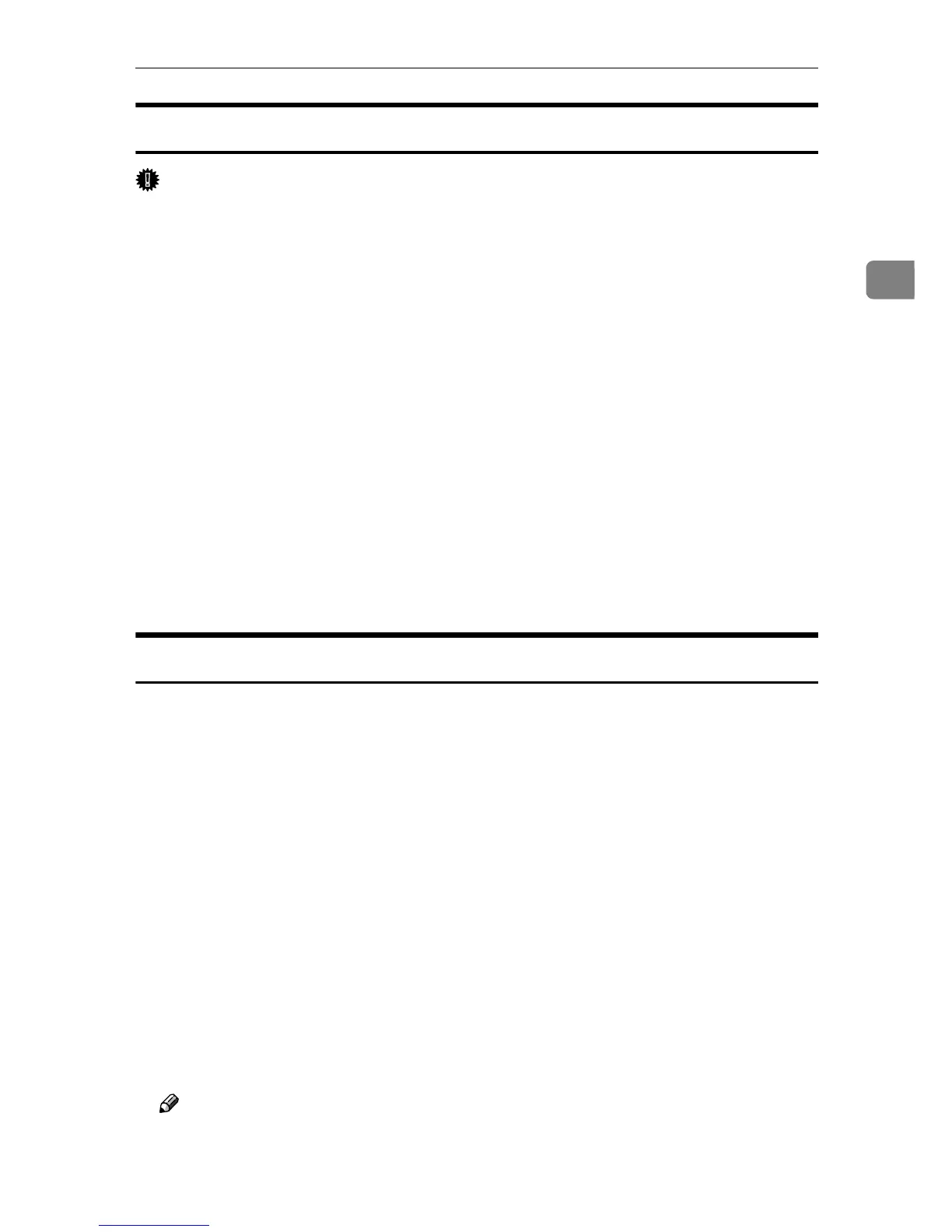Mac OS
59
2
Creating a Desktop Printer Icon
Important
❒ Make sure that printers are connected to the USB before performing the fol-
lowing procedure.
To use a printer connected by USB, create a desktop printer icon.
A
AA
A
Double-click [Desktop Printer Utility] in the [AdobePS Components] folder.
B
BB
B
Click [AdobePS] in [With:], click [Printer (USB)] in [Create Desktop], and then
click [OK].
C
CC
C
Click [Change] in [USB Printer Selection].
D
DD
D
Select the model you are using in [Select a USB Printer:], and then click [OK].
E
EE
E
Click [Auto Setup] in [PostScript
TM
Printer Description (PPD) File].
F
FF
F
Click [Create].
G
GG
G
Enter the printer name, and then click [Save].
The printer icon appears on the desktop.
H
HH
H
Quit Desktop Printer Utility.
Setting Up Options
A
AA
A
On the [Apple] menu, click [Chooser].
B
BB
B
Click the Adobe PS icon.
C
CC
C
In the [Select the PostScript Printer:] list, click the name of the printer you want
to use, and then click [Setup].
D
DD
D
Click [Configure].
A list of options appears.
E
EE
E
Select the option you want to set up, and then select an appropriate setting for it.
F
FF
F
Click [OK].
The list of options closes.
G
GG
G
Click [OK].
The [Chooser] dialog box appears.
H
HH
H
Close the [Chooser] dialog box.
Note
❒ If the option you want to select is not displayed, PPD files may not be set
up correctly. To complete the setup, check the name of the PPD file dis-
played in the dialog box.
