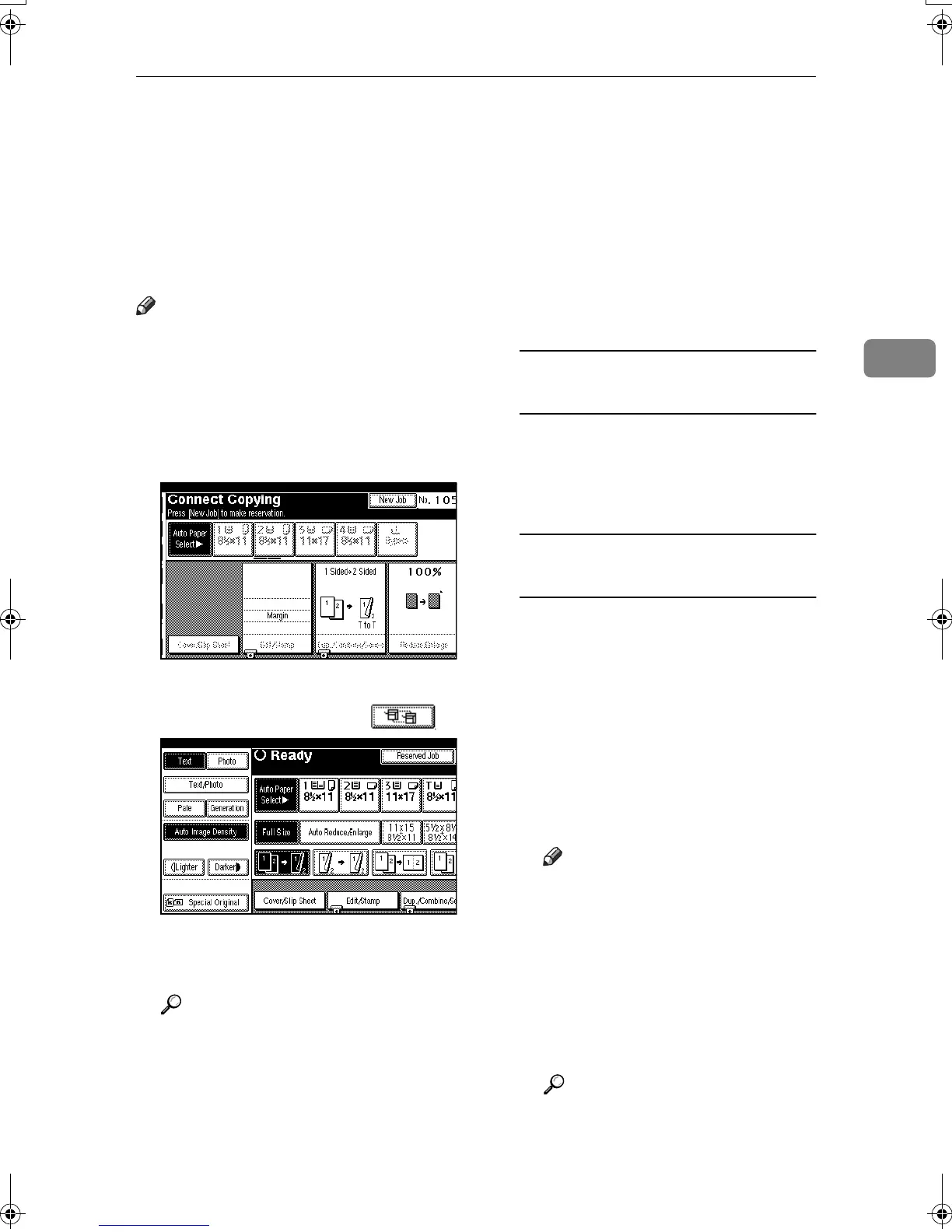Using Job Preset in Connect Copy
93
3
Using Job Preset in Connect Copy
You can make settings for the next
Connect Copy job when the current
job is still in progress on the main ma-
chine. When the current job finishes,
the next job begins automatically.
Note
❒ You can preset a maximum of
eight jobs.
A
AA
A
On the main machine, confirm
that “
Press [New Job] to make
reservation.
” is displayed, and
then press [New Job].
B
BB
B
Confirm that “
Ready
” is dis-
played, and then press [].
C
CC
C
Place the originals in the main
machine.
Reference
See p.9 “Placing Originals”.
D
DD
D
Confirm that “
Ready
” is dis-
played, and then make settings
for the job.
E
EE
E
Press the {
{{
{Start}
}}
} key on the main
machine.
Scanning begins.
As soon as the current job is fin-
ished, the next job starts automati-
cally.
When placing originals in the
ADF
A The main machine scans the
originals. Copying starts on the
sub-machine when the data
transfer is completed.
When placing originals on the
exposure glass
A After the first original is
scanned, place the next one
and press the {
{{
{Start}
}}
} key. Press
the {
{{
{#}
}}
} key when you have fin-
ished scanning all the origi-
nals.
B The main machine scans the
originals. Copying starts on the
sub-machine when the data
transfer is completed.
Note
❒ Preset jobs in Connect Copy
mode can only be changed
when
• the main machine has fin-
ished scanning the origi-
nals.
• copying has yet to begin
on either machine.
Reference
p.21 “Job Preset”
MartiniC2_EN_Copy-F1_FM.book Page 93 Tuesday, July 27, 2004 1:43 PM
