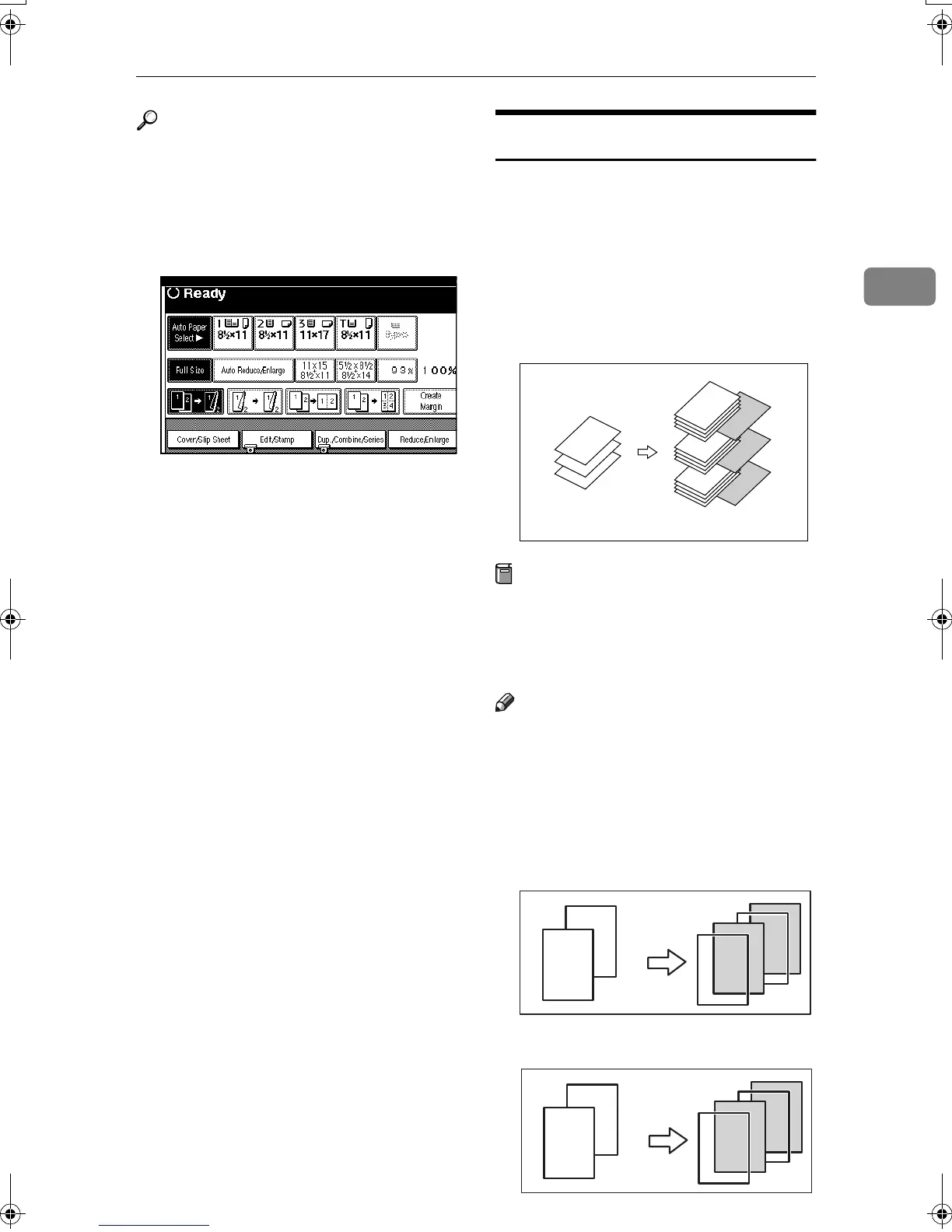Copier Functions
77
2
Reference
For details on how to set paper
when using the interposer, see
“Loading Paper in the Interposer”,
General Settings Guide.
A
AA
A
Press [Cover/Slip Sheet].
B
BB
B
Press [Desig./Chapter].
C
CC
C
Press the key to select the chapter
number.
D
DD
D
Press [Insert Sheet].
E
EE
E
Select the paper tray for slip sheets.
F
FF
F
Select [Before] to insert slip sheets
before the desired page. Select
[After] to insert slip sheets after
the desired page. Enter the page
number with the number keys.
G
GG
G
Press [Insert Quantity], and use the
number keys to enter the number
of sheets you wish to insert.
H
HH
H
Press [Next Chapter].
I
II
I
To specify another location where
to insert sheets, repeat steps
D
DD
D
to
H
HH
H
.
J
JJ
J
When you have finished specify-
ing all settings, press [OK].
K
KK
K
Press [OK].
L
LL
L
Select the paper tray containing the
paper to copy the originals onto
.
M
MM
M
Place originals, and then press the
{
{{
{Start}
}}
} key.
Slip Sheets
Every time the originals' page chang-
es, a slip sheet is inserted. This func-
tion can be used to automatically
insert a slip sheet between OHP
transparencies, or as a stacking func-
tion. You can also copy onto slip
sheets.
Preparation
Before selecting this function, set
the tray for slip sheets. See “Slip
Sheet Tray” in “Tray Paper Set-
tings”, General Settings Guide.
Note
❒ Load slip sheets in the same size
and orientation as copy paper or
OHP transparencies.
❖
❖❖
❖ When using OHP transparencies from
the bypass tray
• Copy
• Blank
1
2
3
1
2
3
2
2
1
2
1
1
2
2
1
1
MartiniC2_EN_Copy-F1_FM.book Page 77 Tuesday, July 27, 2004 1:43 PM