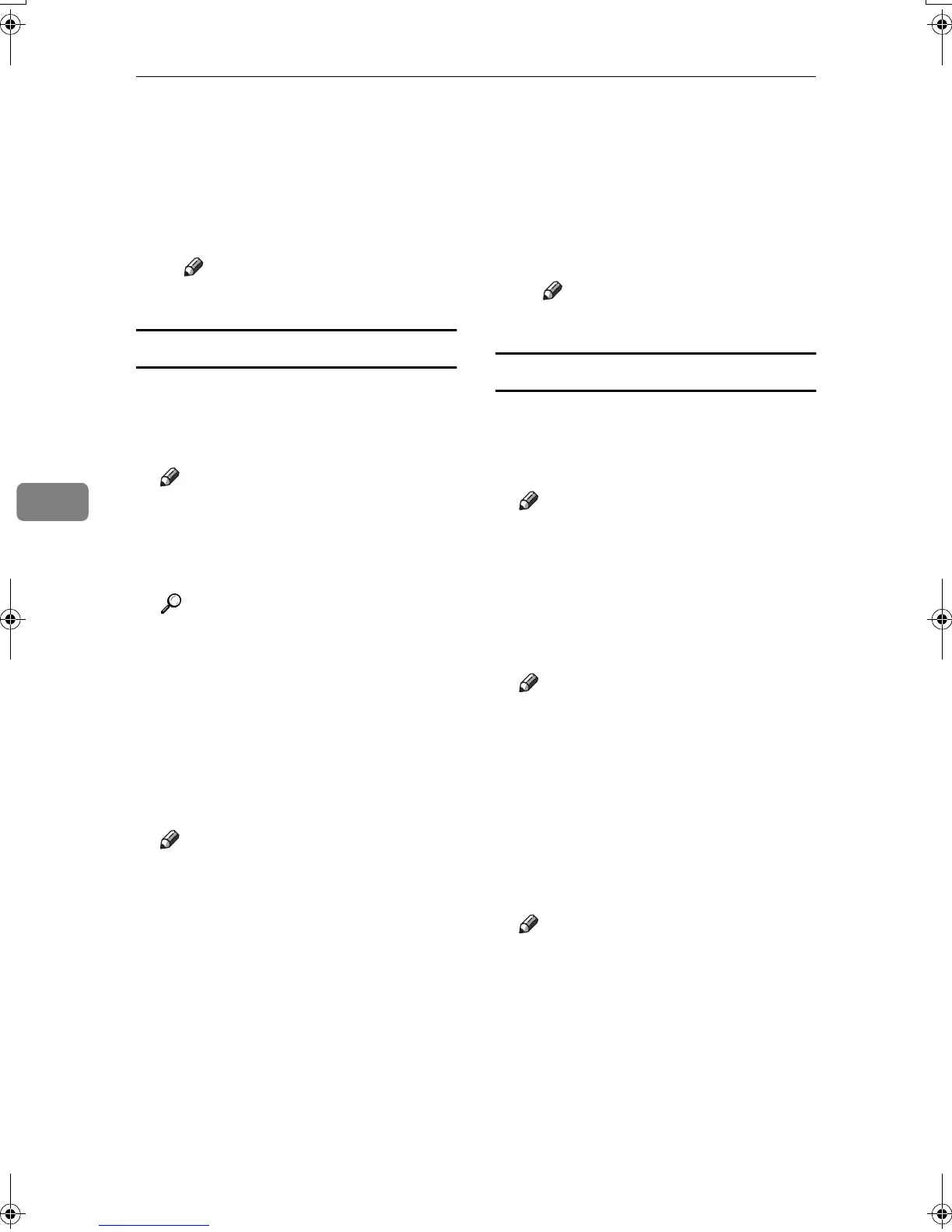User Tools (Copier/Document Server Features)
132
5
❒ Lightest: The image appears
even clearer than in the
Lighter setting.
• Print Page
You can have the stamp printed
on the first page or all pages.
Note
❒ Default: All Pages
User Stamp
1
/
2
-
2
/
2
❖
❖❖
❖ Program/Delete Stamp
You can register, change, or delete
these user stamp designs.
Note
❒ You can register up to four cus-
tom stamps with your favourite
designs. See p.68 “Program-
ming a user stamp”.
Reference
For how to delete the user
stamp, see p.69 “Deleting a user
stamp”.
❖
❖❖
❖ Stamp Position 1 - 4
You can set the position where the
stamp is printed.
Press the arrow keys to adjust the
position.
Note
❒ Default:
• Metric version:
• Position: Top right
• Top Margin: 24 mm
• Right Margin: 24 mm
• Inch version:
• Position: Top right
• Top Margin: 1.0"
• Right Margin: 1.0"
❖
❖❖
❖ Stamp Format 1 - 4
You can adjust the print page for
User Stamps 1 to 4 already regis-
tered.
• Page to Stamp
Sets whether to print the stamp
on all pages or only the first page.
Note
❒ Default: All Pages
Date Stamp
❖
❖❖
❖ Format
You can select the date format for
the Date Stamp function.
Note
❒ Default:
•
Metric version: DD/MM/YYYY
• Inch version: MM/DD/YYYY
❖
❖❖
❖ Font
You can select the Date Stamp font.
Note
❒ Default: Font 1
❒ This setting is linked to the Page
Numbering function.
❖
❖❖
❖ Stamp Position
You can set the position where the
stamp is printed.
Press the arrow keys to adjust the
position.
Note
❒ Default:
• Metric version:
• Position: Top left
• Top Margin: 8 mm
• Left Margin: 32 mm
• Inch version:
• Position: Top left
• Top Margin: 0.3"
• Left Margin: 0.8"
MartiniC2_EN_Copy-F1_FM.book Page 132 Tuesday, July 27, 2004 1:43 PM
