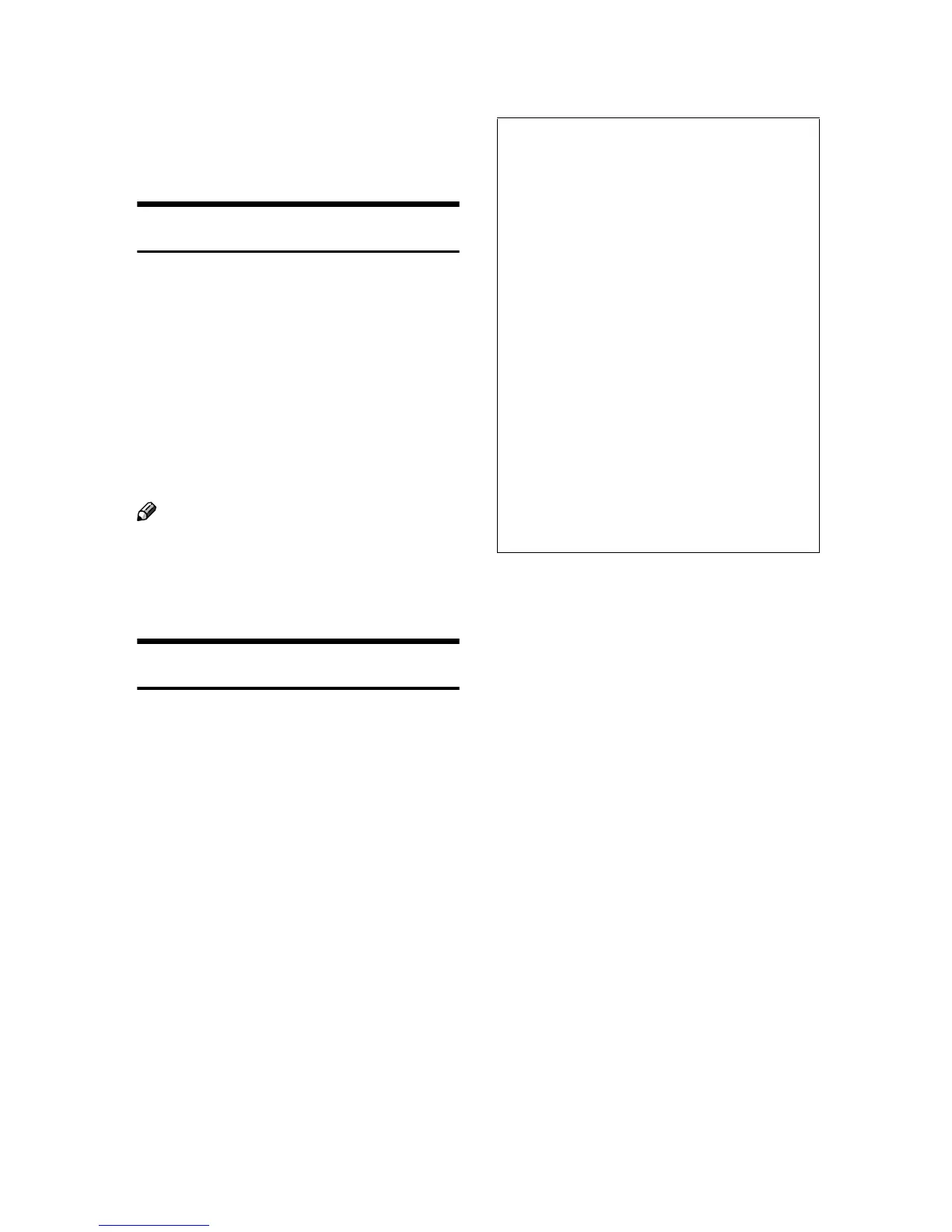1
Conditions for Use
This option is effective on the premise
that it is used under the following
conditions:
Operating Environment
• The machine is used in its normal
state (i.e. it is neither damaged,
modified nor are there missing
components).
• The machine is managed by a ad-
ministrator who has carefully read
and understood the manual for
this option, and can ensure the safe
and effective use of this option by
general users.
Note
❒ Customer engineers dispatched
from the supplier and its affiliated
companies are trained in the main-
tenance of this option.
Instructions for Use
The procedures in this manual should
be performed by the machine admin-
istrator. For details, see Security Refer-
ence.
*1
For details on the Data Overwrite
icon, see p.2 “Panel Display”.
*2
For details on Sample Print and
Locked Print, see Printer Reference.
• If the machine enters Energy Saver
mode when overwriting is in
progress, press the {
{{
{Energy Saver}
}}
}
key to revive the display in order
to check the icon.
• The machine will not enter Low
Power mode or Off mode (Sleep
mode) until overwriting has been
completed.
• Should the Data Overwrite icon
continue to be “Dirty” even after
you have made sure that there is
no temporary data, turn off the
main power of your machine. Turn
it on again and see if the icon
changes to “Clear”. If it does not,
contact your sales or service repre-
sentative.
• If the Data Overwrite icon is not dis-
played, first check if Auto Erase Mem-
ory has been set to Off. If the icon is not
displayed even though Auto Erase
Memory is On, contact your service
representative.
*1
• Before turning off the main power
switch of the machine, always make
sure that the Data Overwrite icon has
turned to “Clear”. If the Data Over-
write icon remains “Dirty”, check if
there is a Sample Print or Locked Print
job
*2
waiting in line. Either execute or
delete the job, and then wait until the
icon changes to “Clear”.
•
Should the main power switch of the
machine be turned off before overwrit-
ing is completed, the temporary data
will remain on the hard disk until the
main power switch is next turned on
and overwriting is resumed.
