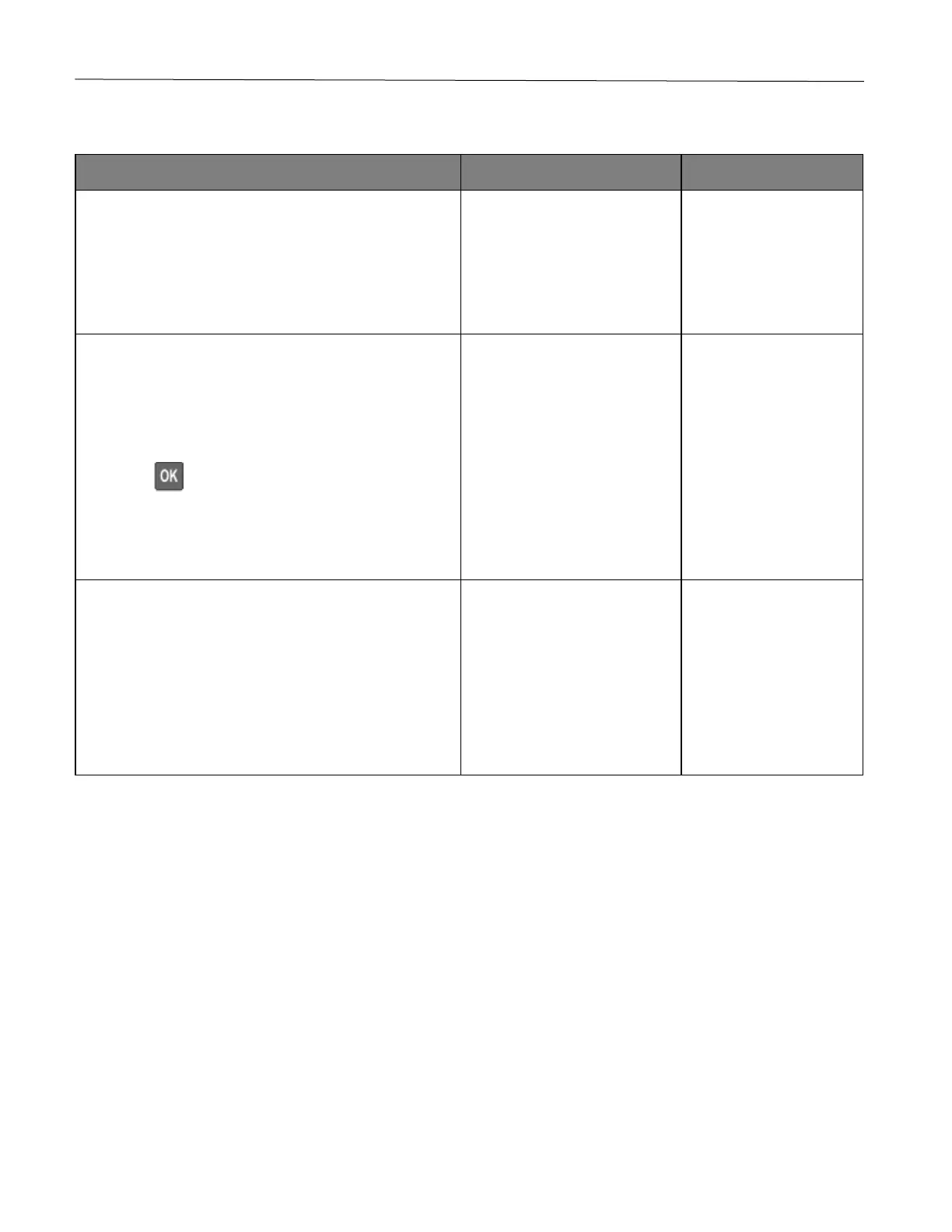Troubleshoot a problem 119
Slow printing
Make sure that the printer cable is securely connected to
the printer and to the computer, print server, option, or
other network device.
Is the printer printing slow?
1 Make sure that the printer is not in Quiet Mode.
• From the control panel, navigate to:
Settings > Device > Maintenance > Config
Menu > Device Operations > Quiet Mode
Press to navigate through the settings.
2 Print the document.
Is the printer printing slow?
1 Depending on your operating system, specify the print
resolution from the Printing Preferences or Print
dialog.
2 Set the resolution to 4800 CQ.
3 Print the document.
Is the printer printing slow?