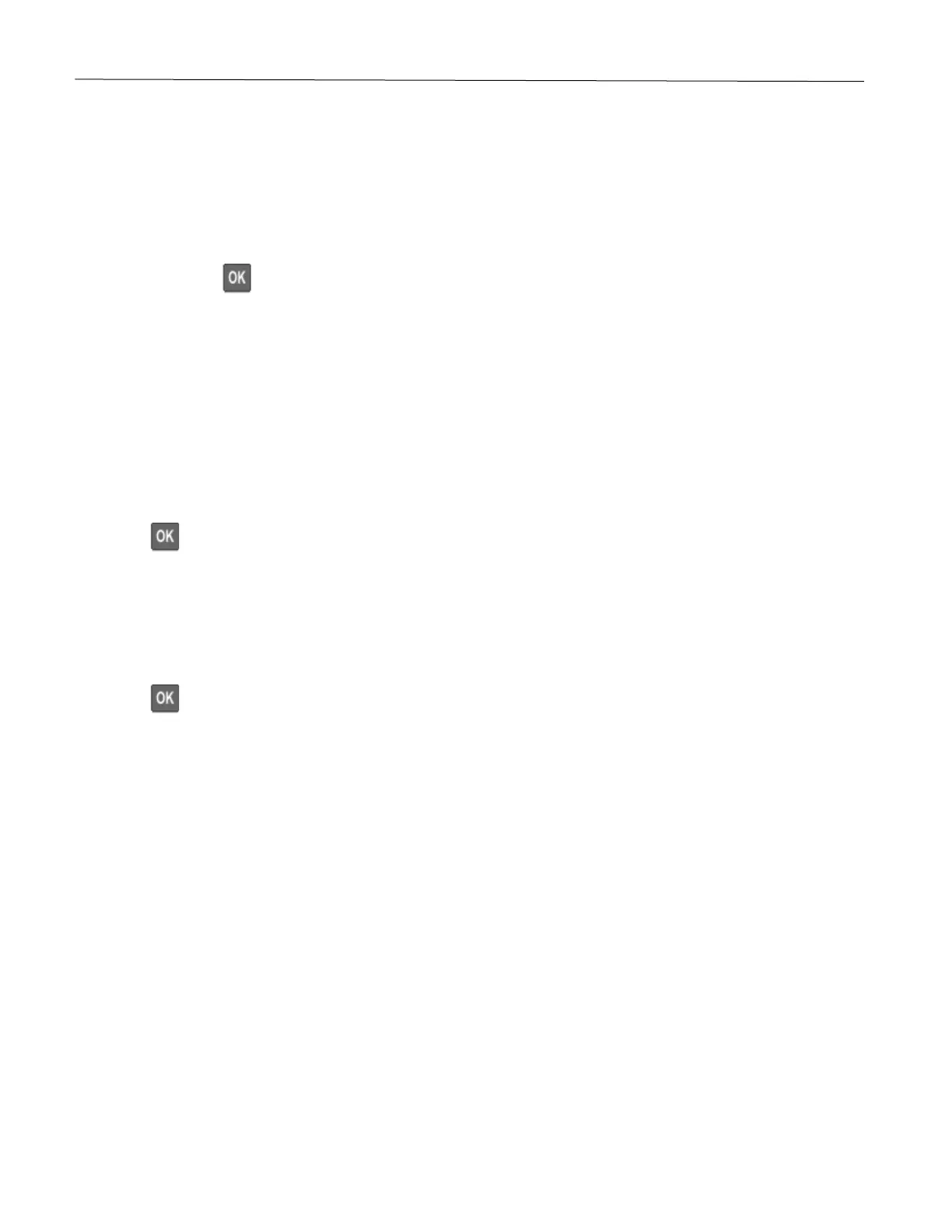Print 35
7 From the printer control panel, release the print job.
• For confidential print jobs, navigate to:
Held jobs > select your user name > Confidential > enter the PIN > select the print job > configure
the settings > Print
• For other print jobs, navigate to:
Held jobs > select your user name > select the print job > configure the settings > Print
Note: Press to navigate through the settings.
For Macintosh users
Using AirPrint
1 With a document open, choose File > Print.
2 Select a printer, and then from the drop-down menu following the Orientation menu, choose PIN Printing.
3 Enable Print with PIN, and then enter a four-digit PIN.
4 Click Print.
5 From the printer control panel, release the print job. Navigate to:
Held jobs > select your computer name > Confidential > enter the PIN > select the print job > Print
Press to navigate through the settings.
Printing a font sample list
1 From the control panel, navigate to:
Settings > Reports > Print > Print Fonts
Press to navigate through the settings.
2 Select a font sample.