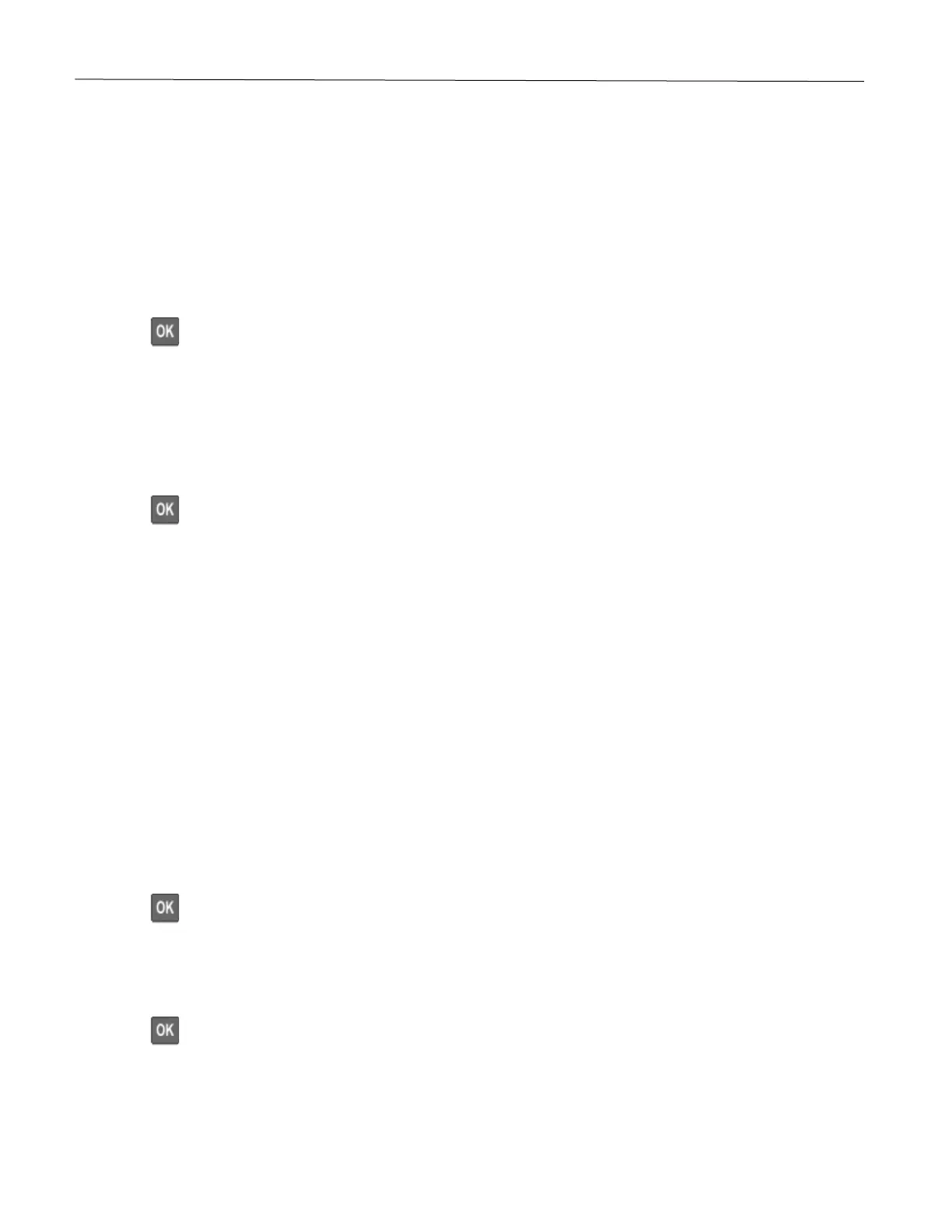Set up, install, and configure 28
Networking
Connecting the printer to a Wi-Fi network
Note: This feature is available only in some printer models.
Before you begin, make sure that:
• Active Adapter is set to Auto. From the control panel, navigate to:
Settings > Network/Ports > Network Overview > Active Adapter
Press to navigate through the settings.
• The Ethernet cable is not connected to the printer.
Using the Settings menu in the printer
1 From the control panel, navigate to:
Settings > Network/Ports > Wireless > Setup On Printer Panel
Press to navigate through the settings.
2 Select a Wi-Fi network, and then type the network password.
Note: For Wi-Fi-network-ready printer models, a prompt to set up the Wi-Fi network appears during initial
setup.
Connecting the printer to a wireless network using Wi-Fi Protected Setup
(WPS)
Note: This feature is available only in some printer models.
Before you begin, make sure that:
• The access point (wireless router) is WPS-certified or WPS-compatible. For more information, see the
documentation that came with your access point.
• A wireless network adapter is installed in your printer. For more information, see the instructions that came
with the adapter.
• Active Adapter is set to Auto. From the control panel, navigate to:
Settings > Network/Ports > Network Overview > Active Adapter
Press to navigate through the settings.
Using the Push Button method
1 From the control panel, navigate to:
Settings > Network/Ports > Wireless > Wi-Fi Protected Setup > Start Push Button Method
Press to navigate through the settings.
2 Follow the instructions on the display.