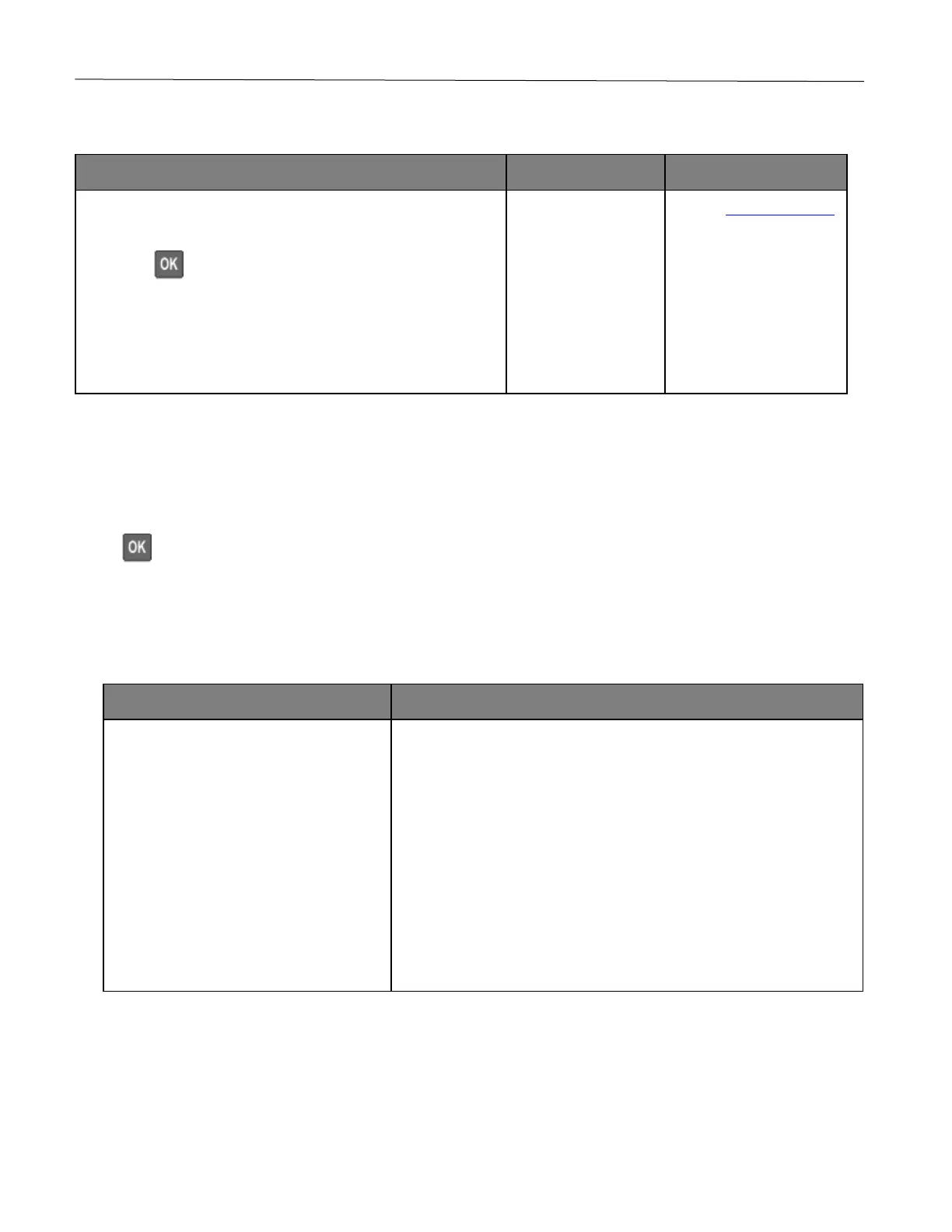Troubleshoot a problem 139
Jammed pages are not reprinted
1 From the control panel, navigate to:
Settings > Device > Notifications > Jam Content Recovery
Press to navigate through the settings.
2 In the Jam Recovery menu, select On or Auto.
3 Print the document.
Are the jammed pages reprinted?
Contact customer support.
Color quality problems
Modifying the colors in printed output
Press to navigate through the settings.
1 From the control panel, navigate to:
Settings > Print > Quality > Advanced Imaging > Color Correction
2 From the Color Correction menu, select Manual > Color Correction Content.
3 Choose the appropriate color conversion setting.
RGB Text
RGB Graphics
• Vivid—Produces brighter, more saturated colors and may be applied
to all incoming color formats.
• sRGB Display—Produces an output that approximates the colors
displayed on a computer monitor. Black toner usage is optimized for
printing photographs.
• Display-True Black—Produces an output that approximates the
colors displayed on a computer monitor. This setting uses only black
toner to create all levels of neutral gray.
• sRGB Vivid—Provides an increased color saturation for the sRGB
Display color correction. Black toner usage is optimized for printing
business graphics.
• Off