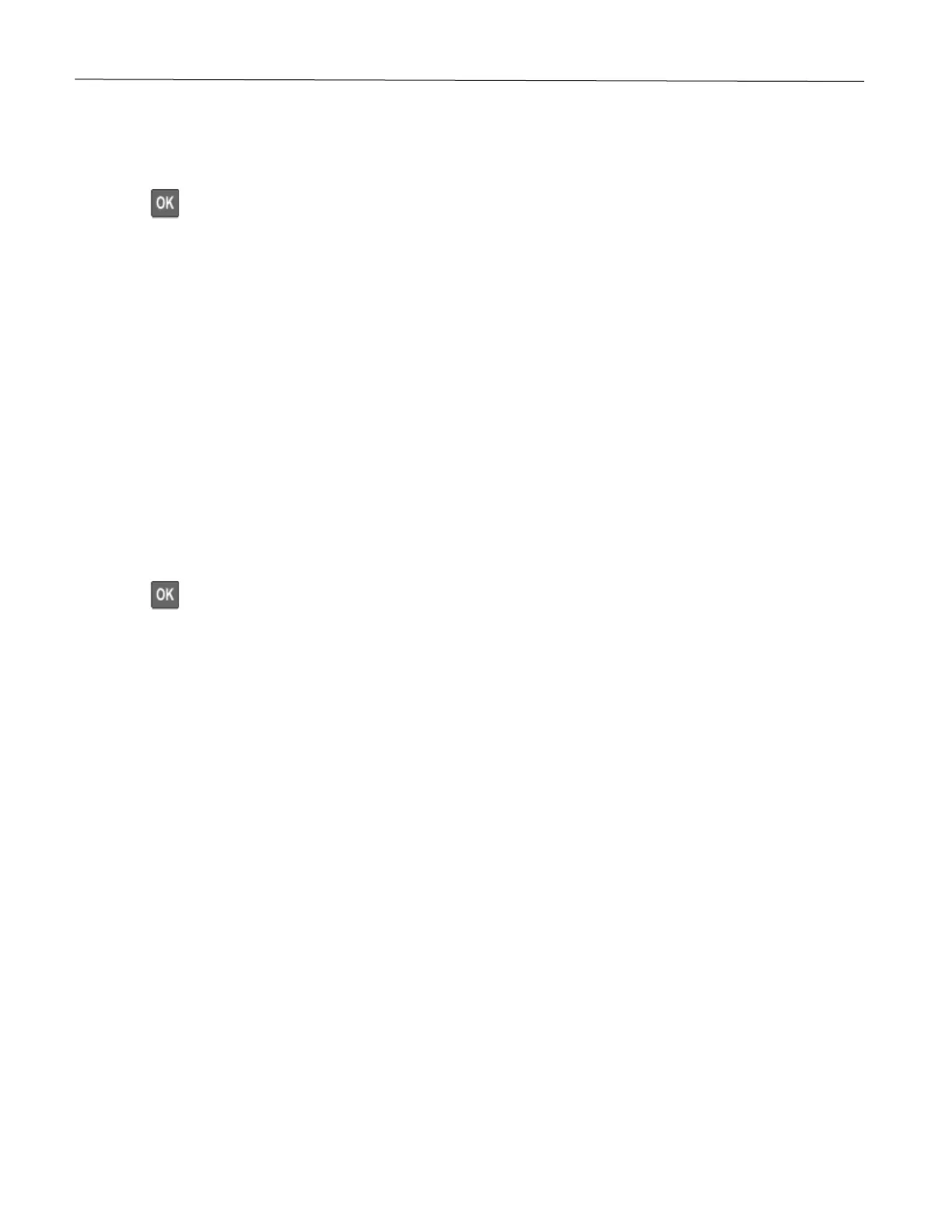Set up, install, and configure 29
Using the personal identification number (PIN) method
1 From the control panel, navigate to:
Settings > Network/Ports > Wireless > Wi-Fi Protected Setup > Start PIN Method
Press to navigate through the settings.
2 Copy the eight-digit WPS PIN.
3 Open a web browser, and then type the IP address of your access point in the address field.
Notes:
• To know the IP address, see the documentation that came with your access point.
• If you are using a proxy server, then temporarily disable it to load the web page correctly.
4 Access the WPS settings. For more information, see the documentation that came with your access point.
5 Enter the eight-digit PIN, and then save the changes.
Configuring Wi-Fi Direct
Wi-Fi Direct is a Wi-Fi-based peer-to-peer technology that allows wireless devices to connect directly to a Wi-Fi
Direct-enabled printer without using an access point (wireless router).
1 From the control panel, navigate to:
Settings > Network/Ports > Wi-Fi Direct
Press to navigate through the settings.
2 Configure the settings.
• Enable Wi-Fi Direct—Enables the printer to broadcast its own Wi-Fi Direct network.
• Wi-Fi Direct Name—Assigns a name for the Wi-Fi Direct network.
• Wi-Fi Direct Password—Assigns the password for negotiating the wireless security when using the peer-
to-peer connection.
• Show Password on Setup Page—Shows the password on the Network Setup Page.
• Auto-Accept Push Button Requests—Lets the printer accept connection requests automatically.
Note: Accepting push-button requests automatically is not secured.