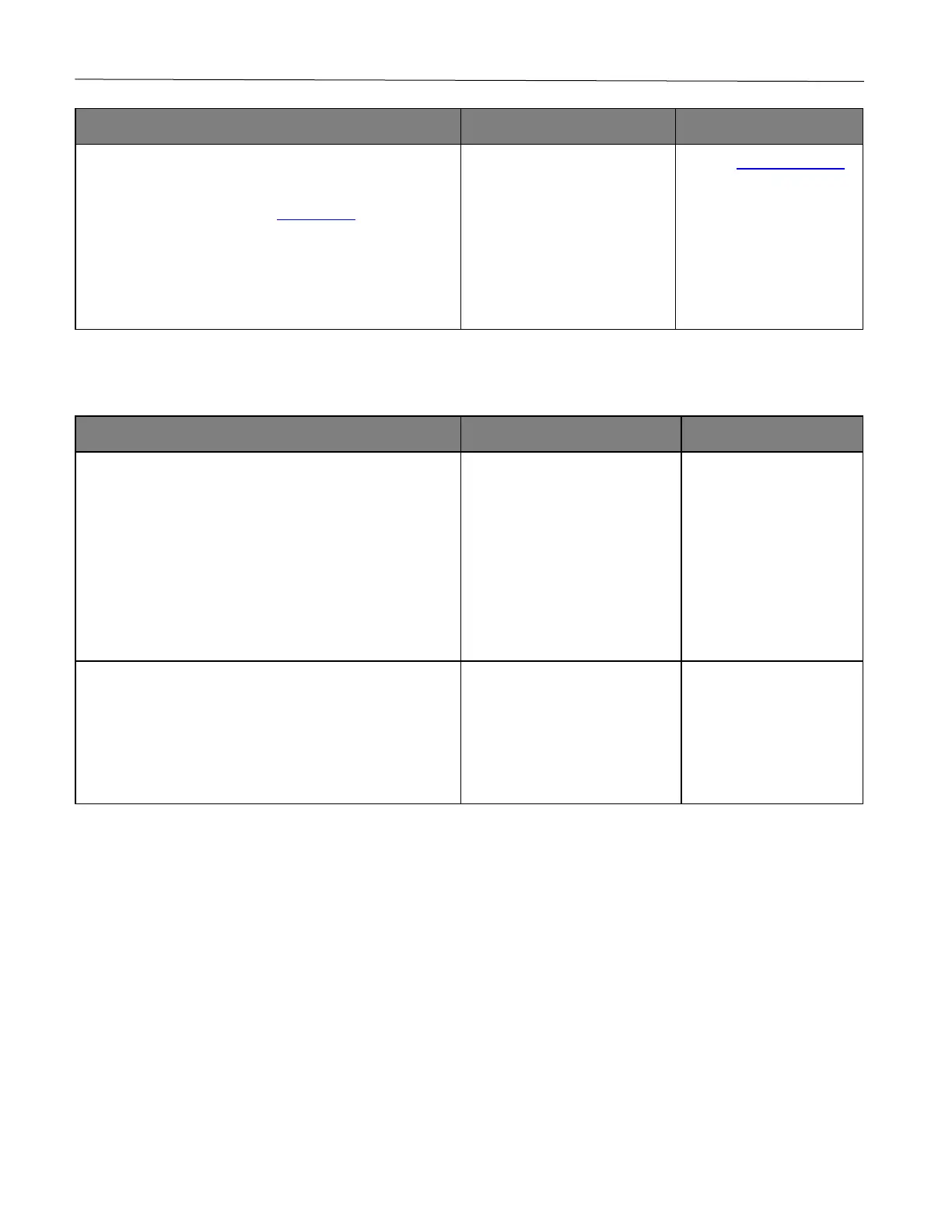Troubleshoot a problem 122
1 Check if the trays are linked.
For more information, see Linking trays.
2 Print the document.
Is the document printed from the correct tray?
Contact customer support.
Confidential and other held documents do not print
1 From the control panel, check if the documents appear
in the Held Jobs list.
Note: If the documents are not listed, then print the
documents using the Print and Hold options.
2 Print the documents.
Are the documents printed?
The print job may contain a formatting error or invalid data.
Delete the print job, and then send it again.
Are the documents printed?