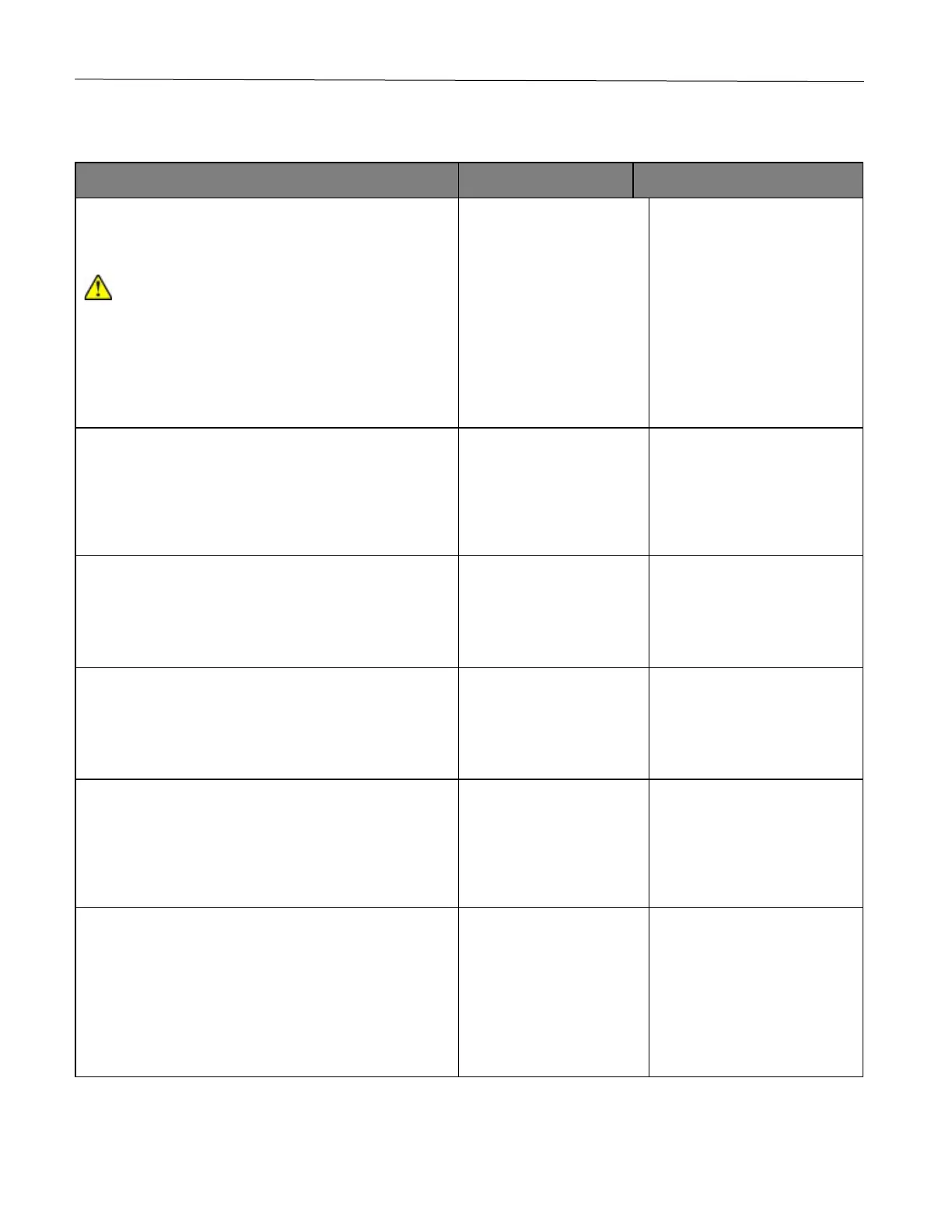Troubleshoot a problem 124
The printer is not responding
Check if the power cord is connected to the electrical
outlet.
CAUTION—POTENTIAL INJURY: To avoid the risk
of fire or electrical shock, connect the power cord to
an appropriately rated and properly grounded
electrical outlet that is near the product and easily
accessible.
Is the printer responding?
Check if the electrical outlet is turned off by a switch or
breaker.
Is the electrical outlet turned off by a switch or breaker?
Turn on the switch or reset
the breaker.
Check if the printer is on.
Is the printer on?
Check if the printer is in Sleep or Hibernate mode.
Is the printer in Sleep or Hibernate mode?
Press the power button to
wake the printer.
Check if the cables connecting the printer and the
computer are inserted to the correct ports.
Are the cables inserted to the correct ports?
Insert the cables to the correct
ports.
Turn off the printer, install the hardware options, and then
turn on the printer.
For more information, see the documentation that came
with the option.
Is the printer responding?