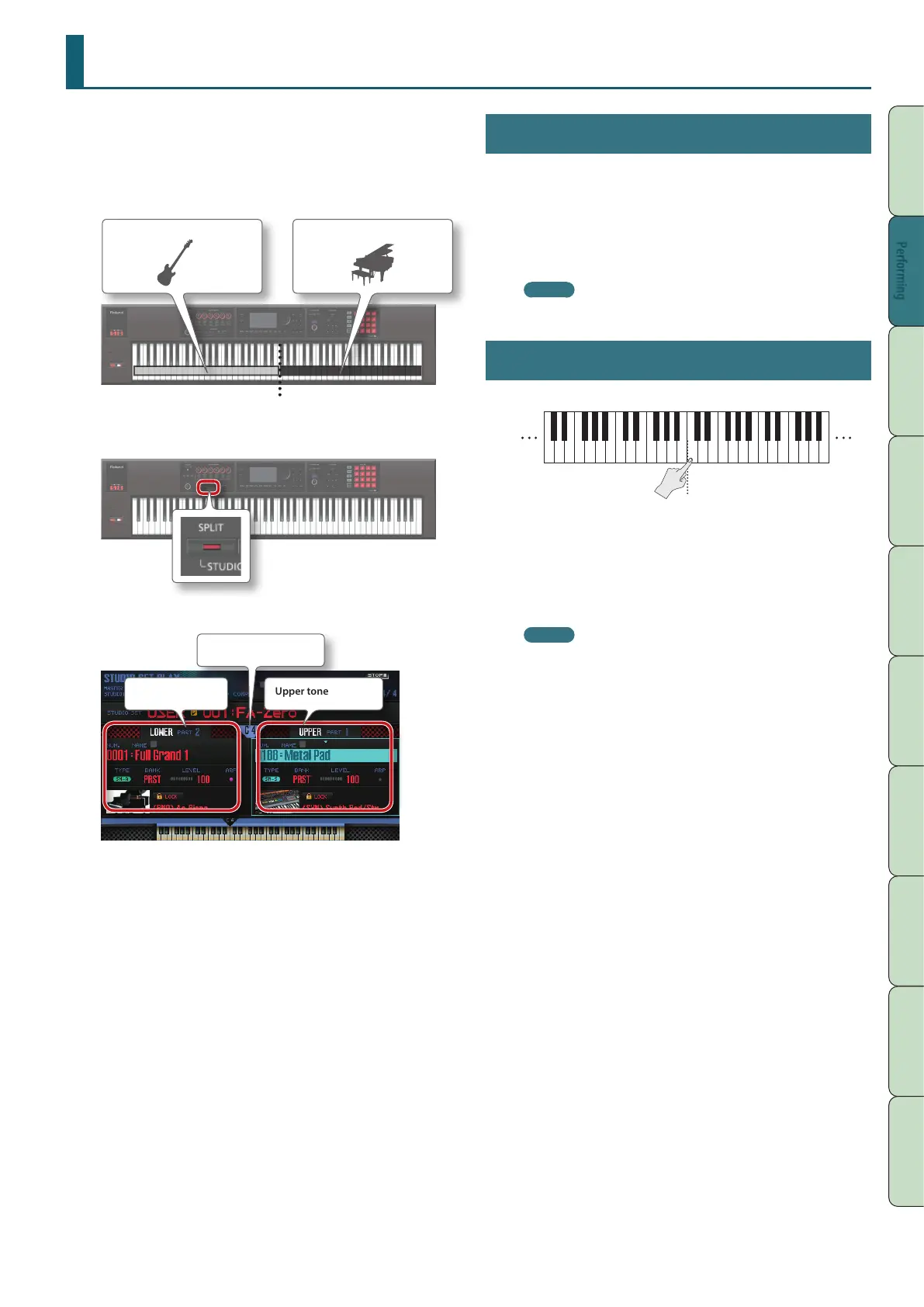25
Performance
Functions
Editing
Sequencer
(Creating Songs)
Sampler Pads DAW
Appendix
Overview Performing SettingsPerforming
Playing Dierent Tones in the Right and Left Hands (Split)
You can divide the keyboard so that the right-hand and left-hand
regions each play a dierent tone.
This is called Split performance mode, and the location at which the
keyboard is split is called the “split point.”
In Split mode, you’ll hear the tones of part 1 and part 2 of the studio
set.
Upper tone (part 1)
Split point
Lower tone (part 2)
1. Press the [SPLIT] button to make it light.
The Split screen appears. The right-hand region of the keyboard
plays the upper tone, and the left-hand region plays the lower tone.
Upper toneLower tone
Split point
2. To cancel Split mode, press the [SPLIT] button to make it
go dark.
Changing the Tones
Here’s how to change the tones that you’re playing in Split mode.
1. Access the Split screen.
2. Move the cursor to the tone of the part that you want to
change, and use the dial or the [DEC] [INC] buttons to
change the tone.
MEMO
You can also select a tone by pressing a tone button.
Changing the Split Point
Here’s how to change the split point.
Split point
(included in the upper region)
1. Hold down the [SPLIT] button and press the key that you
want to assign as the new split point.
The key you press becomes the new split point.
MEMO
• You can also assign the split point in the following ways.
• In the Split screen, move the cursor to the split point and turn
the dial.
• With the cursor located at the split point, hold down the [SHIFT]
button and press the key that you want to assign as the split
point.
• If you want the Split settings to be memorized, save the studio
set (p. 45).
