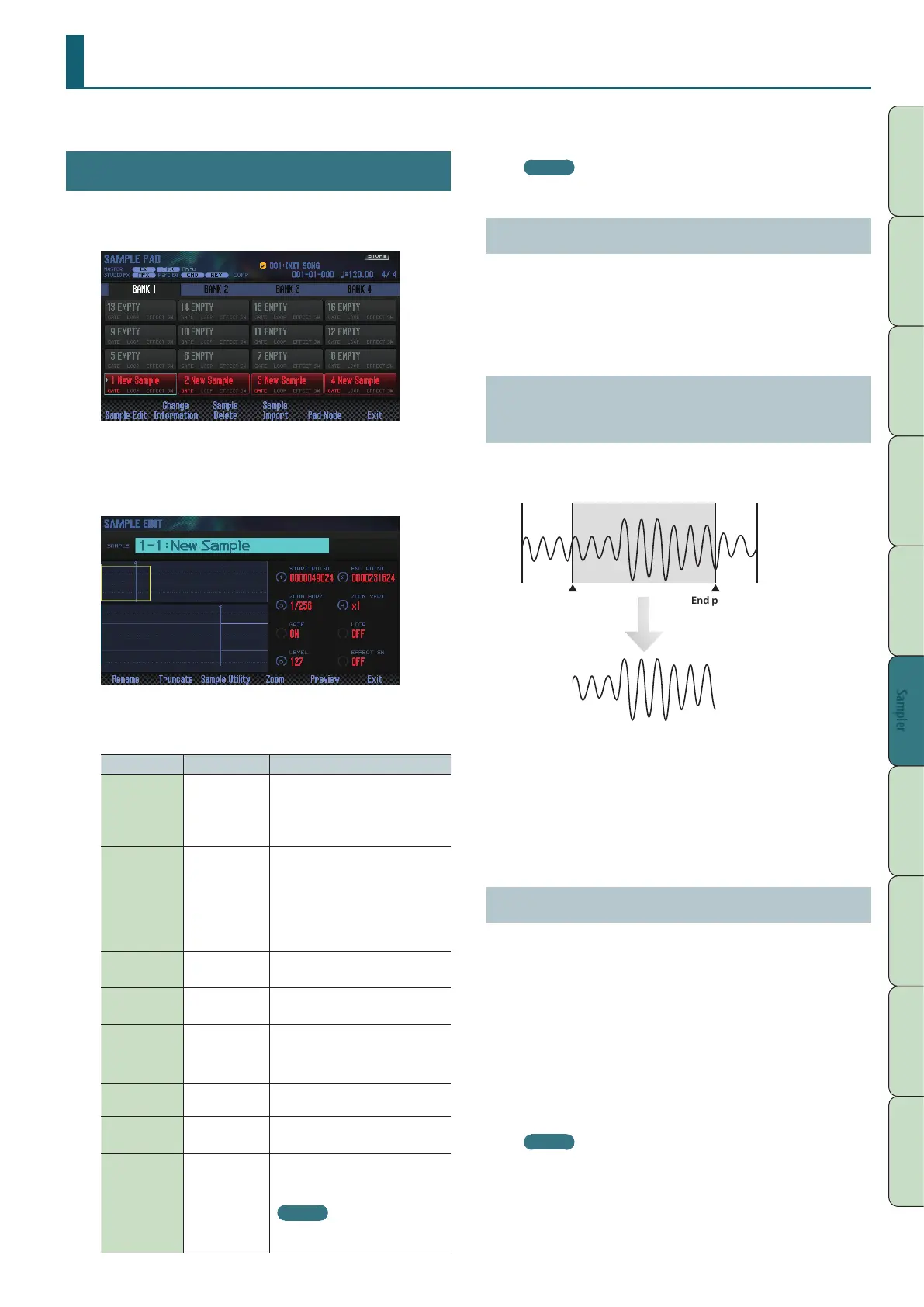81
Performance
Functions
Editing
Sequencer
(Creating Songs)
Sampler Pads DAW
Appendix
Overview Performing Settings
Sampler
Editing a Sample
Here’s how to edit a sample.
Editing Procedure
1. Press the [PAD UTILITY] button.
The SAMPLE PAD screen appears.
2. Press a pad to select the sample that you want to edit.
3. Press the [2] (Sample Edit) button.
The SAMPLE EDIT screen appears.
4. Use the cursor buttons to select a parameter, and use the
dial to change the setting.
Parameter Value Explanation
START POINT
([1] knob)
000000000–
This is the playback start point. Adjust
this to skip any unwanted portion
of the waveform at the beginning of
the sample, so that the desired sound
plays immediately.
END POINT
([2] knob)
000001000–
This is the playback end point. Adjust
this to omit any unwanted portion
of the waveform at the end of the
sample, so that it does not play.
* The distance between the start
point and the end point cannot be
999 or less.
ZOOM HORZ
([3] knob)
1/1–1/65536
Changes the horizontal zoom (the
time axis of the waveform).
ZOOM VERT
([4] knob)
x1–x128
Changes the vertical zoom (the
amplitude axis of the waveform).
GATE OFF, ON
Species whether the sample will stop
playing when you release the pad
(ON) or will continue playing even
after you release the pad (OFF).
LOOP OFF, ON
Species whether the sample will (ON)
or will not (OFF) play as a loop.
LEVEL
([6] knob)
0–127 Adjusts the volume of the sample.
EFFECT SW OFF, ON
Species whether the eect will (ON)
or will not (OFF) be applied to the
sample.
MEMO
You can apply Master Comp, Master
EQ, and TFX to the sample.
5. Press the [7] (EXIT) button.
The sample is saved.
MEMO
The sample is saved when you exit the SAMPLE EDIT screen.
Renaming the Sample (Rename)
Here’s how to change the name of the sample.
1. In the SAMPLE EDIT screen, press the [2] (Rename)
button.
2. Assign a name to the sample (p. 45).
Cutting Unwanted Regions from the
Sample (Truncate)
Here’s how you can cut unwanted regions from the beginning and
end of the sample by specifying the desired portion (start point and
end point).
Region that will play
Start point End point
1. In the SAMPLE EDIT screen, press the [3] (Truncate)
button.
A conrmation message appears.
If you decide to cancel, press the [7] (Cancel) button.
2. Press the [6] (OK) button.
The Truncate operation is executed.
Deleting a Sample (Delete)
Here’s how to delete a sample.
1. Press the [PAD UTILITY] button.
2. Press a pad to select the sample that you want to delete.
3. Press the [4] (Sample Delete) button.
A conrmation message appears.
If you decide to cancel, press the [7] (Cancel) button.
4. Press the [6] (OK) button.
The sample is deleted.
MEMO
You can also delete a sample from the SAMPLE EDIT screen (p. 81)
by using the [4] (Sample Utility) button.
