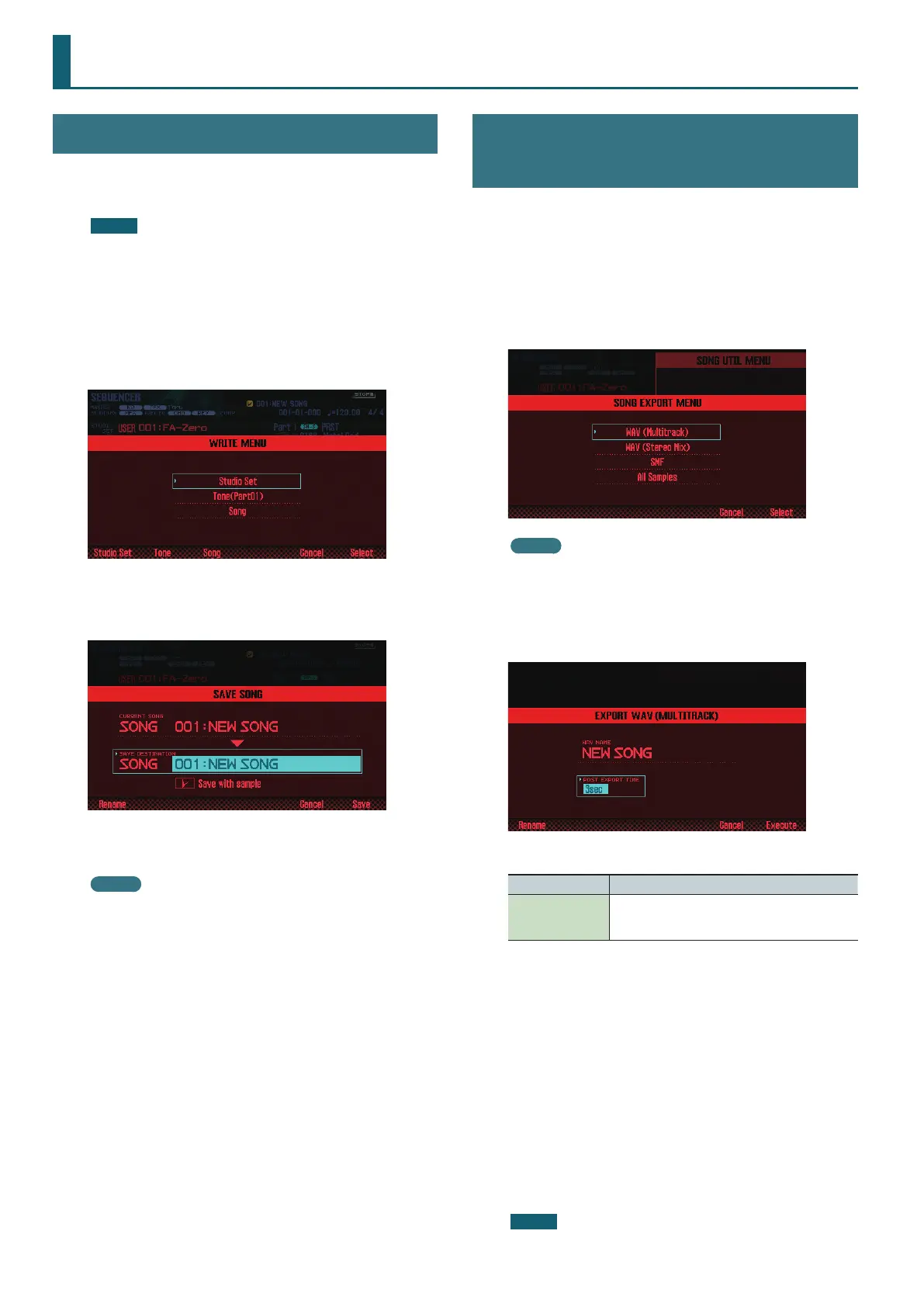74
Saving/Exporting a Song
Save the Song
A song that you record is temporary. It disappears if you turn o the
power or select another song. If you want to keep a song that you
record, save the song to an SD card.
NOTE
• When you execute the Save operation, any existing data in the
save-destination is overwritten.
• In addition to the performance data, a song also contains
information about the studio set. This means that the song
playback is aected if you edit the studio set or the tones that
are used by a song.
1. Press the [WRITE] button.
The WRITE MENU screen appears.
2. Move the cursor to “Song” and press the [7] (Select)
button.
The SAVE SONG window appears.
3. Use the dial or the [DEC] [INC] buttons to specify the
save-destination.
MEMO
If you want to save the song and samples together, add a check
mark to “Save with sample.”
4. Press the [2] (Rename) button and assign a name to the
song (p. 45).
5. Press the [7] (Save) button.
A conrmation message appears.
If you decide to cancel, press the [7] (Cancel) button.
6. Press the [6] (OK) button.
The song is saved.
* If the song contains numerous samples, it may take several
minutes for saving to be completed.
Exporting Tracks as Individual WAV
Format Files (Multi-track Export)
You can export all tracks as individual WAV format les in a single
operation.
* The pad track is not exported.
1. Access the SONG UTIL MENU window (p. 72).
2. Move the cursor to “Export Song” and press the [7]
(Select) button.
The SONG EXPORT MENU window appears.
MEMO
You can also access the SONG EXPORT MENU window from the
UTILITY screen (p. 94).
3. Move the cursor to “WAV (Multitrack)” and press the [7]
(Select) button.
The EXPORT WAV (MULTI TRACK) window appears.
4. Specify the “POST EXPORT TIME” as desired.
Value Explanation
0–30 sec
In some cases, the reverberant decay at the end of
the exported WAV les might be cut o. If so, increase
this value so that the decay will not be cut o.
6. Press the [2] (Rename) button and assign a name to the
le (p. 45).
7. Press the [7] (Execute) button.
A conrmation message appears.
If you decide to cancel, press the [7] (Cancel) button.
8. Press the [6] (OK) button.
The song plays back, and export begins.
The exported WAV les are saved in the SD card’s “EXPORT TRACK”
folder.
* If there is an identically-named le in the export-destination,
a message asks “Overwrite?” Press the [6] (OK) button if you
want to overwrite, or press the [7] (Cancel) button if you decide
to cancel.
NOTE
Never turn o the power while the export is in progress.
