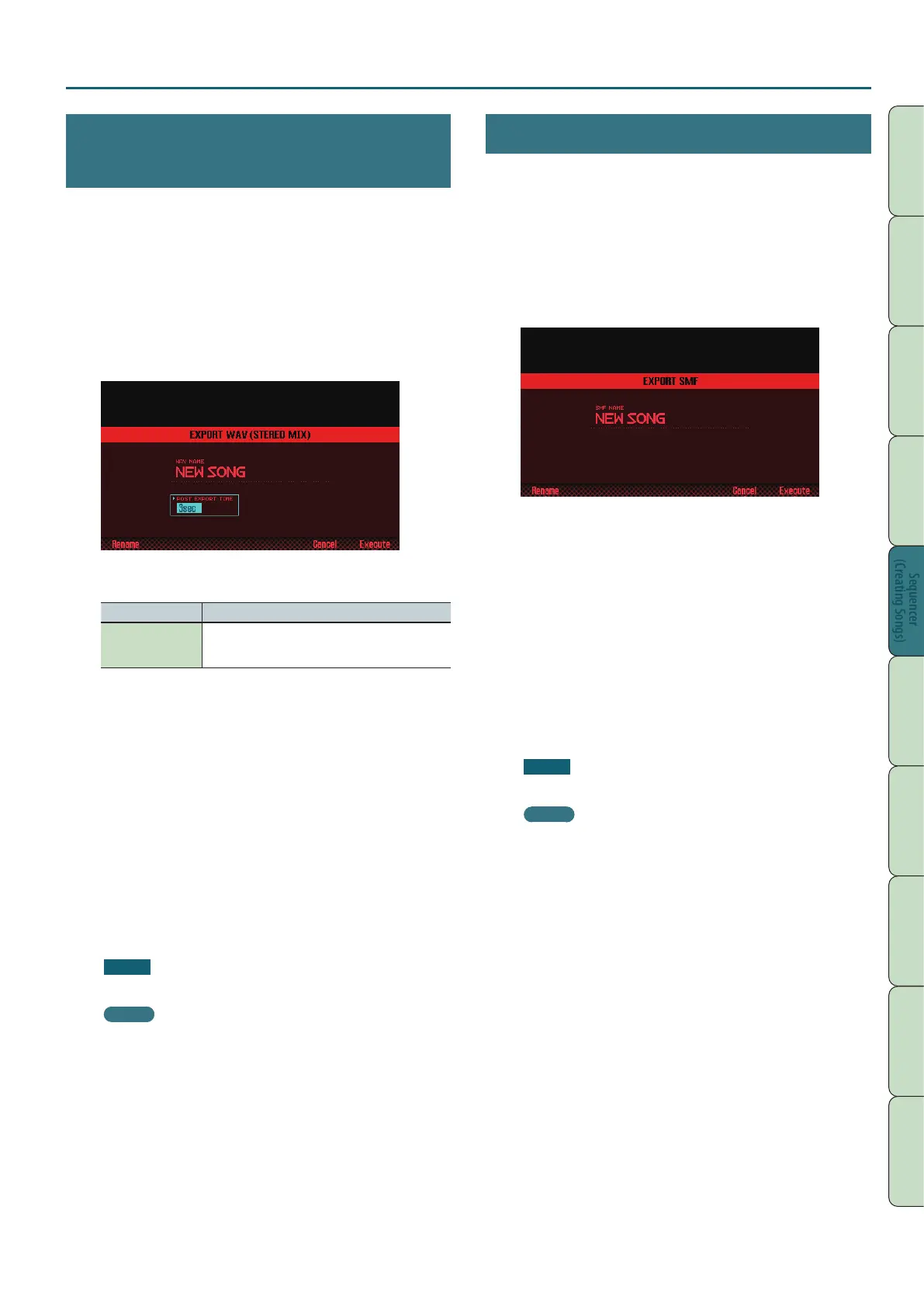Saving/Exporting a Song
75
Performance
Functions
Editing
Sequencer
(Creating Songs)
Sampler Pads DAW
Appendix
Overview Performing Settings
Sequencer
(Creating Songs)
Exporting a Two-Channel Mix in WAV
Format
You can export a two-channel (stereo) mix in WAV format.
* The pad track is not exported.
1. Access the SONG UTIL MENU window (p. 72).
2. Move the cursor to “Export Song” and press the [7]
(Select) button.
3. Move the cursor to “WAV (STEREO MIX)” and press the [7]
(Select) button.
The EXPORT WAV (STEREO MIX) window appears.
4. Specify the “POST EXPORT TIME” as desired.
Value Explanation
0–30 sec
In some cases, the reverberant decay at the end of
the exported WAV les might be cut o. If so, increase
this value so that the decay will not be cut o.
5. Press the [2] (Rename) button and assign a name to the
le (p. 45).
6. Press the [7] (Execute) button.
A conrmation message appears.
If you decide to cancel, press the [7] (Cancel) button.
7. Press the [6] (OK) button.
The song plays back, and export begins.
The exported WAV les are saved in the SD card’s “EXPORT STEREO
MIX” folder.
* If there is an identically-named le in the export-destination,
a message asks “Overwrite?” Press the [6] (OK) button if you
want to overwrite, or press the [7] (Cancel) button if you decide
to cancel.
NOTE
Never turn o the power while the export is in progress.
MEMO
You can also access the SONG EXPORT MENU window from the
UTILITY screen (p. 94).
Exporting the Song in SMF Format
Here’s how to export the song in SMF format.
1. Access the SONG UTIL MENU window (p. 72).
2. Move the cursor to “Export Song” and press the [7]
(Select) button.
3. Move the cursor to “SMF” and press the [7] (Select)
button.
The EXPORT SMF window appears.
4. Press the [2] (Rename) button and assign a name to the
le (p. 45).
5. Press the [7] (Execute) button.
A conrmation message appears.
If you decide to cancel, press the [7] (Cancel) button.
6. Press the [6] (OK) button.
The exported SMF le is saved in the SD card’s “EXPORT SMF”
folder.
* If there is an identically-named le in the export-destination,
a message asks “Overwrite?” Press the [6] (OK) button if you
want to overwrite, or press the [7] (Cancel) button if you decide
to cancel.
NOTE
Never turn o the power while the export is in progress.
MEMO
You can also access the SONG EXPORT MENU window from the
UTILITY screen (p. 94).
