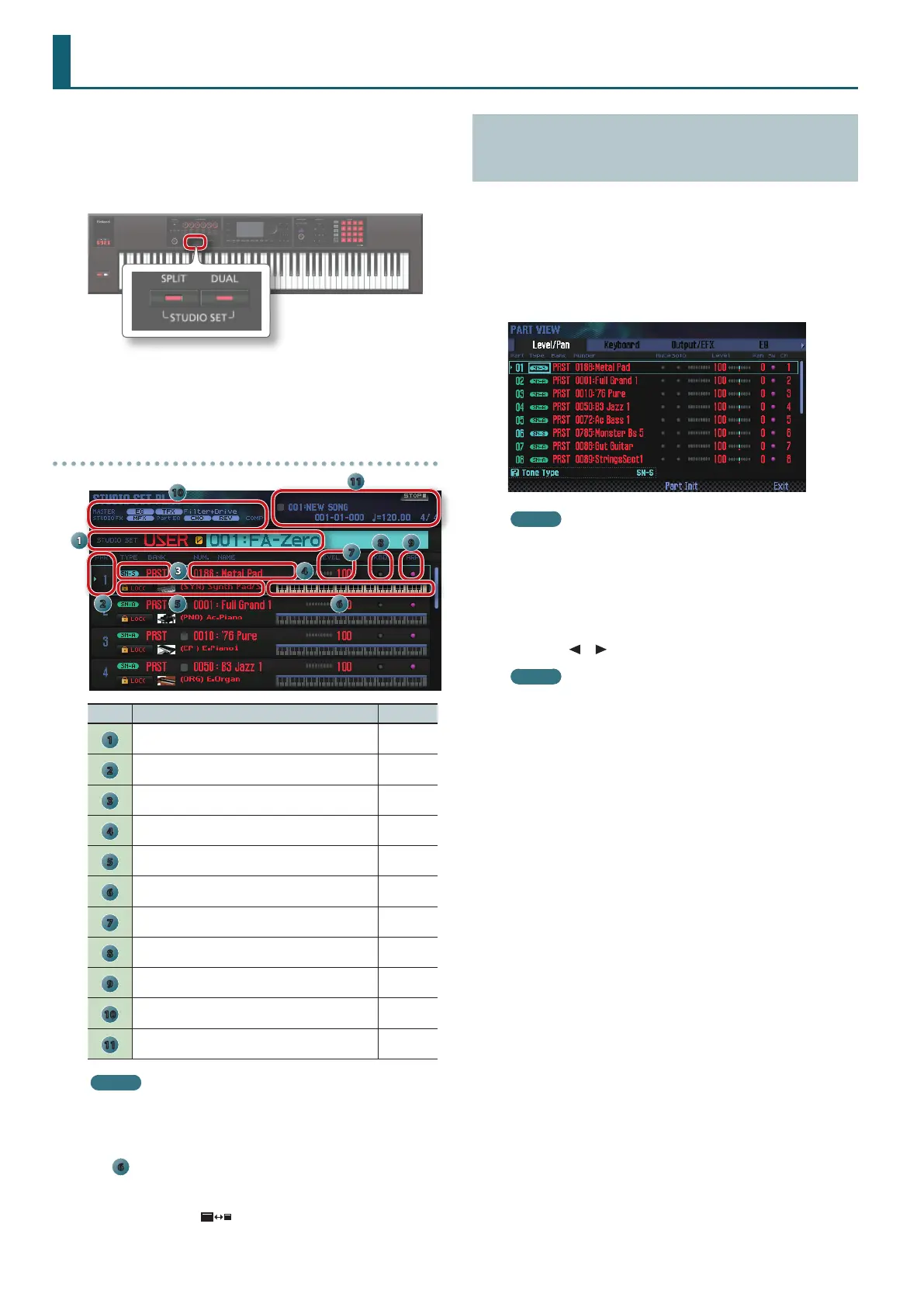26
If you want to perform using three or more parts in a complex
combination, or if you’re using the sequencer to create a song,
you’ll use all 16 parts of the studio set (multi part play).
1. Press the [SPLIT] button and [DUAL] button
simultaneously.
The [SPLIT] button and [DUAL] button are both lit, and the FA is in
multi part play mode.
If you press the [SPLIT] button and [DUAL] button simultaneously
once again, you return to single play mode.
About the screen
1
10
11
2
3 4
7
6
8 9
5
No. Explanation Page
1
Bank, number, and name of the studio set p. 27
2
Part number –
3
Type and bank of tone p. 11
4
Tone number and name –
5
Category name and lock –
6
Keyboard status (key range, etc.) p. 44
7
Tone level p. 44
8
Keyboard switch setting p. 27
9
Arpeggio switch setting p. 32
10
Eect information and status p. 52
11
Song information p. 56
MEMO
• To edit a setting, move the cursor to that value and turn the dial.
If you want to keep the edited settings, save the studio set in the
user bank (p. 45).
• To change the keyboard range, move the cursor to the keyboard
(
6
) and turn the dial, or press a key while holding down the
[SHIFT] button.
• To view all parts simultaneously, hold down the [SHIFT] button
and press the [7] (
) button.
Viewing the Part Settings (PART VIEW
Screen)
In the PART VIEW screen you can view or edit a list of the part
settings.
1. Press the [MENU] button.
2. Move the cursor to “Part View” and press the [ENTER]
button.
The PART VIEW screen appears.
MEMO
You can also access the PART VIEW screen from the STUDIO SET
PLAY screen by holding down the [SHIFT] button and pressing
the [4] (Part View) button.
3. Use the cursor buttons to select a parameter, and use the
dial to edit the value.
You can switch tabs by holding down the [SHIFT] button and using
the cursor [ ] [ ] buttons.
MEMO
For more about the part parameters, refer to “Parameter
Guide” (PDF).
Playing Multiple Parts (Multi Part Play)
