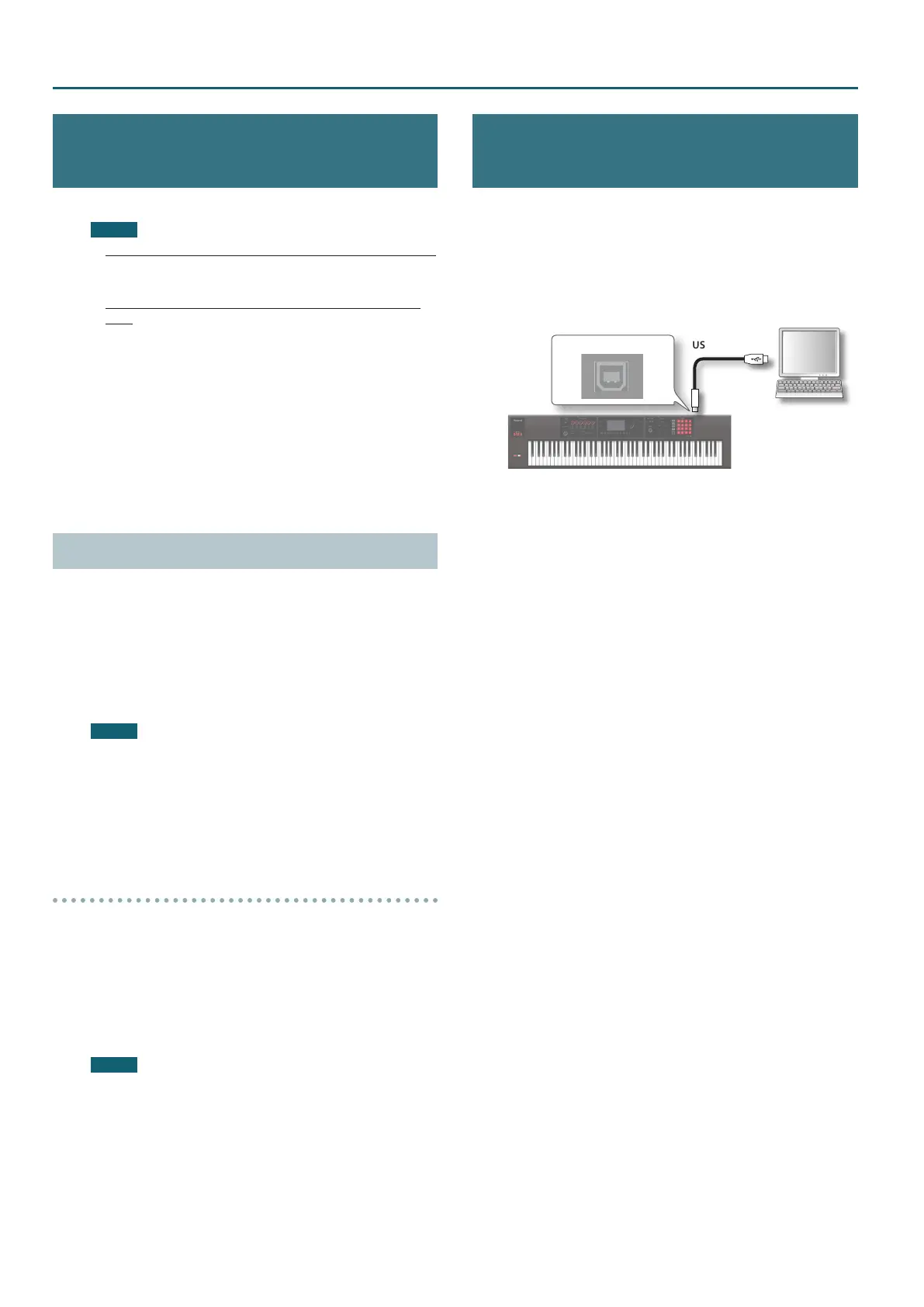Useful Functions
96
Initializing an SD Card (Format SD
Card)
Here’s how to initialize (format) an SD card.
NOTE
• Do not format the SD card that is included with this product.
If you format the SD card that is included with this product, all of
the demo song data on the card is erased.
• Back up the data to your computer before formatting the
card.
When you format a card, all its data is lost. If the SD card
contains important data, back it up rst as described in
“Backing-Up SD Card Data to a Computer” (p.96).
1. In the UTILITY screen, select “Format SD Card” and press
the [ENTER] button.
A conrmation message appears.
If you decide to cancel, press the [7] (Cancel) button.
2. Press the [6] (OK) button.
The SD card is formatted.
Backing-Up SD Card Data to a Computer
1. Remove the SD card from the FA.
2. Insert the SD card into your computer.
If your computer does not have an SD card slot, use a commercially-
available SD card reader.
3. Copy (drag and drop) all folders of the SD card into a
folder on your computer.
NOTE
You must copy all folders. The system will not work correctly if
you copy only some of the folders.
4. Stop the SD card connection, and remove the SD card
from your computer.
5. Insert the SD card into the FA.
Restoring Backed-Up Data to a SD Card
1. Remove the SD card from the FA.
2. Insert the SD card into your computer.
If your computer does not have an SD card slot, use a commercially-
available SD card reader.
3. Copy (drag and drop) all of the backed-up folders from
your computer to the SD card.
NOTE
• When you copy the backed-up data to an SD card, the data
previously stored on that SD card is lost.
• You must copy all folders. The system will not work correctly if
you copy only some of the folders.
4. Stop the SD card connection, and remove the SD card
from your computer.
5. Insert the SD card into the FA.
Transmitting the Temporary Area’s Data
to an External MIDI Device (Bulk Dump)
Here’s how to transmit the studio set and tone settings to an
external MIDI device. This operation is called “bulk dump.” You
can use this operation when you want to connect another FA
unit and play it using identical settings, or when you want to save
your studio set and tone settings on an external MIDI device as a
precaution against data loss.
Connect the FA to your external MIDI device as shown in the
illustration before you proceed.
USB cable
USB COMPUTER port
Sequencer
software such
as SONAR
1. In the UTILITY screen, choose “Bulk Dump” and press the
[ENTER] button.
A conrmation message appears.
If you decide to cancel, press the [7] (Cancel) button.
2. Press the [6] (OK) button.
The bulk dump is executed.
