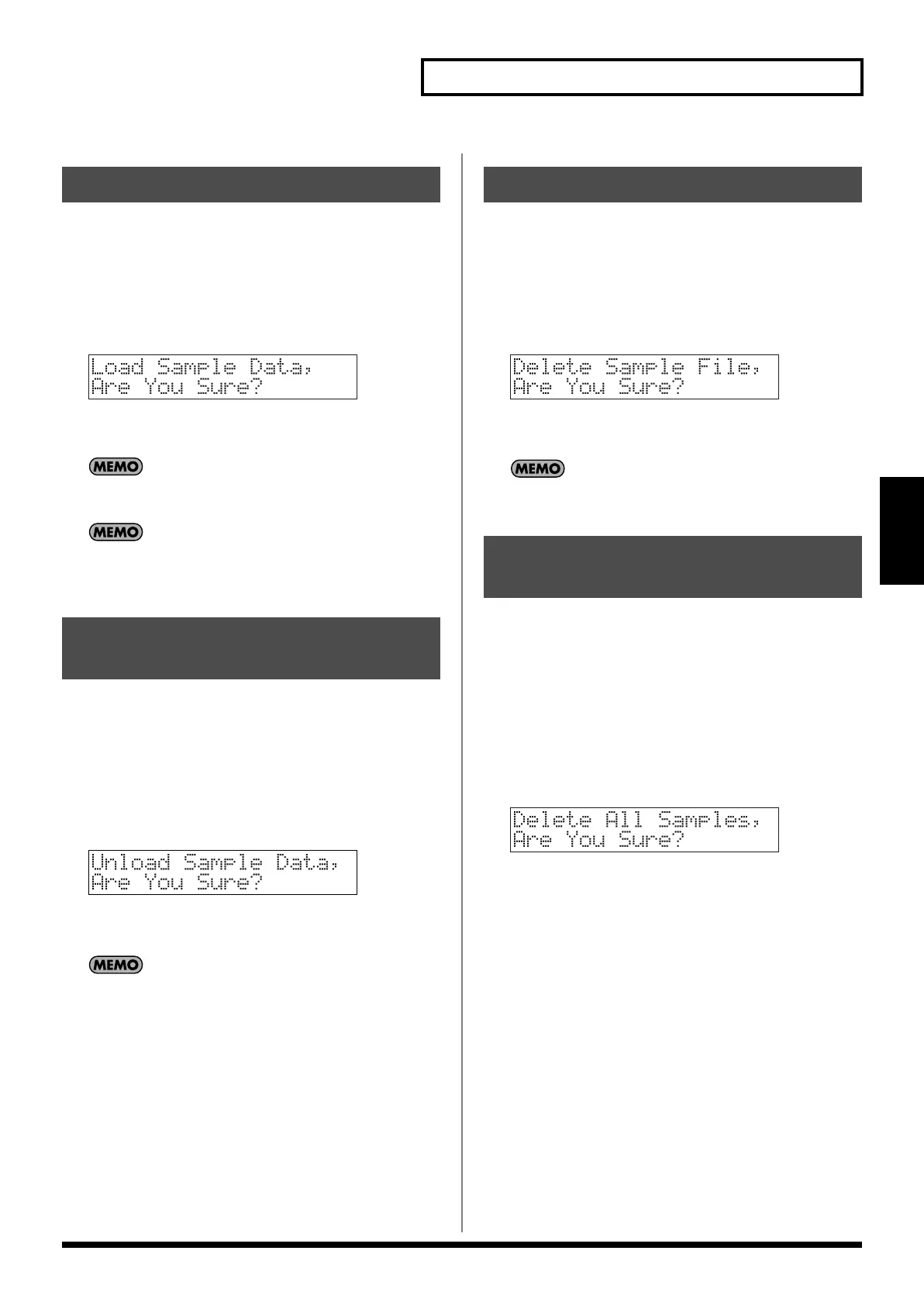99
Editing samples (Sample Edit)
Patch/Sample mode
Here’s how you can load a sample to the memory.
1.
Press [PATCH/SAMPLE] to enter Patch/Sample mode.
2.
Select the sample you want to load.
3.
Hold down [SHIFT] and press keyboard pad [5].
You’ll be asked to confirm your choice.
fig.04-050
4.
Press [ENTER] to execute.
* To cancel, press [EXIT].
For stereo samples, the two samples for L and R will be loaded/
unloaded/deleted together.
The samples will be loaded consecutively into vacant numbers
of the card group (if there is a card) or the user group (if there is
no card).
Here’s how you can unload a sample from sample memory. The
saved sample file itself will not be deleted.
1.
Press [PATCH/SAMPLE] to enter Patch/Sample mode.
2.
Select the sample you want to unload.
3.
Hold down [SHIFT] and press keyboard pad [6].
You’ll be asked to confirm your choice.
fig.04-051
4.
Press [ENTER] to execute.
* To cancel, press [EXIT].
For stereo samples, the two samples for L and R will be loaded/
unloaded/deleted together.
Here’s how to completely delete a sample file.
1.
Press [PATCH/SAMPLE] to enter Patch/Sample mode.
2.
Select the sample you want to delete.
3.
Hold down [SHIFT] and press keyboard pad [10].
You’ll be asked to confirm your choice.
fig.04-052
4.
Press [ENTER] to execute.
* To cancel, press [EXIT].
For stereo samples, the two samples for L and R will be loaded/
unloaded/deleted together.
This operation completely deletes the sample with its file.
1.
Press [PATCH/SAMPLE] to enter Patch/Sample mode.
2.
Press a GROUP [USER]/[CARD] button to select the group
containing the sample you want to delete.
USAM
: User samples
CSAM
: Card samples
3.
Hold down [SHIFT] and press keyboard pad [11].
You’ll be asked to confirm your choice.
fig.04-063
4.
Press [ENTER] to execute.
* To cancel, press [EXIT].
Loading a sample (LOAD)
Unloading a sample
(UNLOAD)
Deleting a sample (DELETE)
Deleting all samples
(DELETE ALL)
MC-808_r_e.book 99 ページ 2007年7月17日 火曜日 午後5時1分